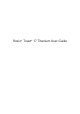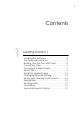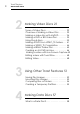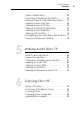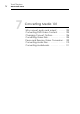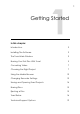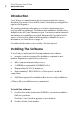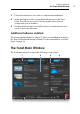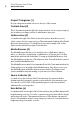User manual
Toast Titanium User Guide
www.roxio.com
4
Project Categories (1)
Project categories are laid out across the top of the screen.
Content Area (2)
This is the main area at the left side of the window. For most project types,
this is where you drag your files to add them to a project.
Options Area (3)
Located at the right side of the screen, the options area allows you to
select options for the current project. This area may be hidden if the Media
Browser is being shown. To reveal the options area, simply click on the
Options button at the top right of the window.
Media Browser (4)
The Media Browser allows you to easily browse or find music, photos,
video, or other files, and preview or add them to a Toast project. On first
launch this window will be hidden. To bring up the Media Browser, click
the Media button at the top of the Options area. This will hide the options
and reveal the Media Browser.
The Media Browser can also be separated from the Toast main window by
clicking the icon to the right of the Media button. This allows you to use
the Media Browser while the Options area is visible. The features and
options available vary depending on your version of the software.
Space Indicator (5)
Located across the bottom of the Toast window, the space indicator
displays exactly how much content you've added to the current project.
You can choose CD, DVD or Blu-ray media types to have the indicator
calibrated for your target disc.
Burn Button (6)
Located at the bottom right of the Toast window, the red Burn button will
begin burning your disc. For video conversion projects, this will also begin
exporting your video. The name and function of the button can vary by
project. For example, in the Convert category it acts as a Convert button to
begin exporting your audio or video.