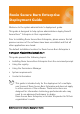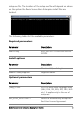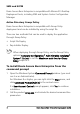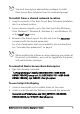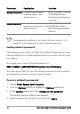Deployment Guide
Table Of Contents
- Roxio Secure Burn Enterprise Deployment Guide
- Installing Roxio Secure Burn Enterprise from the command prompt
- Using the registry
- Using the Permissions Manager
- To launch the Permissions Manager
- To enter a new group or change a group key
- To set read and write permissions by machine
- To change group membership
- To delete a group key
- To enable a personal password
- To set a default password
- To enable logging
- To enable burning of non-encrypted discs
- To export settings
- To import settings
- System requirements
- Contact information
Roxio Secure Burn Enterprise Deployment Guide 7
; Long file name paths need to be quoted. For example:
SetupCommand = "\\server\share\long_folder\setup.exe" /unattend
REQUIRED
SetupCommand = "\\server\share\setup.exe /ROX_KEYTEXT-XX-
XXXXX-XXXXX-XXXXX /qn REBOOT=ReallySuppress"
; Version of the program that will appear in the software installation
snap-in and the Add/Remove Programs tool. OPTIONAL
DisplayVersion = 4.0
; Version of the program that will appear in the software installation
snap-in and the Add/Remove Programs tool. OPTIONAL
Publisher = Roxio
To publish the program
1In User Configuration, right-click Software Installation, and click
New.
2 Click Package.
3 Type the path to the folder containing the .zap file.
4 Click Open.
5In the Files of Type box, click ZAW Down-level applications
p
ackage (*.zap).
6 Click the .zap file, and then click Open.
7 Click Publish, and then click OK.
8 The client computer can now add the program through the
Co
ntrol Panel.
Roxio Secure Burn Enterprise cannot be uninstalled with a Zap
file. Please see the script file for uninstall procedures, or remove
the program through the Control Panel.