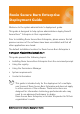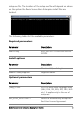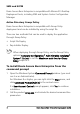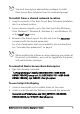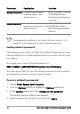Deployment Guide
Table Of Contents
- Roxio Secure Burn Enterprise Deployment Guide
- Installing Roxio Secure Burn Enterprise from the command prompt
- Using the registry
- Using the Permissions Manager
- To launch the Permissions Manager
- To enter a new group or change a group key
- To set read and write permissions by machine
- To change group membership
- To delete a group key
- To enable a personal password
- To set a default password
- To enable logging
- To enable burning of non-encrypted discs
- To export settings
- To import settings
- System requirements
- Contact information
2 Roxio Secure Burn Enterprise Deployment Guide
Individuals can simply install Roxio Secure Burn Enterprise by
running the setup.exe installer program included on their
installation disc or in the installation files. Setup.exe is an
installer designed with a graphical user interface, and it
provides all instructions necessary for normal installation. To
learn how to use Roxio Secure Burn, please open the
application, click the Help menu, and select from one of the
available options.
Installing Roxio Secure Burn Enterprise from
the command prompt
Roxio Secure Burn Enterprise can be installed by calling the setup.exe
file from the commands prompt (Windows 7, Windows 8, Windows
8.1, and Windows 10).
One or more parameters can be added to customize the installation.
You can install Roxio Secure Burn Enterprise from a shared network
location, or uninstall the application from the command prompt.
Command line parameters
You can add parameters to your install instructions to control the
in
stallation experience and the amount of interaction required from
the users. The command line syntax can be used with network
management tools to perform a network-based deployment.
You can also include instructions that generate a log file in case you
should run into a problem that requires assistance from Roxio’s Global
Customer Care team.
Setup.exe is the installer application, designed to provide a graphical
user interface for the typical end-user installation. This application can
also run silently, without the graphical user interface. Below is an
example of the syntax used to perform a silent install from the