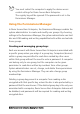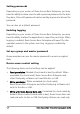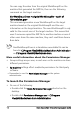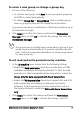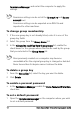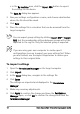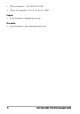Deployment Guide
Table Of Contents
- Roxio Secure Burn Enterprise Deployment Guide
- Installing Roxio Secure Burn Enterprise from the command prompt
- Using the registry
- Using the Permissions Manager
- To launch the Permissions Manager
- To enter a new group or change a group key
- To set read and write permissions by machine
- To change group membership
- To delete a group key
- To enable a personal password
- To set a default password
- To enable logging
- To enable burning of non-encrypted discs
- To export settings
- To import settings
- System requirements
- Contact information
Roxio Secure Burn Enterprise Deployment Guide 19
System requirements
Roxio Secure Burn Enterprise has the following minimum system
requirements:
• Microsoft® Windows® 7, 8, 8.1, 10 Ultimate, Professional, or
Enterprise; 32-bit or 64-bit with latest service pa
ck
Important: For Windows 7, security upda
te 30339
29 must be
installed to avoid an operating system boot issue. For more
information, visit https://support.microsoft.com/en-us/kb/
3033929.
• Hard drive with at least 150 MB free space for the installation
pro
c
ess
• Windows Media Player version 10, 11, or 12
• Internet Explorer 7, 8, 9, 10, or 11
Windows has a character limit for files and folder names; please
ensure folder and folder path is less than 256 characters.
USB with FAT32 format can't support single files larger than 4
GB.
Contact information
For additional information about Enterprise products from Roxio,
please use the following contact information.
North America
• E-mail address: vlp@roxio.com
•Web: http://www.roxio.com/enz/company/vlp
Europe / Middle East / Africa
• E-mail address: vlp.emea@roxio.com