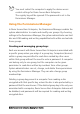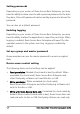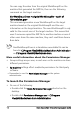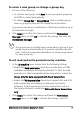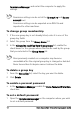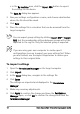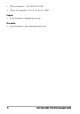Deployment Guide
Table Of Contents
- Roxio Secure Burn Enterprise Deployment Guide
- Installing Roxio Secure Burn Enterprise from the command prompt
- Using the registry
- Using the Permissions Manager
- To launch the Permissions Manager
- To enter a new group or change a group key
- To set read and write permissions by machine
- To change group membership
- To delete a group key
- To enable a personal password
- To set a default password
- To enable logging
- To enable burning of non-encrypted discs
- To export settings
- To import settings
- System requirements
- Contact information
18 Roxio Secure Burn Enterprise Deployment Guide
• In the By machine area, click the Export REG button to export
the settings for the device.
The Save As dialog box appears.
3 Give your settings configuration a
name, and choose a destination
where the file should be saved.
4 Click Save.
5 Place the settings file in a location that can b
e accessed from the
target computer.
You can export group settings by clicking Export GRP or Export
REG, but the membership setting
s between groups will not be
exported to the reg file. Only the selected group is exported.
If you are using your own computer to create export
configurations, be sure to export your own settings first. When
you are finished, use the import steps below to restore your
settings to their original state.
To import settings
1Open the Permissions Manager on the target computer.
2 Click Import.
3In the Open dialog box, navigate to the settings file.
4 Click Open.
The settings are imported and displayed in the Permissions
Manag
er.
5 Make any necessary adjustments.
6 Click Apply to confirm the change and leave the Permissions
Manag
er open, or click OK to confirm the change and clo
se the
Permissions Manager.