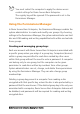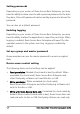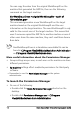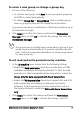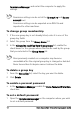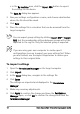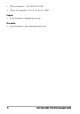Deployment Guide
Table Of Contents
- Roxio Secure Burn Enterprise Deployment Guide
- Installing Roxio Secure Burn Enterprise from the command prompt
- Using the registry
- Using the Permissions Manager
- To launch the Permissions Manager
- To enter a new group or change a group key
- To set read and write permissions by machine
- To change group membership
- To delete a group key
- To enable a personal password
- To set a default password
- To enable logging
- To enable burning of non-encrypted discs
- To export settings
- To import settings
- System requirements
- Contact information
14 Roxio Secure Burn Enterprise Deployment Guide
You can copy the value from the original WorkGroupID on the
machine that generated the GRP file, then run the following
command on the target machine:
GenWorkGroupID.exe <orignial WorkGroupID> <path of
RBP
ermission.grp>
This command generates a new WorkGroupID on the target
machine based on the original WorkGroupID and the user
information on the target machine. The new WorkGroupID is only
valid for the current user of the target machine. This means that
even if someone copied the GRP file to another machine or even if
other users share the same machine, they can't read Roxio Secure
Burn data.
GenWorkGroupID.exe is a standalone executable file can be
found in C:\Program Files(x86)\Roxio\Ro
xio Burn Administration
or C:\Program Files(x86)\Roxio\Roxio Burn.
More useful information abo
ut the Permissions Manager
• Group settings are per user, so each user on the machine can have
d
ifferent permissions.
• By machine settin
gs affect read/write permissions for third-party
software.
• Remember to run the Permissions Manager as the system
administrator.
To launch the Permissions Manager
• Do one of the following:
• Double-click the Roxio Permission Manager shortcut on the
de
sktop.
• Double-click Permissions Manager.exe in C:\Program
Files(x86)\Roxio\Roxio Burn Administration.