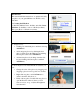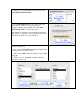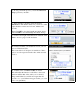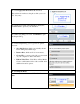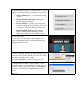Operation Manual
2. MyDVD Express has lots of creative options, as you
can see on the left toolbar. For example, you can click:
•
Change Menu Style, to see other menu design
options.
•
Change Menu Background, to change the
menu’s background image.
• Project Settings, to adjust project design and
encoding settings (but you probably don’t need
to adjust any before producing your first disc).
• Edit in MyDVD. MyDVD is Easy Media
Creator’s full-featured authoring program,
which offers additional customization options.
3. Customize Title.
Or, you can leave all settings at their defaults, and
simply customize the title by clicking My Menu and
typing in the desired text.
4. Choose a Quality setting. Fit to Disc is always a good
choice because it ensures that all your video fits on the
disc while optimizing video quality.
5. Click Create Disc to start producing your disc.
6. The Burn Project dialog opens. Nothing to worry
about here unless you have multiple recorders on your
computer, which you probably don’t. So click Burn on
the bottom of the dialog and MyDVD Express gets to
work.
That’s it!