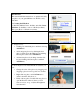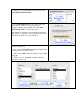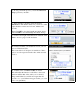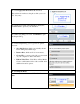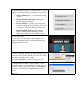Operation Manual
d. At any point in the process, you can click Preview/
Stop to preview your audio.
e. After selecting your music, enter the desired
Duration into the duration fields. As you can see on the
right, the three counters are for hours, minutes and
seconds.
Then Click OK to close the SmartSound Audio dialog,
and Click OK to close the Background Audio dialog.
9. On the bottom right of the Slideshow Assistant, click
Next to move to page 2 of the Assistant.
10. In the Customize your slideshow section, you can
choose a Transition Style.
This controls the look and pace of transitions. Click a
style to see a short preview in the video window below
list box.
11. Further down, click Fit to Audio, if desired.
This will adjust the duration of all slides so that total
duration matches that of the audio you’ve selected.
Keep in mind that if your slides are longer than 10
seconds or so, your audience may get restless (yes, even
if it’s your grandkids).