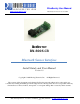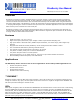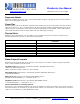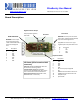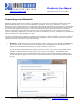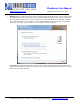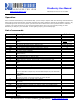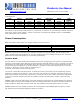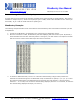User manual
BlueSentry User Manual
www.rovingnetworks.com
BlueSentry-um Version 1.0 3/12/2010
809 University Avenue • Los Gatos, CA 95032 • Tel (408) 395-6539 • info@RovingNetworks.com
~ 5 ~
Connecting over Bluetooth
BlueSentry displays under Service discovery as “RN_BS-wxyz, where the wxyz matches the last 2 bytes of the
Bluetooth address of the unit. To connect to BlueSentry, browse for services, you should see: “Sensor on
RN_BSwxyz” as the Profile. BlueSentry uses SPP,( Serial Port Profile) and should be connected to as a Virtual COM
port on PCs, Palms, Pocket PCs, or other clients. Once connected, data will flow in both directions as if the serial
port were locally attached. BlueSentry is a class 1 Bluetooth device with high power transmitter (100meters)
however, actual range may be limited to 100 feet or due to internal antennae or type of client device used to
connect to BlueSentry. NOTE: Only one client can connect to a BlueSentry at a time, 7 Bluesentry’s (per Bluetooth
limits) connected to a single PC adapter at a time.
This section illustrates how to establish a connection to the BlueSentry. For this example, we are using a windows
machine running Microsoft Windows 7 Operating System. Regardless of the PC operating system, the process is
essentially the same: Discovery, Pairing, and Connecting.
1. Discovery: The BlueSentry must be discoverable by simply turning it on. The YELLOW and GREEN LEDs
will alternate about 10 times as the unit is self-testing, then the GREEN LED will blink about once per
second. This indicates that the BlueSentry is ready to establish a connection.
On your PC open the Bluetooth device manager and click on “Add” a new device. The Bluetooth device
manager is located in the bottom right corner of your screen in the taskbar. The Bluetooth device
manager will display a list of all the Bluetooth devices that are discoverable. BlueSentry displays under
Service discovery as “RN_BS-wxyz, where the wxyz matches the last 2 bytes of the Bluetooth address of
the unit.