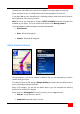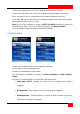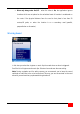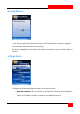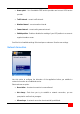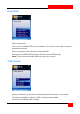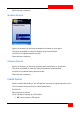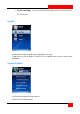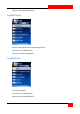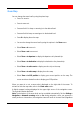Manual
ROUTE 66 Mobile 8 User Manual
110
Zoom Map
You can change the zoom level by using the phone keys.
Press * to zoom in.
Press to zoom out.
Press and hold * to keep on zooming in to the desired level.
Press and hold to keep on zooming out to the desired level.
Press 8 to display the entire map.
You can also change the zoom level by using the options in the Zoom menu:
Select Zoom > in to zoom in.
Select Zoom > out to zoom out.
Select Zoom > to departure to display the departure of a planned trip.
Select Zoom > to destination to display the destination of a planned trip.
Select Zoom > to entire route to display an entire trip on the map.
Select Zoom > to entire map to display the entire map.
Select Zoom > to GPS position to display your current position on the map. The
cursor must be activated in order to display your GPS position.
When you zoom in or out, a zoom scale is displayed on the right side of the screen. To
activate or hide the map scale, refer to the Show scale section.
A digital compass is always displayed in the upper-right corner of the navigation screen.
The red end indicates the North.
Note: The behaviour of the zoom level can be controlled automatically. Set the Settings >
Navigation > Automatic zooming value to On; during navigation, when you approach a
street junction or intersection, the navigation screen will zoom in to street level (regardless