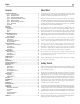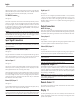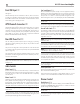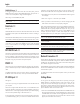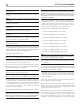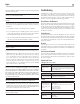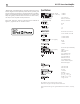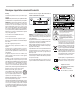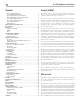Owner's Manual
15
English
POWER LED Dimmer
8
To change the brightness of the Power LED on the front panel, press the
MENU 8 button to toggle to the POWER LED Settings. Then press the - or
+ buttons on the front panel to change the LED brightness.
Valid settings include: BRIGHT, MID, DIM.
NOTE: This setting is saved permanently including after powering off
the RC-1572.
Rotel Link
0
See Figure 6
The ROTEL LINK OUT connection can be made with the stereo 3.5 mm cable
(supplied) to a Rotel product with ROTEL LINK IN connection including a
CD player.
These allow the attached Rotel products to communicate with each other and
be controlled via the Rotel App (available for download on the iTunes
®
store).
NOTE: Only the Rotel Link cables supplied with this product should be
used. These 3.5 mm cables have WHITE connector ends and should
not be confused with the 12 Volt Trigger cables that have BLACK
connector ends.
EXT REM IN Jack
-
This 3.5mm mini-jack receives command codes from industry-standard infrared
receivers via hard-wired connections. This feature could prove useful when
the unit is installed in a cabinet and the front-panel sensor is blocked. Consult
your authorized Rotel dealer for information on these external repeaters and
the proper wiring of a jack to fit the mini-jack receptacle.
RS232 w
The RC-1572 can be controlled via RS232 for integration with automation
systems. The RS232 input accepts a standard straight DB-9 Male-to-Female
cable.
For additional information on the connections, software, and operating codes
for RS232 control of the RC-1572, contact your authorized Rotel dealer.
PC-USB Input o
See Figure 5
Connect this input using the supplied USB cable to the PC-USB socket of
your computer.
The RC-1572 supports both USB Audio Class 1.0 and USB Audio Class
2.0 modes. Windows computers do not require installation of a driver for
USB Audio Class 1.0 and support playback of audio up to 96kHz sampling
rates. The Factory Default setting is USB Audio Class 1.0.
To take advantage of USB Audio Class 2.0 audio playback supporting
up to 384kHz sampling rates you will need to install the Windows driver
supplied on CD included with the RC-1572. You will also need to switch
the RC-1572 to USB Audio Class 2.0 playback mode with the following:
• Press MENU on the front panel until “PC-USB AUDIO CLASS” appears
on the display.
• Select “2.0” using the “-” button then press “ENTER”.
• Power cycle the RC-1572 and reboot your PC after changing the USB
Audio mode to ensure both units are properly configured.
Many audio playback applications do not support 384kHz sampling rate.
Please confirm your audio player supports 384kHz audio and you have
384kHz audio files to properly playback this sample rate. Also, you may
need to configure the audio driver in your PC to output 384kHz or your
computer may “down sample” to a lower audio sample rate. For more
information please refer to your audio player or operating system information.
NOTE: USB Audio Class 2.0 required installation of the Windows PC
driver on the CD ROM included with the RC-1572.
NOTE: MAC computers do not require a driver to support PC-USB
1.0 or 2.0 audio.
NOTE: Upon successful installation of the driver, you may need to select
the ROTEL audio driver from the audio/speaker setup of your computer.
NOTE: The RC-1572 supports both DSD and DOP audio playback
in 1X and 2X formats. Consult your audio player to confirm proper
operation for playback of these audio formats.
Network Connection p
The RC-1572 can be attached to a network using the rear panel NETWORK
socket p. The NETWORK configurations allow both STATIC and DHCP
IP addressing. See the Network section of this manual under Setting Menu
for IP address configuration information.
The NETWORK connection allows software updates to be downloaded from
the Internet. The NETWORK connection also allows IP control for integration
with automation systems.
For additional information on the IP control please contact your authorized
Rotel dealer.
Settings Menu
You can access the settings menu from the front panel by pressing the
MENU
8
button or the SETUP D button on the remote control. You can
change the value of the selected option by pressing the +/- buttons on the
front panel or up/down/left/right E arrow buttons on the remote control.
Step through the sub-menus by pressing the MENU
8
button on the front
panel or SETUP D button on the remote control.
• Tone Control: TONE BYPASS ON/OFF, BASS level and TREBLE levels can
be changed to desired settings. Press the ENTER button on the front panel
or the ENT button on the remote control to toggle between the tone setup
options. (For more information on Tone Control refer to the Tone Control
Bypass, Bass and Treble control sections.)