user manual
Table Of Contents
- Contents
- Important Safety Instructions
- 1: Controls and Connections
- 2: RR-1070 Remote Control
- 3: Connecting the Speakers
- 4: Connecting the TV
- 5: Connecting a Cable, Satellite, or HDTV set-top box
- 6: Connecting a VCR
- 7: Connecting a CD Player/CDR Recorder
- 8: Connecting an Analog Audio Tape Recorder
- 9: Connecting AM and FM antennae
- 10: Parental Lock Country Codes
- About Rotel
- Getting Started
- Features
- Audio Features
- Other Features
- Supplied Accessories
- A Few Precautions
- Placement
- CONNECTIONS
- Notes on connections
- Cable selection
- Video Connections
- Digital Audio
- Making Connections
- Connecting Speakers
- Connecting a Subwoofer
- Connecting the TV Monitor
- Setting the PAL/NTSC Switch
- Connecting a Cable, Satellite, or HDTV Set-top Box
- VCR or Digital Video Recorder
- CD Player/CDR Recorder
- Audio Tape Recorder
- AM Antenna
- FM Antenna
- AC Input
- OPERATING THE RSDX-02
- Front Panel Overview
- STANDBY Button
- DVD Drawer
- Input Buttons
- VOLUME Control
- DVD Audio LED
- INPUT AG/DG Button
- SURROUND ON/OFF Button
- SURROUND MODE Button
- LCD Display
- DVD Transport Buttons
- SETTING Button
- ADJUST button
- MEMORY Button
- CONTROL Buttons
- Remote Sensor
- Remote Control Overview
- Programming the RR-1070 MENU Button
- Using the RR-1070 ROTEL Button
- Changing Pages PAGE Buttons
- POWER Button
- VOLUME Buttons
- CHANNEL Buttons
- HOME Button
- MUTE Button
- Basic Operations
- Power On/Off
- SLEEP Timer
- Volume Adjustments
- Muting the Sound
- Changing Display Brightness
- Selecting Source Inputs
- Selecting an Input from the Front Panel
- Selecting an Input from the Remote
- Changing Input Name
- Selecting Digital or Analog Inputs
- Selecting the Digital Signal
- Attenuating Analog Inputs
- Activating Record Mode
- Surround Modes
- Dolby Surround Dolby Pro Logic II
- Dolby Digital
- DTS 5.1
- All-Channel Stereo
- DSP
- Surround Off
- Manually Selecting Surround Modes
- Surround Sound On/Off
- Selecting a Surround Sound Mode
- Tuner Controls
- Selecting FM/AM
- Tuning from the Front Panel
- Tuning from the Remote
- Storing/Tuning Station Presets from the Front Panel
- Storing/Tuning Station Presets from the Remote
- Changing the FM MODE
- DVD PLAYER
- About Discs
- Disc Formats
- DVD Region Codes
- Disc Structure
- Digital Audio Formats
- Playing DVDs
- Inserting a Disc
- Playing a Disc
- Stopping Disc Playback
- Pause/Still Frame
- Skip forward/back
- High Speed Play
- Slow Speed Play
- On-Screen Display (OSD)
- Time Display
- Advanced Features
- Progressive Scan (NTSC only)
- Zoom
- Selecting a Scene Angle
- Selecting Subtitles
- Selecting Audio Tracks
- Setting Video Picture Adjustments (VFP)
- Still Pictures on DVD-A Disc
- Playing Specific Selections
- Find Scenes from a DVD Menu
- Find a Scene from a Video CD/SVCD Menu
- Selecting a Title/Group
- Entering a Scene Number
- Find a Location with Time Search
- Repeat Play
- Random Play
- Program Play
- MP3 and JPEG files
- Control Menu
- Additional JPEG features
- SETUP
- Quick Setup
- Comprehensive Setup
- Setup Procedure
- Subwoofer Setting (SUBWFR)
- Speaker Settings (FRNT SP, CNTR SP, SURR SP)
- Delay Settings (FRNT D, CNTR D, SURR D)
- Crossover Frequency Setting (CROSS)
- LFE Attenuation Setting (LFE)
- Dynamic Range Compression (D.COMP)
- Digital Input Assignment (DGT)
- Automatic Surround Mode (AUTO SR)
- Quick Setup
- Video Output Mode (VOUT)
- Sound Adjustments
- Setup Procedure
- Front Speaker Balance (BAL)
- Tone Adjustments (BASS and TREBLE)
- Speaker Levels (SUBWFR, CENTER, SURR L, SURR R)
- DSP Effect LEVEL (EFFECT)
- Subwoofer Audio Position (AUDIO POS)
- CHOICE MENU SYSTEM
- Using the Choice Menus
- Language Menu
- Menu Language
- Audio Language
- Subtitle
- On Screen Language
- Picture Menu
- Monitor Type
- Picture Source
- Screen Saver
- MP3/JPEG
- Audio Menu
- L/R Balance
- Bass
- Treble
- LFE Attenuation
- Dynamic Range Compression
- Speaker Setting Menu
- Size
- Level
- Distance
- Crossover
- Return to Initial
- Others Menu
- Resume
- On-Screen Guide
- Auto Standby
- Parental Lock
- To Change Parental Lock Settings
- Playback with Parental Lock
- Specifications
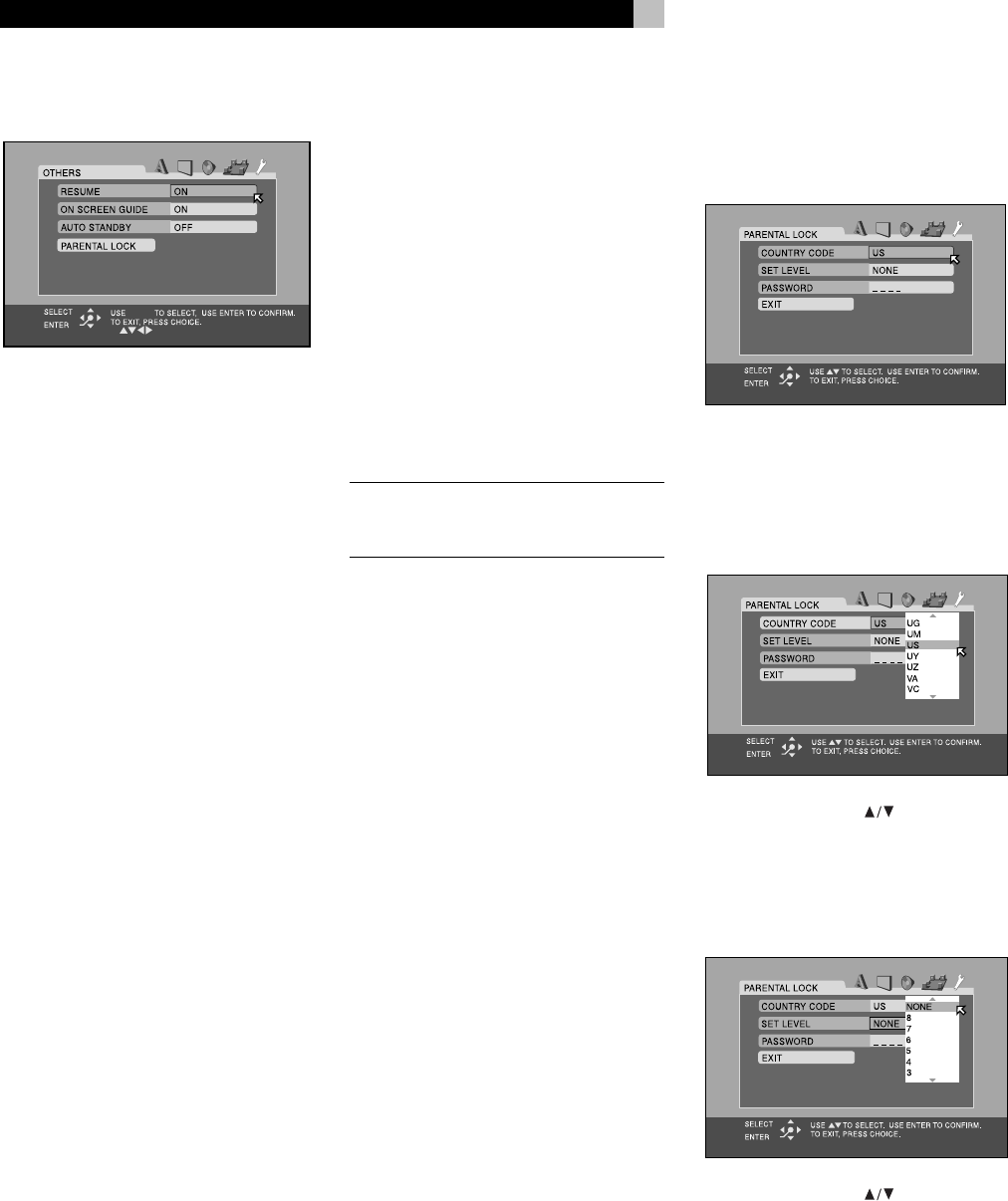
36
RSDX-02 DVD Receiver
Others Menu
There are miscellaneous convenience items and
extra features on the Other Menu
Resume
The Resume feature stores the current location
when DVD playback is stopped; allowing
playback to be resumed from that point.
• ON: Select to enable the Resume feature.
• OFF: Select to disable the Resume feature.
Playback will always resume at the begin-
ning of the disc.
On-Screen Guide
The built-in DVD player can display icons and
status indicators for several features on the TV
set. These icons alert you to the availability
of multi-view angles, multilingual subtitles, and
multilingual soundtracks on a DVD. Status
indicators show the play mode, rapid play
speed, etc. Generally, these icons are useful;
however, you may wish to turn them off when
recording a DVD. The ability to display the
On-Screen Status Bar at any time is not affected
by this selection.
• ON: Select to enable the Guide feature.
• OFF: Select to disable the Guide feature.
Auto Standby
The RSDX-02 can automatically turn off when
DVD playback has finished and no additional
commands are received for a specified time.
This prevents a DVD from returning to a static
menu screen if it is left unattended. This fea-
ture is only available when the DVD source
input is active. There are three settings:
• 60: Auto Standby turns off the unit after
60 minutes of inactivity.
• 30: Auto Standby turns off the unit after
40 minutes of inactivity.
• OFF: Disables the Auto Standby feature.
NOTE
: If Auto Standby and the Sleep timer
are both set, the unit turns off at the earlier of
the two intervals.
Parental Lock
The RSDX-02 has a Parental Lock feature to
prevent children from watching inappropriate
DVD Video discs. The feature relies on ratings
systems (specific to each country) that set a
rating level for discs starting from material
suitable for viewing by children and increas-
ing as the subject matter becomes more in-
appropriate. The Parental Lock feature sets the
restriction anywhere from Level 1 to Level 8.
A disc with a rating higher than the specified
level requires entry of a password for play-
back. Thus, if you specify a Level 5 restriction,
any discs rated Level 6 or higher require a
password.
Setting the Parental Lock
1. With playback stopped, select the PAREN-
TAL LOCK item on the Others Menu. The
Parental Lock sub-menu appears.
2. Select the COUNTRY CODE field on sub-
menu and press the OK button. A pop-up
window appears with the list of country
codes (see Figure 10 at the front of this
manual for a list of codes).
3. Press the CURSOR buttons to scroll
though the list of country codes and high-
light a selection.
4 Press OK. The highlight cursor moves to
the SET LEVEL field.
5. Press the CURSOR buttons to scroll
though the list of setting levels and make
a selection. The available options are:
NONE: no restriction
LEVEL 1: the most restrictive
LEVELS 2–7: progressively less restrictive
LEVEL 8: the least restrictive










