user manual
Table Of Contents
- Contents
- Important Safety Instructions
- 1: Controls and Connections
- 2: RR-1070 Remote Control
- 3: Connecting the Speakers
- 4: Connecting the TV
- 5: Connecting a Cable, Satellite, or HDTV set-top box
- 6: Connecting a VCR
- 7: Connecting a CD Player/CDR Recorder
- 8: Connecting an Analog Audio Tape Recorder
- 9: Connecting AM and FM antennae
- 10: Parental Lock Country Codes
- About Rotel
- Getting Started
- Features
- Audio Features
- Other Features
- Supplied Accessories
- A Few Precautions
- Placement
- CONNECTIONS
- Notes on connections
- Cable selection
- Video Connections
- Digital Audio
- Making Connections
- Connecting Speakers
- Connecting a Subwoofer
- Connecting the TV Monitor
- Setting the PAL/NTSC Switch
- Connecting a Cable, Satellite, or HDTV Set-top Box
- VCR or Digital Video Recorder
- CD Player/CDR Recorder
- Audio Tape Recorder
- AM Antenna
- FM Antenna
- AC Input
- OPERATING THE RSDX-02
- Front Panel Overview
- STANDBY Button
- DVD Drawer
- Input Buttons
- VOLUME Control
- DVD Audio LED
- INPUT AG/DG Button
- SURROUND ON/OFF Button
- SURROUND MODE Button
- LCD Display
- DVD Transport Buttons
- SETTING Button
- ADJUST button
- MEMORY Button
- CONTROL Buttons
- Remote Sensor
- Remote Control Overview
- Programming the RR-1070 MENU Button
- Using the RR-1070 ROTEL Button
- Changing Pages PAGE Buttons
- POWER Button
- VOLUME Buttons
- CHANNEL Buttons
- HOME Button
- MUTE Button
- Basic Operations
- Power On/Off
- SLEEP Timer
- Volume Adjustments
- Muting the Sound
- Changing Display Brightness
- Selecting Source Inputs
- Selecting an Input from the Front Panel
- Selecting an Input from the Remote
- Changing Input Name
- Selecting Digital or Analog Inputs
- Selecting the Digital Signal
- Attenuating Analog Inputs
- Activating Record Mode
- Surround Modes
- Dolby Surround Dolby Pro Logic II
- Dolby Digital
- DTS 5.1
- All-Channel Stereo
- DSP
- Surround Off
- Manually Selecting Surround Modes
- Surround Sound On/Off
- Selecting a Surround Sound Mode
- Tuner Controls
- Selecting FM/AM
- Tuning from the Front Panel
- Tuning from the Remote
- Storing/Tuning Station Presets from the Front Panel
- Storing/Tuning Station Presets from the Remote
- Changing the FM MODE
- DVD PLAYER
- About Discs
- Disc Formats
- DVD Region Codes
- Disc Structure
- Digital Audio Formats
- Playing DVDs
- Inserting a Disc
- Playing a Disc
- Stopping Disc Playback
- Pause/Still Frame
- Skip forward/back
- High Speed Play
- Slow Speed Play
- On-Screen Display (OSD)
- Time Display
- Advanced Features
- Progressive Scan (NTSC only)
- Zoom
- Selecting a Scene Angle
- Selecting Subtitles
- Selecting Audio Tracks
- Setting Video Picture Adjustments (VFP)
- Still Pictures on DVD-A Disc
- Playing Specific Selections
- Find Scenes from a DVD Menu
- Find a Scene from a Video CD/SVCD Menu
- Selecting a Title/Group
- Entering a Scene Number
- Find a Location with Time Search
- Repeat Play
- Random Play
- Program Play
- MP3 and JPEG files
- Control Menu
- Additional JPEG features
- SETUP
- Quick Setup
- Comprehensive Setup
- Setup Procedure
- Subwoofer Setting (SUBWFR)
- Speaker Settings (FRNT SP, CNTR SP, SURR SP)
- Delay Settings (FRNT D, CNTR D, SURR D)
- Crossover Frequency Setting (CROSS)
- LFE Attenuation Setting (LFE)
- Dynamic Range Compression (D.COMP)
- Digital Input Assignment (DGT)
- Automatic Surround Mode (AUTO SR)
- Quick Setup
- Video Output Mode (VOUT)
- Sound Adjustments
- Setup Procedure
- Front Speaker Balance (BAL)
- Tone Adjustments (BASS and TREBLE)
- Speaker Levels (SUBWFR, CENTER, SURR L, SURR R)
- DSP Effect LEVEL (EFFECT)
- Subwoofer Audio Position (AUDIO POS)
- CHOICE MENU SYSTEM
- Using the Choice Menus
- Language Menu
- Menu Language
- Audio Language
- Subtitle
- On Screen Language
- Picture Menu
- Monitor Type
- Picture Source
- Screen Saver
- MP3/JPEG
- Audio Menu
- L/R Balance
- Bass
- Treble
- LFE Attenuation
- Dynamic Range Compression
- Speaker Setting Menu
- Size
- Level
- Distance
- Crossover
- Return to Initial
- Others Menu
- Resume
- On-Screen Guide
- Auto Standby
- Parental Lock
- To Change Parental Lock Settings
- Playback with Parental Lock
- Specifications
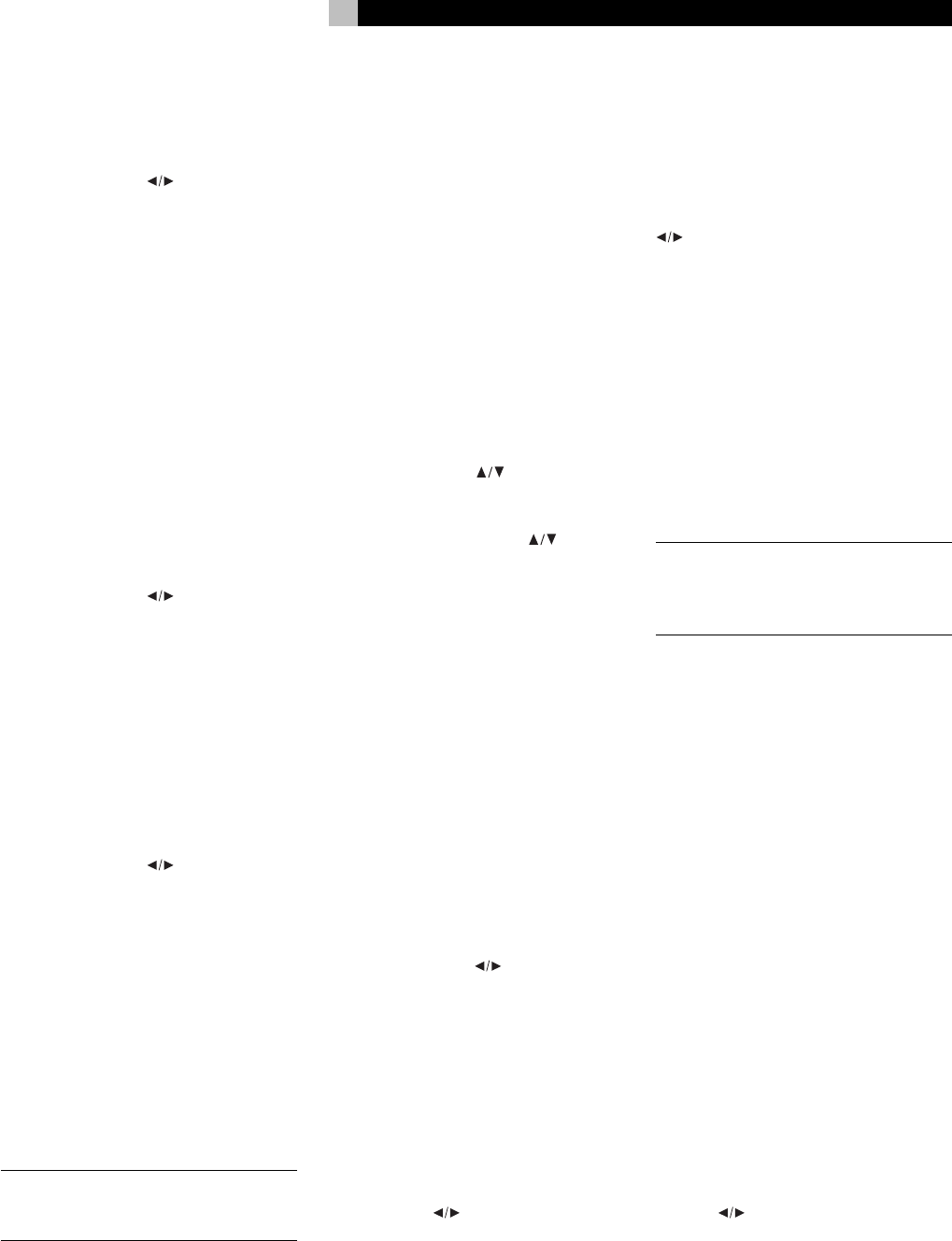
29
English
3. Press the MEMORY button. ENTER THE
NUMBER OF SPEAKERS scrolls in the dis-
play followed by 5 SPEAKERS, indicating
the default setting for a five speaker system.
4. Use the CONTROL
buttons on the front
panel to adjust the number of speakers to
match your system.
5 SPEAKERS: Select when you have front
speakers, surround speakers, and a cen-
ter channel speaker.
4 SPEAKERS: Select when you have front
speakers, surround speakers, but no cen-
ter channel speaker.
3 SPEAKERS: Select when you have front
speakers, a center channel speaker, but
no surround speakers.
5. Press the MEMORY button. ENTER USE OF
SUBWOOFER scrolls in the display followed
by SUBWFR USE, indicating the default
setting for a subwoofer in the system.
6. Use the CONTROL
buttons on the front
panel to adjust the number of speakers to
match your system.
USE: Select if you have a powered sub-
woofer connected to the system.
NO: Select if you do not have a subwoofer.
7. Press the MEMORY button. ENTER ROOM
SIZE scrolls in the display followed by SMALL
ROOM, indicating the factory default set-
ting for a smaller room.
8. Use the CONTROL
buttons on the front
panel to adjust the number of speakers to
match your system.
SMALL: Select if your listening position
is 8ft (2.4m) from the front speakers and
5 ft (1.5m) from the surround speakers.
MEDIUM: Select if your listening position
is 9ft (2.7m) from the front speakers and
5 ft (1.5m) from the surround speakers.
LARGE: Select if your listening position is
10 ft (3.0m) from the front speakers and
from the surround speakers.
NOTE
: If your room doesn’t match one of these
options, custom settings are available in the
Comprehensive Setup procedure that follows.
8. Press the MEMORY button to complete the
procedure. SETUP END appears briefly in
the display and the RSDX-02 returns to normal
operation with the new settings.
Comprehensive Setup
The Comprehensive Setup provides more
detailed setup procedure for configuring the
RSDX-02 to operate in your system.
Setup Procedure
The Comprehensive Setup uses the front panel
control buttons and the front panel display and
cannot be done from the remote control ex-
cept where noted.
To begin the Comprehensive Setup:
1. Press the SETTING button on the front panel.
The first adjustment item appears in the front
panel display.
2. Use the CONTROL
buttons on the front
panel to step through the available settings
in the Comprehensive Setup procedure,
Each press of a CONTROL
button ad-
vances up or down to the next available
item as shown in the front panel display:
SUBWFR: Subwoofer setting
FRNT SP: Front speaker setting
CNTR SP: Center speaker setting
SURR SP: Surround speaker setting
FRNT D: Front speaker delay
CNTR D: Center speaker delay
SURR D: Surround speaker delay
CROSS: Crossover frequency setting
LFE: Surround Speaker setting
D.COMP: Dolby Digital dynamic range
compensation setting
DGT: Digital input assignment
AUTO SR: Automatic surround mode
QUICK SETUP: Quick Setup procedure
VOUT: Video output configuration
3. Use the CONTROL
buttons on the front
panel to adjust the item currently shown
in the front panel display.
The following topics describe the settings for
each item.
Subwoofer Setting
(SUBWFR)
The SUBWFR item configures the RSDX-02 for
use with or without a powered subwoofer. Use
the CONTROL
buttons to select one of
two settings:
• YES: Select this setting if you have con-
nected a powered subwoofer.
• NO: Select this setting if your system does
not have a powered subwoofer.
Speaker Settings
(FRNT SP, CNTR SP, SURR SP)
The next three items configure the front speak-
ers, center speaker, and surround speakers
in the system.
For each type of speaker, use the CONTROL
buttons to choose one of three options:
• LRG: Select the LARGE setting if the
speaker(s) for this item are capable of re-
producing deep bass.
• SML: Select the SMALL setting to redirect
the deep bass from the speaker(s) for this
item to a powered subwoofer or to large
speakers in the system.
• NO: Select this setting if you do not have
speaker(s) for this item in the system. For
example, if you do not have surround
speakers, select NO for the SURR SP item.
NOTE
: The NO option is not available for the
front speakers. If you have previously selected
NO for the subwoofer, the front speakers are
automatically set to LARGE.
In the vast majority of systems with a powered
subwoofer, all speakers should be set to SMALL
so that their deep bass is redirected to the
subwoofer. This will almost always result in
better overall bass performance and a system
that will play louder and cleaner, even when
the front speakers are physically large.
Delay Settings
(FRNT D, CNTR D, SURR D)
The next three items set the length of digital
delay for each type of speaker so that the sound
from all speakers arrives at your ear simulta-
neously. Thus, speakers that are closer to you
need longer delay than speakers that are far-
ther away.
The actual delay times are calculated by the
RSDX-02. All you have to do is measure the
distance from your listening position to each
group of speakers and enter the setting here.
There are separate settings for front speakers,
center channel speaker, and surround speakers.
• For each type of speaker, use the CON-
TROL
buttons to enter the distance to
the that speaker from your listening posi-
tion (in feet). The range of options is from
1 ft. to 30 ft. in 1 foot increments.










