user manual
Table Of Contents
- Contents
- Important Safety Instructions
- 1: Controls and Connections
- 2: RR-1070 Remote Control
- 3: Connecting the Speakers
- 4: Connecting the TV
- 5: Connecting a Cable, Satellite, or HDTV set-top box
- 6: Connecting a VCR
- 7: Connecting a CD Player/CDR Recorder
- 8: Connecting an Analog Audio Tape Recorder
- 9: Connecting AM and FM antennae
- 10: Parental Lock Country Codes
- About Rotel
- Getting Started
- Features
- Audio Features
- Other Features
- Supplied Accessories
- A Few Precautions
- Placement
- CONNECTIONS
- Notes on connections
- Cable selection
- Video Connections
- Digital Audio
- Making Connections
- Connecting Speakers
- Connecting a Subwoofer
- Connecting the TV Monitor
- Setting the PAL/NTSC Switch
- Connecting a Cable, Satellite, or HDTV Set-top Box
- VCR or Digital Video Recorder
- CD Player/CDR Recorder
- Audio Tape Recorder
- AM Antenna
- FM Antenna
- AC Input
- OPERATING THE RSDX-02
- Front Panel Overview
- STANDBY Button
- DVD Drawer
- Input Buttons
- VOLUME Control
- DVD Audio LED
- INPUT AG/DG Button
- SURROUND ON/OFF Button
- SURROUND MODE Button
- LCD Display
- DVD Transport Buttons
- SETTING Button
- ADJUST button
- MEMORY Button
- CONTROL Buttons
- Remote Sensor
- Remote Control Overview
- Programming the RR-1070 MENU Button
- Using the RR-1070 ROTEL Button
- Changing Pages PAGE Buttons
- POWER Button
- VOLUME Buttons
- CHANNEL Buttons
- HOME Button
- MUTE Button
- Basic Operations
- Power On/Off
- SLEEP Timer
- Volume Adjustments
- Muting the Sound
- Changing Display Brightness
- Selecting Source Inputs
- Selecting an Input from the Front Panel
- Selecting an Input from the Remote
- Changing Input Name
- Selecting Digital or Analog Inputs
- Selecting the Digital Signal
- Attenuating Analog Inputs
- Activating Record Mode
- Surround Modes
- Dolby Surround Dolby Pro Logic II
- Dolby Digital
- DTS 5.1
- All-Channel Stereo
- DSP
- Surround Off
- Manually Selecting Surround Modes
- Surround Sound On/Off
- Selecting a Surround Sound Mode
- Tuner Controls
- Selecting FM/AM
- Tuning from the Front Panel
- Tuning from the Remote
- Storing/Tuning Station Presets from the Front Panel
- Storing/Tuning Station Presets from the Remote
- Changing the FM MODE
- DVD PLAYER
- About Discs
- Disc Formats
- DVD Region Codes
- Disc Structure
- Digital Audio Formats
- Playing DVDs
- Inserting a Disc
- Playing a Disc
- Stopping Disc Playback
- Pause/Still Frame
- Skip forward/back
- High Speed Play
- Slow Speed Play
- On-Screen Display (OSD)
- Time Display
- Advanced Features
- Progressive Scan (NTSC only)
- Zoom
- Selecting a Scene Angle
- Selecting Subtitles
- Selecting Audio Tracks
- Setting Video Picture Adjustments (VFP)
- Still Pictures on DVD-A Disc
- Playing Specific Selections
- Find Scenes from a DVD Menu
- Find a Scene from a Video CD/SVCD Menu
- Selecting a Title/Group
- Entering a Scene Number
- Find a Location with Time Search
- Repeat Play
- Random Play
- Program Play
- MP3 and JPEG files
- Control Menu
- Additional JPEG features
- SETUP
- Quick Setup
- Comprehensive Setup
- Setup Procedure
- Subwoofer Setting (SUBWFR)
- Speaker Settings (FRNT SP, CNTR SP, SURR SP)
- Delay Settings (FRNT D, CNTR D, SURR D)
- Crossover Frequency Setting (CROSS)
- LFE Attenuation Setting (LFE)
- Dynamic Range Compression (D.COMP)
- Digital Input Assignment (DGT)
- Automatic Surround Mode (AUTO SR)
- Quick Setup
- Video Output Mode (VOUT)
- Sound Adjustments
- Setup Procedure
- Front Speaker Balance (BAL)
- Tone Adjustments (BASS and TREBLE)
- Speaker Levels (SUBWFR, CENTER, SURR L, SURR R)
- DSP Effect LEVEL (EFFECT)
- Subwoofer Audio Position (AUDIO POS)
- CHOICE MENU SYSTEM
- Using the Choice Menus
- Language Menu
- Menu Language
- Audio Language
- Subtitle
- On Screen Language
- Picture Menu
- Monitor Type
- Picture Source
- Screen Saver
- MP3/JPEG
- Audio Menu
- L/R Balance
- Bass
- Treble
- LFE Attenuation
- Dynamic Range Compression
- Speaker Setting Menu
- Size
- Level
- Distance
- Crossover
- Return to Initial
- Others Menu
- Resume
- On-Screen Guide
- Auto Standby
- Parental Lock
- To Change Parental Lock Settings
- Playback with Parental Lock
- Specifications
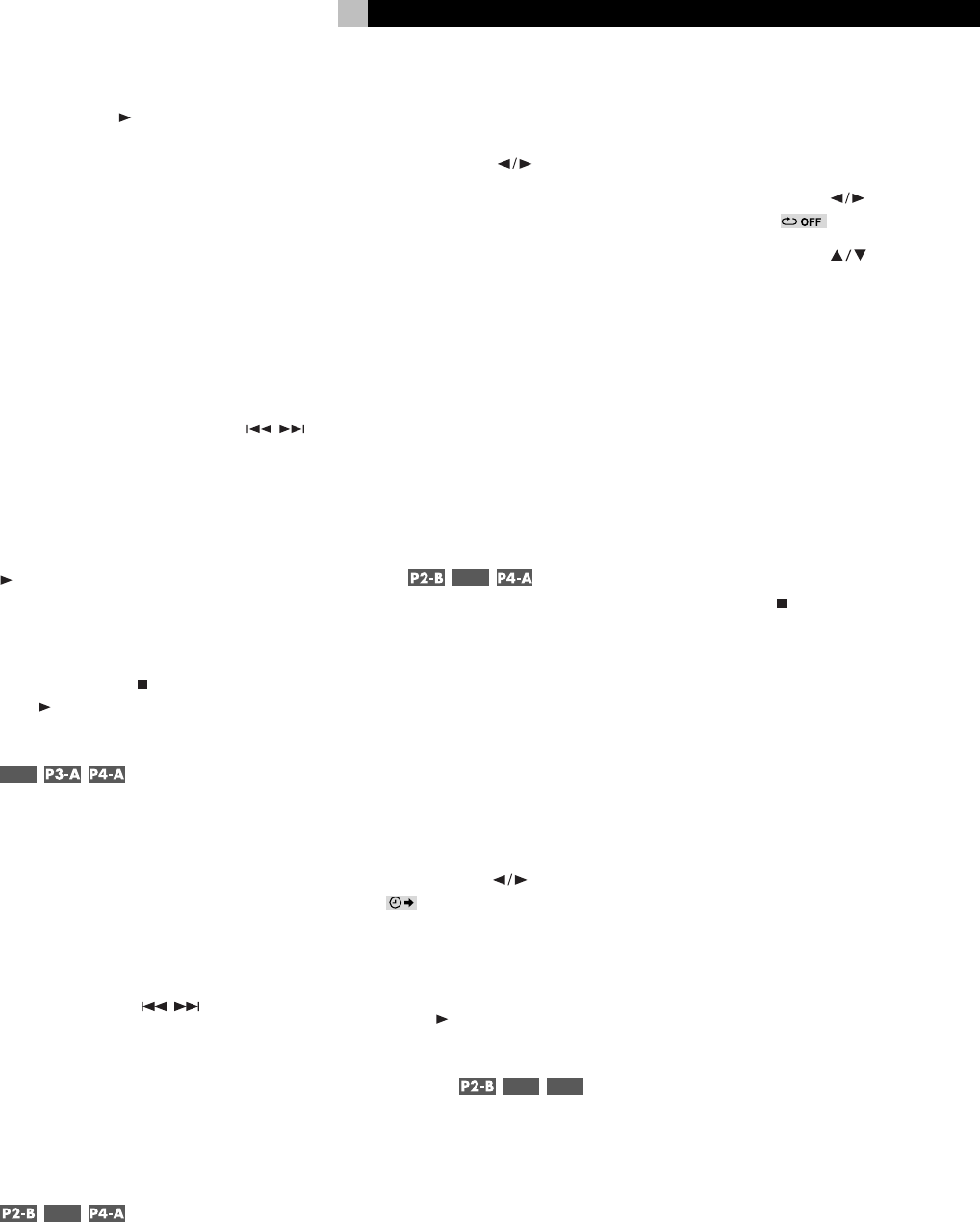
27
English
To use the PBC menus:
1. Press the PLAY
button. A display window
appears on the TV screen, showing the
available selections.
2. Press the NUMERIC buttons on Page 4 of
the remote to select a scene. To select item
1, press the 1 button. To select item 14,
press the +0 button and then the 4 button.
Playback of the selected scene begins au-
tomatically.
3. Press the RETURN button on Page 4 of the
remote to display the menu again.
4. If NEXT or PREVIOUS appear on screen
during playback, use the TRACK
buttons to move to the next or previous
scene. This feature may differ on some discs.
To disable the PBC feature, start play-
back by entering the scene number using the
NUMERIC buttons instead of pressing PLAY
. See the next topic for direct access selec-
tion using the NUMERIC buttons.
To reactivate the PBC feature: If you have
disabled the PBC feature and want to reacti-
vate it, press STOP
to halt playback, then
PLAY
to display the PBC menu.
Selecting a Title/Group
P4-G
DVD-Video or DVD-Audio discs:
On DVD-Video discs, this feature is available
at any time (except when a menu screen is
already displayed on the TV screen).
1. Press the TTL/GROUP button on the remote.
A display window appears on the TV
screen.
2. Press the TRACK buttons repeat-
edly to select desired
Title
or
Group
.
3. Or, enter the new selection number using
the NUMERIC buttons, For example, to
select the 10th track, press 1, then 0.
4. Press OK to begin play at the selected point.
Entering a Scene Number
P1-D
DVD-Video or DVD-Audio discs:
On DVD-Video discs, this direct access fea-
ture is available at any time (except when a
menu screen is already displayed on the TV
screen).
1. Press the OSD button on the remote twice.
A display window appears on the TV
screen.
2. Press the CURSOR
buttons repeat-
edly to select the CHAP ➪ or TRACK ➪
field.
3. Enter the new selection number using the
NUMERIC buttons, For example, to select
the 10th track, press 1, then 0.
4. Press OK to begin play at the selected point.
Audio-CD discs:
When playing an Audio CD, pressing the OSD
button is not necessary. Simply enter the de-
sired track number with the NUMERIC buttons
and playback begins at the selected track. This
feature is available at any time, whether the
disc is playing or stopped.
Find a Location with Time
Search
P1-D
You can play a DVD-Video from a desired
location by specifying the elapsed time from
the beginning of the current
Title
using the TIME
SEARCH function. This direct access time feature
is available at any time (except when a menu
screen is already displayed on the TV screen).
DVD-Video or DVD-Audio discs:
1. Press the OSD button on the remote twice.
A display window appears on the TV
screen.
2. Press the CURSOR
buttons to select
the
field.
3. Enter the desired time in the format
HOURS:MINUTES:SECONDS using the
NUMERIC buttons.
4. Press PLAY
to begin play at the selected
point.
Repeat Play
P1-D
P3-E
The Repeat Play feature is available for DVD-
Video, DVD-Audio, Audio CD, and Video CD/
SVCD disks. The feature continuously repeats
a single selection or a number of selections
until you stop play.
On a DVD-Video disc, you can repeat a single
Chapter
or the whole
Group
. On a DVD-Au-
dio disc, a single
Track
or the entire
Group
.
On other discs, a single
Track
or the entire disc.
Repeat play is not available on Video CD/
SVCD discs with the PBC feature active.
To begin Repeat Play:
1. Press the OSD button on the remote twice.
A display window appears on the TV
screen.
2. Press the CURSOR
buttons to select
the REPEAT
field.
3. Press the CURSOR
buttons to select
the REPEAT mode as follows.
DVD-Video:
CHAPTER ➪ TITLE ➪ A/B ➪ OFF
DVD-Audio:
TRACK ➪ ALL/GROUP ➪ A/B ➪ OFF
CD and Video CD/SVCD:
TRACK ➪ ALL ➪ A/B ➪ OFF
4. Press the OK button. Repeat play of the
desired selection begins and continues
indefinitely.
To stop Repeat play:
5. Press STOP
to stop playback. On a DVD-
Video disc, the repeat mode is cancelled
entirely.
6. On all other discs, playback stops but re-
peat mode remains active. To cancel re-
peat mode, repeat the above steps, select-
ing the OFF mode.
For A-B Repeat:
A-B Repeat Play is available for all discs. During
playback, you specify a starting point (Point
A) and an ending point (Point B). The unit will
continuously repeat the marked passage.
To use A-B Repeat, follow the above steps,
selecting A-B Repeat mode. Then, press the
OK button at the point where A-B play should
begin and press OK a second time at the point
where A-B repeat should end.
Using REPEAT Button:
You can also select any repeat mode (except
A-B repeat) directly, by pressing the REPEAT
button on Page 3 of the remote repeatedly until
the desired mode is selected.










