user manual
Table Of Contents
- Contents
- Important Safety Instructions
- 1: Controls and Connections
- 2: RR-1070 Remote Control
- 3: Connecting the Speakers
- 4: Connecting the TV
- 5: Connecting a Cable, Satellite, or HDTV set-top box
- 6: Connecting a VCR
- 7: Connecting a CD Player/CDR Recorder
- 8: Connecting an Analog Audio Tape Recorder
- 9: Connecting AM and FM antennae
- 10: Parental Lock Country Codes
- About Rotel
- Getting Started
- Features
- Audio Features
- Other Features
- Supplied Accessories
- A Few Precautions
- Placement
- CONNECTIONS
- Notes on connections
- Cable selection
- Video Connections
- Digital Audio
- Making Connections
- Connecting Speakers
- Connecting a Subwoofer
- Connecting the TV Monitor
- Setting the PAL/NTSC Switch
- Connecting a Cable, Satellite, or HDTV Set-top Box
- VCR or Digital Video Recorder
- CD Player/CDR Recorder
- Audio Tape Recorder
- AM Antenna
- FM Antenna
- AC Input
- OPERATING THE RSDX-02
- Front Panel Overview
- STANDBY Button
- DVD Drawer
- Input Buttons
- VOLUME Control
- DVD Audio LED
- INPUT AG/DG Button
- SURROUND ON/OFF Button
- SURROUND MODE Button
- LCD Display
- DVD Transport Buttons
- SETTING Button
- ADJUST button
- MEMORY Button
- CONTROL Buttons
- Remote Sensor
- Remote Control Overview
- Programming the RR-1070 MENU Button
- Using the RR-1070 ROTEL Button
- Changing Pages PAGE Buttons
- POWER Button
- VOLUME Buttons
- CHANNEL Buttons
- HOME Button
- MUTE Button
- Basic Operations
- Power On/Off
- SLEEP Timer
- Volume Adjustments
- Muting the Sound
- Changing Display Brightness
- Selecting Source Inputs
- Selecting an Input from the Front Panel
- Selecting an Input from the Remote
- Changing Input Name
- Selecting Digital or Analog Inputs
- Selecting the Digital Signal
- Attenuating Analog Inputs
- Activating Record Mode
- Surround Modes
- Dolby Surround Dolby Pro Logic II
- Dolby Digital
- DTS 5.1
- All-Channel Stereo
- DSP
- Surround Off
- Manually Selecting Surround Modes
- Surround Sound On/Off
- Selecting a Surround Sound Mode
- Tuner Controls
- Selecting FM/AM
- Tuning from the Front Panel
- Tuning from the Remote
- Storing/Tuning Station Presets from the Front Panel
- Storing/Tuning Station Presets from the Remote
- Changing the FM MODE
- DVD PLAYER
- About Discs
- Disc Formats
- DVD Region Codes
- Disc Structure
- Digital Audio Formats
- Playing DVDs
- Inserting a Disc
- Playing a Disc
- Stopping Disc Playback
- Pause/Still Frame
- Skip forward/back
- High Speed Play
- Slow Speed Play
- On-Screen Display (OSD)
- Time Display
- Advanced Features
- Progressive Scan (NTSC only)
- Zoom
- Selecting a Scene Angle
- Selecting Subtitles
- Selecting Audio Tracks
- Setting Video Picture Adjustments (VFP)
- Still Pictures on DVD-A Disc
- Playing Specific Selections
- Find Scenes from a DVD Menu
- Find a Scene from a Video CD/SVCD Menu
- Selecting a Title/Group
- Entering a Scene Number
- Find a Location with Time Search
- Repeat Play
- Random Play
- Program Play
- MP3 and JPEG files
- Control Menu
- Additional JPEG features
- SETUP
- Quick Setup
- Comprehensive Setup
- Setup Procedure
- Subwoofer Setting (SUBWFR)
- Speaker Settings (FRNT SP, CNTR SP, SURR SP)
- Delay Settings (FRNT D, CNTR D, SURR D)
- Crossover Frequency Setting (CROSS)
- LFE Attenuation Setting (LFE)
- Dynamic Range Compression (D.COMP)
- Digital Input Assignment (DGT)
- Automatic Surround Mode (AUTO SR)
- Quick Setup
- Video Output Mode (VOUT)
- Sound Adjustments
- Setup Procedure
- Front Speaker Balance (BAL)
- Tone Adjustments (BASS and TREBLE)
- Speaker Levels (SUBWFR, CENTER, SURR L, SURR R)
- DSP Effect LEVEL (EFFECT)
- Subwoofer Audio Position (AUDIO POS)
- CHOICE MENU SYSTEM
- Using the Choice Menus
- Language Menu
- Menu Language
- Audio Language
- Subtitle
- On Screen Language
- Picture Menu
- Monitor Type
- Picture Source
- Screen Saver
- MP3/JPEG
- Audio Menu
- L/R Balance
- Bass
- Treble
- LFE Attenuation
- Dynamic Range Compression
- Speaker Setting Menu
- Size
- Level
- Distance
- Crossover
- Return to Initial
- Others Menu
- Resume
- On-Screen Guide
- Auto Standby
- Parental Lock
- To Change Parental Lock Settings
- Playback with Parental Lock
- Specifications
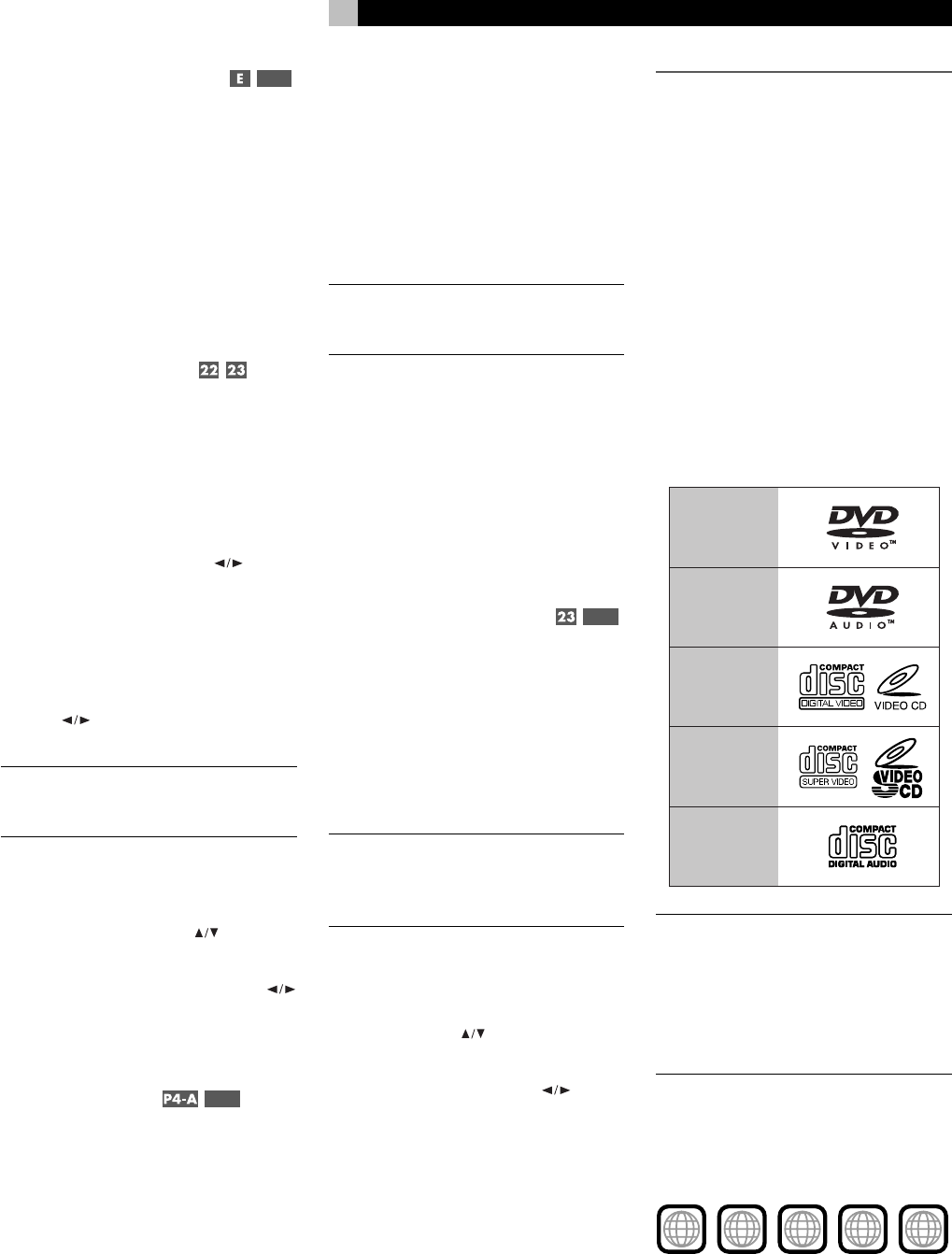
23
English
Tuning from the Remote
P4-E
1. Repeatedly press the CH +/– hard buttons
or the TUNING commands on Page 4 of
the remote until the desired frequency ap-
pears in the display.
2. For seek tuning, press and hold one of the
CH +/– or TUNING buttons. When you
release the button, the tuner will continue
increasing or decreasing the frequency until
the next available station is found.
Storing/Tuning Station Presets
from the Front Panel
The RSDX-02 can store 30 FM and 15 AM
presets.
To memorize presets:
1. Tune to the desired station.
2. Press the MEMORY button.
3. Press one of the CONTROL
buttons
until the desired PRESET NUMBER flashes
in the display.
4. Press the MEMORY button to store the
preset.
5. To memorize another station, press a CON-
TROL
button to tune to the desired sta-
tion and repeat steps 2 through 4.
NOTE
: There is a time limit for these steps. If
the time limit expires before memorizing a
station, repeat the process.
To tune to a preset station:
1. Select the FM/AM input.
2. Press one of the CONTROL
buttons until
the word PRESET appears in the display.
3. Press or hold one of the CONTROL
buttons until the desired PRESET number
appears in the display.
Storing/Tuning Station Presets
from the Remote
P4-D
To memorize presets:
1. Tune to the desired station.
2. Press the MEMORY button on Page 4 of
the remote.
3. Press the NUMERIC buttons on Page 4 of
the remote to enter the desired PRESET
NUMBER.
PRESET 5: Press: 5
PRESET 15: Press: +0 > 5
PRESET 25 Press: +0 > +0 > 5
4. Press the MEMORY button again to store
the preset.
5. To memorize another station, press the
TUNING buttons to tune to the desired sta-
tion and repeat steps 2 through 4.
NOTE
: There is a time limit for these steps. If
the time limit expires before memorizing a
station, repeat the process.
To tune to a preset station:
1. Select the FM/AM input.
2. Press the NUMERIC buttons until the word
PRESET and the desired preset number
appears in the display.
PRESET 5: Press: 5
PRESET 15: Press: +0 > 5
PRESET 25 Press: +0 > +0 > 5
Changing the FM MODE
P4-C
The FM MODE can be changed from the de-
fault AUTO MUTING to MONO reception. In
AUTO MUTING mode, a stereo signal will be
heard if the station is broadcasting a stereo signal
and there is sufficient signal strength. An ST in-
dicator will light in the front-panel display. In
mono mode, a mono signal will be heard even
if the station is broadcasting a stereo signal.
NOTE
: Switching to mono mode can improve
the reception of weak or distant FM signals.
Less signal strength is required for clean mono
reception than for stereo reception.
To change the FM MODE from the front
panel:
1. While tuned to an FM station, press one
of the CONTROL
buttons until the words
FM MODE appear in the display.
2. Press one of the CONTROL
buttons
to toggle between AUTO MUTING and
MONO modes as shown in the display.
To change the FM MODE from the re-
mote:
While tuned to an FM station, press the FM
MODE button on Page 4 of the remote. Each
press of the button toggles between AUTO
MUTING and MONO modes.
DVD PLAYER
About Discs
This section covers basic information on the
types of discs that can be played in the
RSDX-02.
Disc Formats
The RSDX-02 can automatically detect and play
several different types of disc formats.
Look for the standard logo on the packaging
for each of the following types of disc the
RSDX-02 can play:
DVD Video
DVD Audio
Video CD
SVCD
Audio CD
NOTE
: The RSDX-02 can play recorded MP3
and JPEG files from most CD-R, CD-RW,
DVD-R, and DVD+R discs. The unit can only
play the audio content on CD-EXTRA, CD-
G, and CD-TEXT discs. The RSDX-02 cannot
play DVD-ROM, DVD-RAM, CD-ROM and
DVD+/–RW discs.
DVD Region Codes
DVD-Video discs are encoded with region
codes which also appear on the packaging:
ALL
2
52
5
3
4
2
3
2
1
6
5
4
A disc can only be played if its region code
matches the code printed on the back-panel
of the RSDX-02.










