user manual
Table Of Contents
- Contents
- Important Safety Instructions
- 1: Controls and Connections
- 2: RR-1070 Remote Control
- 3: Connecting the Speakers
- 4: Connecting the TV
- 5: Connecting a Cable, Satellite, or HDTV set-top box
- 6: Connecting a VCR
- 7: Connecting a CD Player/CDR Recorder
- 8: Connecting an Analog Audio Tape Recorder
- 9: Connecting AM and FM antennae
- 10: Parental Lock Country Codes
- About Rotel
- Getting Started
- Features
- Audio Features
- Other Features
- Supplied Accessories
- A Few Precautions
- Placement
- CONNECTIONS
- Notes on connections
- Cable selection
- Video Connections
- Digital Audio
- Making Connections
- Connecting Speakers
- Connecting a Subwoofer
- Connecting the TV Monitor
- Setting the PAL/NTSC Switch
- Connecting a Cable, Satellite, or HDTV Set-top Box
- VCR or Digital Video Recorder
- CD Player/CDR Recorder
- Audio Tape Recorder
- AM Antenna
- FM Antenna
- AC Input
- OPERATING THE RSDX-02
- Front Panel Overview
- STANDBY Button
- DVD Drawer
- Input Buttons
- VOLUME Control
- DVD Audio LED
- INPUT AG/DG Button
- SURROUND ON/OFF Button
- SURROUND MODE Button
- LCD Display
- DVD Transport Buttons
- SETTING Button
- ADJUST button
- MEMORY Button
- CONTROL Buttons
- Remote Sensor
- Remote Control Overview
- Programming the RR-1070 MENU Button
- Using the RR-1070 ROTEL Button
- Changing Pages PAGE Buttons
- POWER Button
- VOLUME Buttons
- CHANNEL Buttons
- HOME Button
- MUTE Button
- Basic Operations
- Power On/Off
- SLEEP Timer
- Volume Adjustments
- Muting the Sound
- Changing Display Brightness
- Selecting Source Inputs
- Selecting an Input from the Front Panel
- Selecting an Input from the Remote
- Changing Input Name
- Selecting Digital or Analog Inputs
- Selecting the Digital Signal
- Attenuating Analog Inputs
- Activating Record Mode
- Surround Modes
- Dolby Surround Dolby Pro Logic II
- Dolby Digital
- DTS 5.1
- All-Channel Stereo
- DSP
- Surround Off
- Manually Selecting Surround Modes
- Surround Sound On/Off
- Selecting a Surround Sound Mode
- Tuner Controls
- Selecting FM/AM
- Tuning from the Front Panel
- Tuning from the Remote
- Storing/Tuning Station Presets from the Front Panel
- Storing/Tuning Station Presets from the Remote
- Changing the FM MODE
- DVD PLAYER
- About Discs
- Disc Formats
- DVD Region Codes
- Disc Structure
- Digital Audio Formats
- Playing DVDs
- Inserting a Disc
- Playing a Disc
- Stopping Disc Playback
- Pause/Still Frame
- Skip forward/back
- High Speed Play
- Slow Speed Play
- On-Screen Display (OSD)
- Time Display
- Advanced Features
- Progressive Scan (NTSC only)
- Zoom
- Selecting a Scene Angle
- Selecting Subtitles
- Selecting Audio Tracks
- Setting Video Picture Adjustments (VFP)
- Still Pictures on DVD-A Disc
- Playing Specific Selections
- Find Scenes from a DVD Menu
- Find a Scene from a Video CD/SVCD Menu
- Selecting a Title/Group
- Entering a Scene Number
- Find a Location with Time Search
- Repeat Play
- Random Play
- Program Play
- MP3 and JPEG files
- Control Menu
- Additional JPEG features
- SETUP
- Quick Setup
- Comprehensive Setup
- Setup Procedure
- Subwoofer Setting (SUBWFR)
- Speaker Settings (FRNT SP, CNTR SP, SURR SP)
- Delay Settings (FRNT D, CNTR D, SURR D)
- Crossover Frequency Setting (CROSS)
- LFE Attenuation Setting (LFE)
- Dynamic Range Compression (D.COMP)
- Digital Input Assignment (DGT)
- Automatic Surround Mode (AUTO SR)
- Quick Setup
- Video Output Mode (VOUT)
- Sound Adjustments
- Setup Procedure
- Front Speaker Balance (BAL)
- Tone Adjustments (BASS and TREBLE)
- Speaker Levels (SUBWFR, CENTER, SURR L, SURR R)
- DSP Effect LEVEL (EFFECT)
- Subwoofer Audio Position (AUDIO POS)
- CHOICE MENU SYSTEM
- Using the Choice Menus
- Language Menu
- Menu Language
- Audio Language
- Subtitle
- On Screen Language
- Picture Menu
- Monitor Type
- Picture Source
- Screen Saver
- MP3/JPEG
- Audio Menu
- L/R Balance
- Bass
- Treble
- LFE Attenuation
- Dynamic Range Compression
- Speaker Setting Menu
- Size
- Level
- Distance
- Crossover
- Return to Initial
- Others Menu
- Resume
- On-Screen Guide
- Auto Standby
- Parental Lock
- To Change Parental Lock Settings
- Playback with Parental Lock
- Specifications
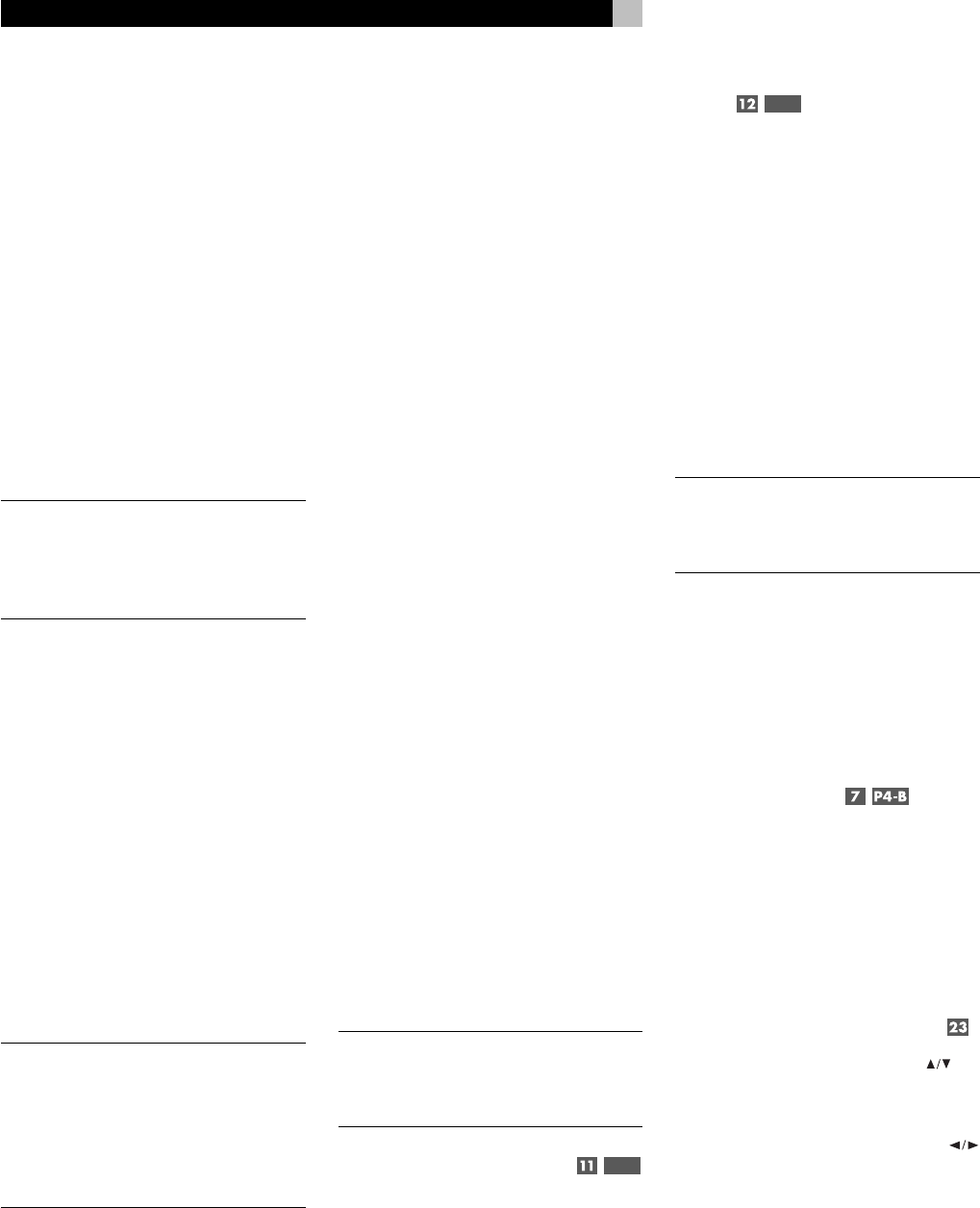
22
RSDX-02 DVD Receiver
Dolby Digital
Dolby Digital is the standard audio format for
DVDs and for digital television broadcasting
in the United States.
A Dolby Digital 2.0 soundtrack is a digital 2-
channel recording of a matrix encoded Dolby
Surround soundtrack. To play a Dolby Digi-
tal 2.0 recording, use Dolby Pro Logic II de-
coding as previously described.
A Dolby Digital 5.1 soundtrack has six dis-
crete channels: front left, front center, front right,
surround left, surround right, and a Low Fre-
quency Effects (LFE) channel containing bass
signals intended for a subwoofer.
Decoding of Dolby Digital 5.1 sound-
tracks is automatic.
NOTE
: Many DVDs have a Dolby Digital 2.0
matrix soundtrack as the default. The Dolby
Digital 5.1 soundtrack may have to be se-
lected as an option from the setup menus at
the beginning of the DVD.
DTS
5.1
DTS
®
(Digital Theater Systems) is an alterna-
tive digital format competing with Dolby Digital
in both movie theaters and home theater
markets. The basic functions of the DTS sys-
tem are similar to those of Dolby Digital (for
example, 5.1 discrete channels), however the
technical details of the compression and de-
coding processes differ somewhat.
Like Dolby Digital, DTS can only be used on
a digital recording and, therefore, is only
available for home use on LaserDiscs, DVDs,
or other digital formats.
Detection and proper decoding of DTS
5.1 signals is automatic.
NOTE
: DVDs with a DTS soundtrack almost
always have it configured as an option to the
standard matrix Dolby Surround format. To
use DTS, you may have to go to the setup
menus at the beginning of the DVD and se-
lect “DTS 5.1” instead of “Dolby Surround”
or “Dolby Digital 5.1”.
All-Channel Stereo
All-Channel stereo sends a stereo signal to four-
speaker or five-speaker systems.
All-Channel stereo can be selected for
any stereo input, analog or digital.
However, this option only available
for systems with 4 or 6 speakers.
DSP
This mode digital processing to synthesize the
ambience of four different concert venues (LIVE
CLUB, DANCE CLUB, HALL, PAVILION) using
only the front and rear speakers, but not the
center channel speaker.
DSP modes can be selected for any
stereo source input, analog or digital.
Surround Off
Turns off all surround sound processing for 2-
channel stereo. Even if connected, the center
channel and surround speakers are not used.
If the system is configured to route bass sig-
nals from the front speakers to the subwoofer,
this capability remains in effect.
Surround Off can be selected for ANY
input source.
Manually Selecting
Surround Modes
For users who prefer a more active role in setting
surround modes, buttons on the remote and
the front panel provide manual selection of
surround modes that are not automatically de-
tected or, in some cases, to override an auto-
matic setting.
NOTE
: These settings are memorized indepen-
dently for each source input and will be used
as a default setting each time that source is
used.
Surround Sound On/Off
P2-G
Press the SURROUND ON/OFF button on the
front panel or the S-ON/OFF button on Page
2 of the remote to switch between Surround
Sound On mode and Surround Sound Off (2-
ch stereo) mode.
Selecting a Surround Sound
Mode
P2-F
When the Surround Sound is turned On (see
above), use the SURROUND MODE button on
the front panel or the SURR + button on Page
2 of the remote to select a surround mode for
stereo sources. Each press of the button steps
to the next available option:
PLII Movie: Dolby Pro Logic Movie
PLII Music: Dolby Pro Logic Music
LIVE CLUB: DSP mode for small music club
DANCE CLUB: DSP mode for larger club
LIVE HALL: DSP mode for large concert venue
PAVILION: DSP mode for large arena
ALL STEREO: Stereo signal sent to front and
rear speakers.
NOTE
: None of these settings are available
for 2 speaker systems. PLII Movie and Music
are the only settings available for 3-speaker
systems.
Tuner Controls
The RSDX-02 features a digital synthesized
AM/FM tuner. The unit offers manual tuning,
seek tuning, and preset station tuning (30 FM
and 15 AM).
Selecting FM/AM
Press the AM/FM button to select the AM/FM
tuner input. The tuner will be tuned to the last
station, AM or FM.
Press the FM/AM button to toggle between
AM and FM reception. An indicator in the front-
panel display confirms your choice and the
currently tuned station frequency is shown.
Tuning from the Front Panel
1. Repeatedly press the CONTROL but-
tons until the word TUNING appears in
the front panel.
2. Repeatedly press one of the CONTROL
buttons until the desired frequency appears
in the display.
3. For seek tuning, press and hold one of the
CONTROL buttons. When you release the
button, the tuner will continue increasing
or decreasing the frequency until the next
available station is found.










