user manual
Table Of Contents
- Contents
- Important Safety Instructions
- 1: Controls and Connections
- 2: RR-1070 Remote Control
- 3: Connecting the Speakers
- 4: Connecting the TV
- 5: Connecting a Cable, Satellite, or HDTV set-top box
- 6: Connecting a VCR
- 7: Connecting a CD Player/CDR Recorder
- 8: Connecting an Analog Audio Tape Recorder
- 9: Connecting AM and FM antennae
- 10: Parental Lock Country Codes
- About Rotel
- Getting Started
- Features
- Audio Features
- Other Features
- Supplied Accessories
- A Few Precautions
- Placement
- CONNECTIONS
- Notes on connections
- Cable selection
- Video Connections
- Digital Audio
- Making Connections
- Connecting Speakers
- Connecting a Subwoofer
- Connecting the TV Monitor
- Setting the PAL/NTSC Switch
- Connecting a Cable, Satellite, or HDTV Set-top Box
- VCR or Digital Video Recorder
- CD Player/CDR Recorder
- Audio Tape Recorder
- AM Antenna
- FM Antenna
- AC Input
- OPERATING THE RSDX-02
- Front Panel Overview
- STANDBY Button
- DVD Drawer
- Input Buttons
- VOLUME Control
- DVD Audio LED
- INPUT AG/DG Button
- SURROUND ON/OFF Button
- SURROUND MODE Button
- LCD Display
- DVD Transport Buttons
- SETTING Button
- ADJUST button
- MEMORY Button
- CONTROL Buttons
- Remote Sensor
- Remote Control Overview
- Programming the RR-1070 MENU Button
- Using the RR-1070 ROTEL Button
- Changing Pages PAGE Buttons
- POWER Button
- VOLUME Buttons
- CHANNEL Buttons
- HOME Button
- MUTE Button
- Basic Operations
- Power On/Off
- SLEEP Timer
- Volume Adjustments
- Muting the Sound
- Changing Display Brightness
- Selecting Source Inputs
- Selecting an Input from the Front Panel
- Selecting an Input from the Remote
- Changing Input Name
- Selecting Digital or Analog Inputs
- Selecting the Digital Signal
- Attenuating Analog Inputs
- Activating Record Mode
- Surround Modes
- Dolby Surround Dolby Pro Logic II
- Dolby Digital
- DTS 5.1
- All-Channel Stereo
- DSP
- Surround Off
- Manually Selecting Surround Modes
- Surround Sound On/Off
- Selecting a Surround Sound Mode
- Tuner Controls
- Selecting FM/AM
- Tuning from the Front Panel
- Tuning from the Remote
- Storing/Tuning Station Presets from the Front Panel
- Storing/Tuning Station Presets from the Remote
- Changing the FM MODE
- DVD PLAYER
- About Discs
- Disc Formats
- DVD Region Codes
- Disc Structure
- Digital Audio Formats
- Playing DVDs
- Inserting a Disc
- Playing a Disc
- Stopping Disc Playback
- Pause/Still Frame
- Skip forward/back
- High Speed Play
- Slow Speed Play
- On-Screen Display (OSD)
- Time Display
- Advanced Features
- Progressive Scan (NTSC only)
- Zoom
- Selecting a Scene Angle
- Selecting Subtitles
- Selecting Audio Tracks
- Setting Video Picture Adjustments (VFP)
- Still Pictures on DVD-A Disc
- Playing Specific Selections
- Find Scenes from a DVD Menu
- Find a Scene from a Video CD/SVCD Menu
- Selecting a Title/Group
- Entering a Scene Number
- Find a Location with Time Search
- Repeat Play
- Random Play
- Program Play
- MP3 and JPEG files
- Control Menu
- Additional JPEG features
- SETUP
- Quick Setup
- Comprehensive Setup
- Setup Procedure
- Subwoofer Setting (SUBWFR)
- Speaker Settings (FRNT SP, CNTR SP, SURR SP)
- Delay Settings (FRNT D, CNTR D, SURR D)
- Crossover Frequency Setting (CROSS)
- LFE Attenuation Setting (LFE)
- Dynamic Range Compression (D.COMP)
- Digital Input Assignment (DGT)
- Automatic Surround Mode (AUTO SR)
- Quick Setup
- Video Output Mode (VOUT)
- Sound Adjustments
- Setup Procedure
- Front Speaker Balance (BAL)
- Tone Adjustments (BASS and TREBLE)
- Speaker Levels (SUBWFR, CENTER, SURR L, SURR R)
- DSP Effect LEVEL (EFFECT)
- Subwoofer Audio Position (AUDIO POS)
- CHOICE MENU SYSTEM
- Using the Choice Menus
- Language Menu
- Menu Language
- Audio Language
- Subtitle
- On Screen Language
- Picture Menu
- Monitor Type
- Picture Source
- Screen Saver
- MP3/JPEG
- Audio Menu
- L/R Balance
- Bass
- Treble
- LFE Attenuation
- Dynamic Range Compression
- Speaker Setting Menu
- Size
- Level
- Distance
- Crossover
- Return to Initial
- Others Menu
- Resume
- On-Screen Guide
- Auto Standby
- Parental Lock
- To Change Parental Lock Settings
- Playback with Parental Lock
- Specifications
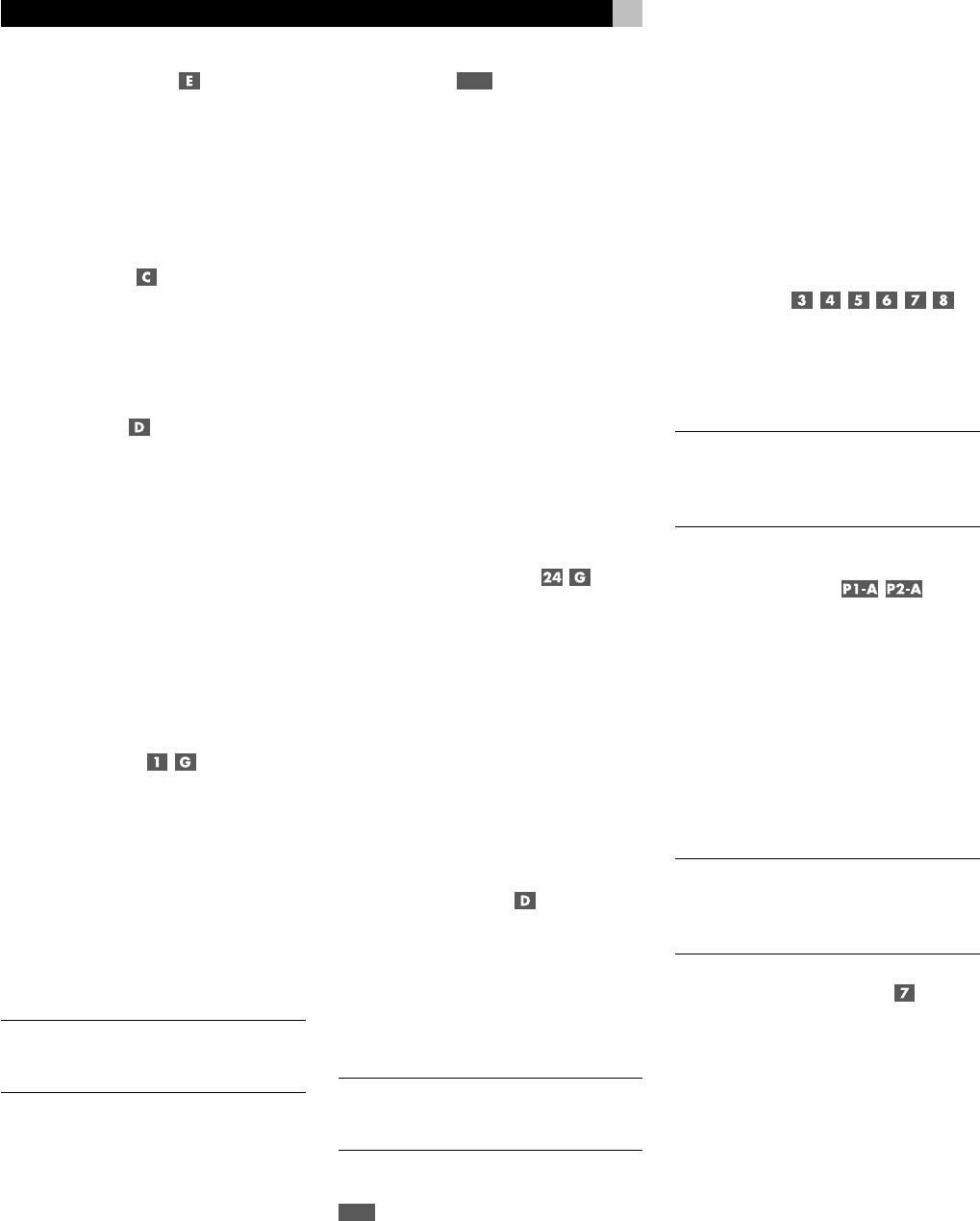
20
RSDX-02 DVD Receiver
CHANNEL Buttons
Two hard buttons on the remote control, la-
beled CH + and CH –, are used when oper-
ating the RSDX-02’s DVD player or AM/FM
Tuner. In DVD mode, these buttons are used
to select the next
Track
, backward or forward.
In AM/FM mode, the buttons tune up or down.
HOME Button
The HOME virtual button appears at the bot-
tom of the touch-screen on every ROTEL or other
device page. Press HOME to return to the main
touch-screen page.
MUTE Button
The MUTE virtual button also appears at the
bottom of the touch-screen on every ROTEL
page. Press the MUTE command to temporarily
reduce the volume level to zero. Press the button
again to restore the volume to the previous
setting.
Basic Operations
This section covers the basic operating con-
trols of the RSDX-02 and the remote.
Power On/Off
The RSDX-02 has a STANDBY button on the
front panel and a POWER hard button on the
remote. Press either button to turn the unit on.
The front panel LCD display lights up.
Press either button again to turn the unit off.
When turned off, the RSDX-02 remains in a
low current standby mode. The LED above the
STANDBY button the front panel lights when
the unit is in standby mode.
NOTE
: To completely power off the RSDX-02
when away from home for a long period of
time, unplug the unit from the AC wall outlet.
The RSDX-02 also has a sleep function which
turns the unit off after a specified amount of
time (see the following topic). There is also an
auto standby function that can automatically
turn the unit off (only when using the DVD
player) 30 or 60 minutes after the disc is
stopped.
SLEEP Timer
P6-F
The RSDX-02 sleep function turns the unit off
automatically after a specified amount of time.
Press the SLEEP command on page 6 of the
remote to activate the sleep function. Each ad-
ditional press of the button increases the length
of time before the unit turns off.
1st press: 10 minutes
2nd press: 20 minutes
3rd press: 30 minutes
4th press: 60 minutes
5th press: 90 minutes
6th press: 120 minutes
7th press: 150 minutes
8th press: 0 minutes (sleep timer cancelled)
A SLEEP indicator and with the amount of time
is shown in the front panel display. The time
remaining before the sleep timer turns the unit
off can be displayed with a single button press.
Volume Adjustments
The listening volume of the RSDX-02 can be
adjusted from the front panel or the remote.
Front Panel: Rotate the front panel VOLUME
control clockwise to increase the volume, coun-
terclockwise to decrease.
Remote: Press the VOL UP hard button to in-
crease the volume; press the VOL DOWN hard
button to decrease.
When you adjust the volume, the setting is
shown on the front panel display.
Muting the Sound
The volume of the RSDX-02 can be temporarily
turned off or muted. Push the MUTE command
on the remote once to mute the sound. The word
MUTING appears in the front panel display.
Press the MUTE command again to restore pre-
vious volume levels.
NOTE
: Adjusting the VOLUME controls on ei-
ther the front panel or the remote also restores
the volume when the RSDX-02 is muted.
Changing Display Brightness
P2-C
There are two brightness settings for the front
panel display. Press the DIMMER command
on Page 2 of the remote to toggle between
the bright and dim display settings.
Selecting Source Inputs
Up to six source components, including the built-
in DVD player and FM/AM tuner, can be se-
lected for listening and/or viewing with the
RSDX-02. Selecting a source input can be done
from the front panel or the remote control.
Selecting an Input from the
Front Panel
To select an input source from the front panel,
press any of the six input selector buttons. The
name of the selected input appears in the front
panel display.
NOTE
: When the TAPE/CDR button is pressed,
either TAPE or CDR appears in the front panel,
depending on which name is assigned to the
input. See Changing Input Name below.
Selecting an Input
from the Remote
To select an input from the remote control, push
any of the input source commands on Page
1 or Page 2.
Four of the inputs (DVD, DBS, TV, CDR) are
available on Page 1 of the remote screens.
An additional three inputs (FM/AM, TAPE, VCR)
are available on Page 2.
The name of the selected source appears in
the front panel display.
NOTE
: Either the TAPE or the CDR input is avail-
able depending on which name has been
assigned to the input. See Changing Input
Name below.
Changing Input Name
The TAPE/CDR inputs can be used for a CDR
(compact disc recorder) or TAPE (analog tape
recorder). The correct name (TAPE or CDR)
should be correctly assigned to these inputs
so that the name appears in the display, so
that the INPUT buttons on the remote work as
expected, and so that digital inputs are avail-
able for use with a CDR. As delivered from
the factory, the RSDX-02 has the TAPE name
assigned to these inputs. To change the input
name to CDR:
1. Select the TAPE/CDR inputs by pressing
the TAPE/CDR input button.
2. Press and hold the TAPE/CDR button until
the words ASSIGN. CDR appear in the front
panel display.










