user manual
Table Of Contents
- Contents
- Important Safety Instructions
- 1: Controls and Connections
- 2: RR-1070 Remote Control
- 3: Connecting the Speakers
- 4: Connecting the TV
- 5: Connecting a Cable, Satellite, or HDTV set-top box
- 6: Connecting a VCR
- 7: Connecting a CD Player/CDR Recorder
- 8: Connecting an Analog Audio Tape Recorder
- 9: Connecting AM and FM antennae
- 10: Parental Lock Country Codes
- About Rotel
- Getting Started
- Features
- Audio Features
- Other Features
- Supplied Accessories
- A Few Precautions
- Placement
- CONNECTIONS
- Notes on connections
- Cable selection
- Video Connections
- Digital Audio
- Making Connections
- Connecting Speakers
- Connecting a Subwoofer
- Connecting the TV Monitor
- Setting the PAL/NTSC Switch
- Connecting a Cable, Satellite, or HDTV Set-top Box
- VCR or Digital Video Recorder
- CD Player/CDR Recorder
- Audio Tape Recorder
- AM Antenna
- FM Antenna
- AC Input
- OPERATING THE RSDX-02
- Front Panel Overview
- STANDBY Button
- DVD Drawer
- Input Buttons
- VOLUME Control
- DVD Audio LED
- INPUT AG/DG Button
- SURROUND ON/OFF Button
- SURROUND MODE Button
- LCD Display
- DVD Transport Buttons
- SETTING Button
- ADJUST button
- MEMORY Button
- CONTROL Buttons
- Remote Sensor
- Remote Control Overview
- Programming the RR-1070 MENU Button
- Using the RR-1070 ROTEL Button
- Changing Pages PAGE Buttons
- POWER Button
- VOLUME Buttons
- CHANNEL Buttons
- HOME Button
- MUTE Button
- Basic Operations
- Power On/Off
- SLEEP Timer
- Volume Adjustments
- Muting the Sound
- Changing Display Brightness
- Selecting Source Inputs
- Selecting an Input from the Front Panel
- Selecting an Input from the Remote
- Changing Input Name
- Selecting Digital or Analog Inputs
- Selecting the Digital Signal
- Attenuating Analog Inputs
- Activating Record Mode
- Surround Modes
- Dolby Surround Dolby Pro Logic II
- Dolby Digital
- DTS 5.1
- All-Channel Stereo
- DSP
- Surround Off
- Manually Selecting Surround Modes
- Surround Sound On/Off
- Selecting a Surround Sound Mode
- Tuner Controls
- Selecting FM/AM
- Tuning from the Front Panel
- Tuning from the Remote
- Storing/Tuning Station Presets from the Front Panel
- Storing/Tuning Station Presets from the Remote
- Changing the FM MODE
- DVD PLAYER
- About Discs
- Disc Formats
- DVD Region Codes
- Disc Structure
- Digital Audio Formats
- Playing DVDs
- Inserting a Disc
- Playing a Disc
- Stopping Disc Playback
- Pause/Still Frame
- Skip forward/back
- High Speed Play
- Slow Speed Play
- On-Screen Display (OSD)
- Time Display
- Advanced Features
- Progressive Scan (NTSC only)
- Zoom
- Selecting a Scene Angle
- Selecting Subtitles
- Selecting Audio Tracks
- Setting Video Picture Adjustments (VFP)
- Still Pictures on DVD-A Disc
- Playing Specific Selections
- Find Scenes from a DVD Menu
- Find a Scene from a Video CD/SVCD Menu
- Selecting a Title/Group
- Entering a Scene Number
- Find a Location with Time Search
- Repeat Play
- Random Play
- Program Play
- MP3 and JPEG files
- Control Menu
- Additional JPEG features
- SETUP
- Quick Setup
- Comprehensive Setup
- Setup Procedure
- Subwoofer Setting (SUBWFR)
- Speaker Settings (FRNT SP, CNTR SP, SURR SP)
- Delay Settings (FRNT D, CNTR D, SURR D)
- Crossover Frequency Setting (CROSS)
- LFE Attenuation Setting (LFE)
- Dynamic Range Compression (D.COMP)
- Digital Input Assignment (DGT)
- Automatic Surround Mode (AUTO SR)
- Quick Setup
- Video Output Mode (VOUT)
- Sound Adjustments
- Setup Procedure
- Front Speaker Balance (BAL)
- Tone Adjustments (BASS and TREBLE)
- Speaker Levels (SUBWFR, CENTER, SURR L, SURR R)
- DSP Effect LEVEL (EFFECT)
- Subwoofer Audio Position (AUDIO POS)
- CHOICE MENU SYSTEM
- Using the Choice Menus
- Language Menu
- Menu Language
- Audio Language
- Subtitle
- On Screen Language
- Picture Menu
- Monitor Type
- Picture Source
- Screen Saver
- MP3/JPEG
- Audio Menu
- L/R Balance
- Bass
- Treble
- LFE Attenuation
- Dynamic Range Compression
- Speaker Setting Menu
- Size
- Level
- Distance
- Crossover
- Return to Initial
- Others Menu
- Resume
- On-Screen Guide
- Auto Standby
- Parental Lock
- To Change Parental Lock Settings
- Playback with Parental Lock
- Specifications
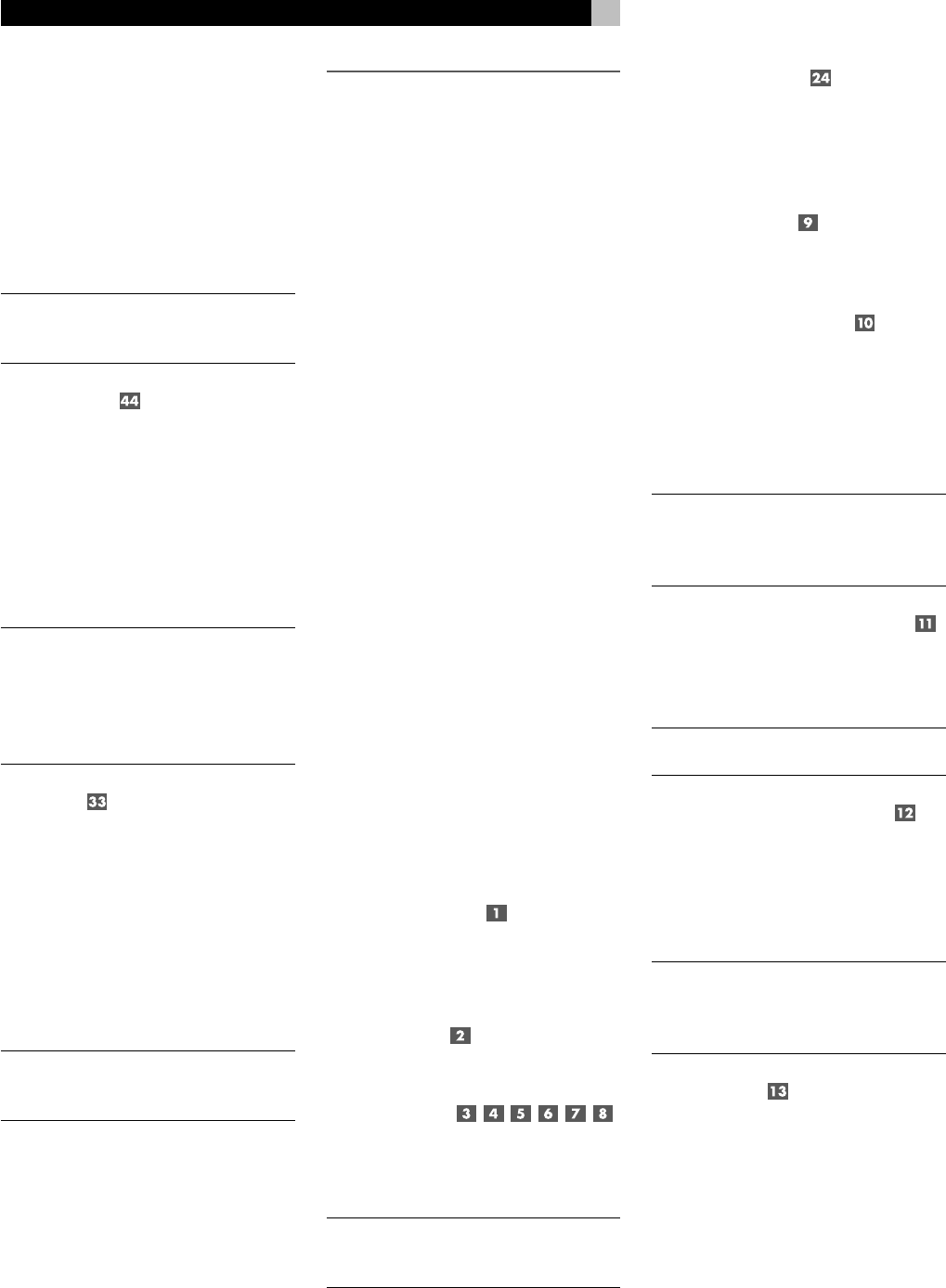
18
RSDX-02 DVD Receiver
Connect the 300 ohm twin-conductor wire from
the loop antenna to the push terminals labeled
AM LOOP, attaching one wire to each termi-
nal. It does not matter which wire attaches to
which terminal, but make sure that the con-
nections are solid and that the two wires do
not touch.
You may need to rotate or otherwise reorient
the antenna to find the best position.
NOTE
: To use an outdoor antenna, connect its
300 ohm twin-conductor wire to the termi-
nals in place of the loop antenna.
FM Antenna
See Figure 9
The RSDX-02 is supplied with a T-shaped indoor
FM antenna. Connect the coax F-type plug to
the FM antenna connector on the RSDX-02. For
best reception, unfold the T-shaped antenna.
Eyelets at both ends of the T allow tacking the
antenna to a wall, if desired. Experiment with
positioning for best reception.
NOTE
: To use an outdoor antenna, connect its
75 ohm coax lead wire to the FM connector
instead of the indoor wire antenna, only af-
ter a professional contractor has installed the
antenna system in accordance with local elec-
trical codes.
AC Input
Your RSDX-02 is configured at the factory for
the proper AC line voltage in the country where
you purchased it (USA: 115 volts/60Hz AC
or CE: 230 volts /50 Hz AC ). The AC line
configuration is noted on a decal on the back
of your unit.
Plug the supplied cord into the AC INPUT
receptacle on the back of the unit. Then, plug
the power cord into an AC wall outlet.
NOTE
: Memorized settings and video labels
are preserved indefinitely, even if the RSDX-02
is disconnected from AC power.
OPERATING THE RSDX-02
Considering its large number of features, the
RSDX-02 is easy to operate.
The RSDX-02 can be operated from the front
panel or the remote control. Front panel con-
trols are simple to use, with just a few buttons,
some of which guide you through menu op-
tions. The remote control provides more com-
plete control options.
This section of the manual starts with explain-
ing the basic layout and function of the front
panel and the remote control. Then, we ex-
plain the basic operations such as turning the
unit on and off, adjusting volume, selecting a
source for listening, etc. Following this are
sections covering the operation of the built-in
DVD player and AM/FM tuner.
Throughout this manual, numbers in gray boxes
refer to the RSDX-02 illustration at the front of
this manual. Letters refer to the RR-1070 re-
mote illustration. When both appear, the func-
tion is found on both the RSDX-02 and the re-
mote. When only one appears, that function
is found only on the RSDX-02 or the remote.
Front Panel Overview
The following is a brief overview of the con-
trol and features on the front panel of the
RSDX-02. Details concerning the use of these
controls are provided in subsequent sections
of this manual describing various tasks.
STANDBY Button
The front panel STANDBY button works as a
power switch, activating the unit (ON) or putting
it into a standby mode (OFF).
DVD Drawer
A slide-out drawer for inserting DVDs.
Input Buttons
Press any of the six buttons to select and source
for listening/viewing: DVD, DBS, VCR, TV,
TAPE/CDR, or AM/FM.
NOTE
: The TAPE/CDR button is also used when
programming a custom name for an input
source.
VOLUME Control
The large knob at the right side of the front
panel is the master VOLUME control, adjust-
ing the output level of all channels simulta-
neously.
DVD Audio LED
An LED indicator lights when a DVD Audio
disc is playing.
INPUT AG/DG Button
Selects either the digital input or the analog
audio input for the currently selected source.
Normally, this button can be left in the default
DIGITAL AUTO mode which will use the digi-
tal input, switching only to the analog input if
no digital signal is present.
NOTE
: The INPUT AG/DG button is also used
to reduce the input level for an analog input
to match the other input levels or reduce dis-
tortion.
SURROUND ON/OFF Button
Selects either 2-channel STEREO mode or multi-
channel SURROUND MODE for the currently
selected source.
NOTE
: The surround mode is memorized in-
dependently for each INPUT button.
SURROUND MODE Button
Sets the desired multi-channel surround mode
for 2-channel stereo inputs. Surround modes
for multichannel inputs (such as Dolby Digital
5.1 and DTS 5.1) are generally activated
automatically.
NOTE
: The SURROUND MODE button is also
used to activate a special record mode which
allows recording a 2-channel downmix from
multi-channel digital inputs.
LCD Display
In the center of the front panel is an LCD dis-
play. The display provides status information
while operating the unit.










