user manual
Table Of Contents
- Contents
- Important Safety Instructions
- 1: Controls and Connections
- 2: RR-1070 Remote Control
- 3: Connecting the Speakers
- 4: Connecting the TV
- 5: Connecting a Cable, Satellite, or HDTV set-top box
- 6: Connecting a VCR
- 7: Connecting a CD Player/CDR Recorder
- 8: Connecting an Analog Audio Tape Recorder
- 9: Connecting AM and FM antennae
- 10: Parental Lock Country Codes
- About Rotel
- Getting Started
- Features
- Audio Features
- Other Features
- Supplied Accessories
- A Few Precautions
- Placement
- CONNECTIONS
- Notes on connections
- Cable selection
- Video Connections
- Digital Audio
- Making Connections
- Connecting Speakers
- Connecting a Subwoofer
- Connecting the TV Monitor
- Setting the PAL/NTSC Switch
- Connecting a Cable, Satellite, or HDTV Set-top Box
- VCR or Digital Video Recorder
- CD Player/CDR Recorder
- Audio Tape Recorder
- AM Antenna
- FM Antenna
- AC Input
- OPERATING THE RSDX-02
- Front Panel Overview
- STANDBY Button
- DVD Drawer
- Input Buttons
- VOLUME Control
- DVD Audio LED
- INPUT AG/DG Button
- SURROUND ON/OFF Button
- SURROUND MODE Button
- LCD Display
- DVD Transport Buttons
- SETTING Button
- ADJUST button
- MEMORY Button
- CONTROL Buttons
- Remote Sensor
- Remote Control Overview
- Programming the RR-1070 MENU Button
- Using the RR-1070 ROTEL Button
- Changing Pages PAGE Buttons
- POWER Button
- VOLUME Buttons
- CHANNEL Buttons
- HOME Button
- MUTE Button
- Basic Operations
- Power On/Off
- SLEEP Timer
- Volume Adjustments
- Muting the Sound
- Changing Display Brightness
- Selecting Source Inputs
- Selecting an Input from the Front Panel
- Selecting an Input from the Remote
- Changing Input Name
- Selecting Digital or Analog Inputs
- Selecting the Digital Signal
- Attenuating Analog Inputs
- Activating Record Mode
- Surround Modes
- Dolby Surround Dolby Pro Logic II
- Dolby Digital
- DTS 5.1
- All-Channel Stereo
- DSP
- Surround Off
- Manually Selecting Surround Modes
- Surround Sound On/Off
- Selecting a Surround Sound Mode
- Tuner Controls
- Selecting FM/AM
- Tuning from the Front Panel
- Tuning from the Remote
- Storing/Tuning Station Presets from the Front Panel
- Storing/Tuning Station Presets from the Remote
- Changing the FM MODE
- DVD PLAYER
- About Discs
- Disc Formats
- DVD Region Codes
- Disc Structure
- Digital Audio Formats
- Playing DVDs
- Inserting a Disc
- Playing a Disc
- Stopping Disc Playback
- Pause/Still Frame
- Skip forward/back
- High Speed Play
- Slow Speed Play
- On-Screen Display (OSD)
- Time Display
- Advanced Features
- Progressive Scan (NTSC only)
- Zoom
- Selecting a Scene Angle
- Selecting Subtitles
- Selecting Audio Tracks
- Setting Video Picture Adjustments (VFP)
- Still Pictures on DVD-A Disc
- Playing Specific Selections
- Find Scenes from a DVD Menu
- Find a Scene from a Video CD/SVCD Menu
- Selecting a Title/Group
- Entering a Scene Number
- Find a Location with Time Search
- Repeat Play
- Random Play
- Program Play
- MP3 and JPEG files
- Control Menu
- Additional JPEG features
- SETUP
- Quick Setup
- Comprehensive Setup
- Setup Procedure
- Subwoofer Setting (SUBWFR)
- Speaker Settings (FRNT SP, CNTR SP, SURR SP)
- Delay Settings (FRNT D, CNTR D, SURR D)
- Crossover Frequency Setting (CROSS)
- LFE Attenuation Setting (LFE)
- Dynamic Range Compression (D.COMP)
- Digital Input Assignment (DGT)
- Automatic Surround Mode (AUTO SR)
- Quick Setup
- Video Output Mode (VOUT)
- Sound Adjustments
- Setup Procedure
- Front Speaker Balance (BAL)
- Tone Adjustments (BASS and TREBLE)
- Speaker Levels (SUBWFR, CENTER, SURR L, SURR R)
- DSP Effect LEVEL (EFFECT)
- Subwoofer Audio Position (AUDIO POS)
- CHOICE MENU SYSTEM
- Using the Choice Menus
- Language Menu
- Menu Language
- Audio Language
- Subtitle
- On Screen Language
- Picture Menu
- Monitor Type
- Picture Source
- Screen Saver
- MP3/JPEG
- Audio Menu
- L/R Balance
- Bass
- Treble
- LFE Attenuation
- Dynamic Range Compression
- Speaker Setting Menu
- Size
- Level
- Distance
- Crossover
- Return to Initial
- Others Menu
- Resume
- On-Screen Guide
- Auto Standby
- Parental Lock
- To Change Parental Lock Settings
- Playback with Parental Lock
- Specifications
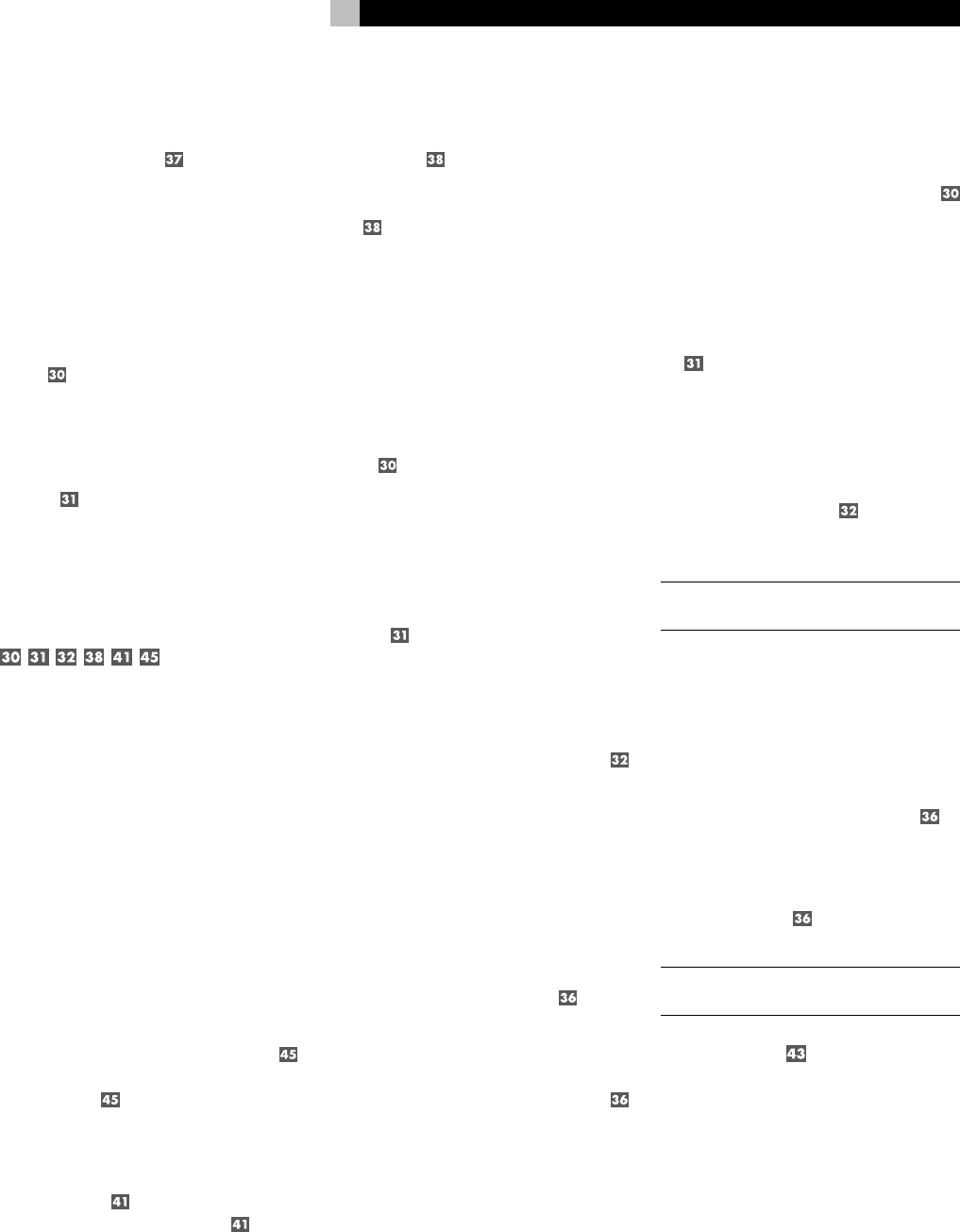
17
English
Audio connections:
Connect the left and right analog audio out-
puts from the set-top box to the AUDIO DBS
IN LEFT & RIGHT jacks
on the RSDX-02
using a standard RCA stereo audio cable.
Digital Audio connection:
If your set-top box has a digital audio output,
you should connect it to the RSDX-02 for play-
back of Dolby Digital broadcasts.
1. If the set-top box has a coax digital out-
put, connect it to the DIGITAL 1 (DBS) in-
put
on the RSDX-02 using a coax digi-
tal cable. The RSDX-02 is pre-configured
to use this digital input for the set-top box.
2. If the set-top box only has an optical digi-
tal output, connect it to the DIGITAL 2 (TV)
input
on the RSDX-02 using an optical
digital cable. The RSDX-02 will need to be
reconfigured to associate this input with the
set-top box input. See the Setup section of
this manual.
VCR or Digital Video Recorder
See Figure 6
This section describes the hook-up of hi-fi VCRs
with audio and video outputs. VCRs connected
with RF antenna cables are connected directly
to the TV, not to the RSDX-02.
Video connections:
Your VCR may have composite video or S-Video
outputs. Choose whichever type of connection
is appropriate for your system, keeping in mind
that there must be a corresponding connec-
tion of the same type from the RSDX-02 to the
TV.
1. For composite video, connect a compos-
ite video cable from the video output of
the VCR to the VIDEO VCR IN input
on the RSDX-02. Connect the VIDEO VCR
OUT output
on the RSDX-02 to the com-
posite video input on VCR
2. For S-Video, connect an S-Video cable from
the video output of the VCR to the S-VIDEO
VCR IN input
on the RSDX-02. Connect
the S-VIDEO VCR OUT output
on the
RSDX-02 to the S-Video input on VCR.
Audio connections:
Connect the left and right analog audio out-
puts from the VCR to the AUDIO VCR IN LEFT
& RIGHT jacks
on the RSDX-02 using a stan-
dard RCA stereo audio cable. Connect the
AUDIO VCR OUT LEFT & RIGHT audio out-
puts
on the RSDX-02 to the left and right
audio inputs on the VCR.
Digital Audio connection
(for digital video recorders):
If your video recorder has a digital audio output,
you should connect it to the RSDX-02 for play-
back of Dolby Digital recordings.
1. If the video recorder has a coax digital out-
put, connect it to the DIGITAL 1 (DBS) in-
put
on the RSDX-02 using a coax digi-
tal cable. The RSDX-02 will need to be
reconfigured to associate this input with the
VCR input. See the
Setup
section of this
manual.
2. If the video recorder has an optical digi-
tal output, connect it to the DIGITAL 2 (TV)
input
on the RSDX-02 using an optical
digital cable. The RSDX-02 will need to be
reconfigured to associate this input with the
VCR input. See the Setup section of this
manual.
3. Connect the DIGITAL OUT connector
on the RSDX-02 to the digital input on the
video recorder with an optical digital cable.
CD Player/CDR Recorder
See Figure 7
Audio Connections:
1. Connect the left and right analog audio
outputs from a CD/CDR to the LEFT/RIGHT
AUDIO TAPE/CDR IN jacks
on the
RSDX-02 with a standard RCA stereo au-
dio cable.
2. With a CDR recorder, connect the LEFT/
RIGHT AUDIO TAPE/CDR OUT jacks
to the audio inputs on the CDR.
Digital Audio connections:
If your CD/CDR has digital audio connections,
you should connect them to the RSDX-02.
1. If the CD/CDR has a coax digital output,
connect it to the DIGITAL 1 (DBS) input
on the RSDX-02 using a coax digital cable.
The RSDX-02 will need to be reconfigured
to associate this input with the TAPE/CDR
input. See the
Setup
section of this manual.
2. If the CD/CDR has an optical digital out-
put, connect it to the DIGITAL 2 (TV) input
on the RSDX-02 using an optical digi-
tal cable. The RSDX-02 will need to be
reconfigured to associate this input with the
TAPE/CDR input. See the
Setup
section of
this manual.
3. When using a CDR recorder, connect the
DIGITAL OUT connector
on the RSDX-02
to the digital input on the CDR with an
optical digital cable.
NOTE
: No video connections are required for
an CD player/CDR recorder.
Audio Tape Recorder
See Figure 8
Audio Connections:
1. Connect the left and right analog audio
outputs from the audio recorder to the LEFT/
RIGHT AUDIO TAPE/CDR IN jacks
on
the RSDX-02 with a standard RCA stereo
audio cable.
2. Connect the LEFT/RIGHT AUDIO TAPE/
CDR OUT jacks
to the audio inputs on
the tape recorder.
NOTE
: No video or digital connections are
required for an audio tape recorder.
AM Antenna
See Figure 9
The RSDX-02 includes a plastic loop antenna
to receive AM radio signals. Remove this
antenna from the box and locate it near the
RSDX-02. It can be tacked to a wall, using the
mounting tab provided. Alternatively, you can
fold the center portion of the antenna to form
a tabletop stand.










