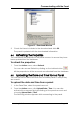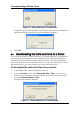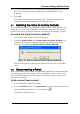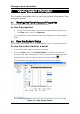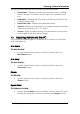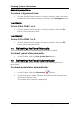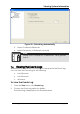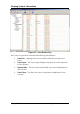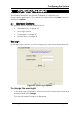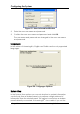User's Manual
Table Of Contents
Viewing System Information
HomeLogiX Software Manual Page 34
ow includes the following areas:
tus of the panel in text, including
nd RF Jam in the colored check-
colored check-boxes.
Date/Time – Displays the panel date/time.
gend of the mapped system information
ons to be performed on the panel,
such as Arm Home, Arm Away, Disarm.
g Actions via the PC
Software to run actions on the Panel
ons window, click the
iew System Status screen, in Actions window, click the
indow, click the
Bypass Zone
To bypass a zone:
• In View System Status screen, in Actions window, select the zone
number from the drop-down list, and then click Bypass button.
The View System Status wind
• Panel Status – Displays the sta
power, tamper, low battery a
box.
• PGM Status – Displays the PGM status of PGM1 and PGM2 in the
• Panel
• Legend – Displays the Le
as shown in columns A/O, T, B, S and X.
• Actions – Buttons enable acti
7.3 Applyin
You can use the HomeLogiX
TM
PC
itself (see Figure 19).
Arm Home
To arm home:
• In View System Status screen, in Acti
Arm Home button.
Arm Away
To arm away:
• In V
Arm Away button
Disarm
To disarm:
• In View System Status screen, in Actions w
Disarm button.