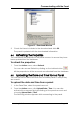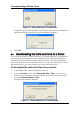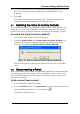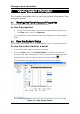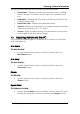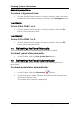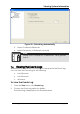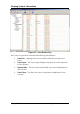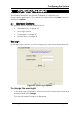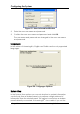User's Manual
Table Of Contents
Communicating with the Panel
Figure 16 - Upload Date and Time Window
The following window appears. The date and time from the panel ar
uploaded and the panel account properties updated.
e
3. Click OK.
6.6 Downloading the Date and Time to a Panel
You can download the date and time to a wireless panel. For example if
you previously uploaded the date and time from a wireless panel and
confirme ad a
new dat
dat
To download the date and time from a panel:
d that the date and time were incorrect, you can downlo
e and time to the wireless panel. You can use either the PC clock
e and time or you can choose any other date and time.
1. I the Panel Tree, select the panel an ccount.
2. From the Actions menu, click Download Date / Time. You can also
activate this command by right-clicking on the panel account and
choosing Download Date / Time.
The following window appears.
Figure 17 - Download Date and Time Window
HomeLogiX Software Manual Page 31