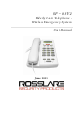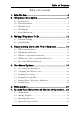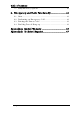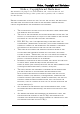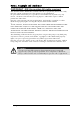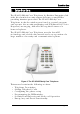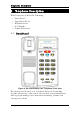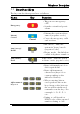SP – 03V2 Elderly Care Telephone Wireless Emergency System User Manual June 2011
Table of Contents Table of Contents 1. Introduction ............................................................. 6 2. Telephone Description ............................................. 7 2.1 Front Panel ........................................................................... 7 2.2 Front Panel Keys ................................................................... 8 2.3 LED Indicators .................................................................... 10 2.4 LCD Display ..............................
Table of Contents 7.5 Entry/Exit Delay Options ...................................................... 40 8. Emergency and Panic Functionality ...................... 42 8.1 Siren ................................................................................... 42 8.2 Performing an Emergency Call ......................................... 42 8.3 Entering the Duress Code .................................................. 43 8.4 Enabling Forced Hang up .................................................
Notice, Copyright and Disclaimer Notice, Copyright and Disclaimer This manual’s sole purpose is to assist installers and / or users in the safe and efficient installation and usage of the system and / or product, and / or software described herein. BEFORE ATTEMPTING TO INSTALL AND / OR USE THE SYSTEM, THE INSTALLER AND THE USER MUST READ THIS MANUAL AND BECOME FAMILIAR WITH ALL SAFETY REQUIREMENTS AND OPERATING PROCEDURES.
Notice, Copyright and Disclaimer COPYRIGHT ׃2011 by rosslare All rights reserved. This manual and the information contained herein are proprietary to Rosslare. Only Rosslare and its customers have the right to use the information. No part of this manual may be re-produced or transmitted in any form or by any means, electronic or mechanical, for any purpose, without the express written permission of Rosslare.
Introduction 1. Introduction The SP-03V2 Elderly Care Telephone by Rosslare Enterprises, Ltd. is the ideal wireless security system for home or small office providing intrusion protection. The SP-03V2 Elderly Care Telephone is also the wireless panel used to control, program and operate the security monitoring and IVR (Interactive Voice Response) messaging, with all of the regular features of a home telephone.
Telephone Description 2. Telephone Description This chapter describes the following: • • • • • Front Panel Front Panel Keys LED Indicators LCD Display Sound Indicators 2.1 Front Panel Figure 2: SP-03V2 Elderly Care Telephone Front View The front panel is used as a standard keypad for making regular telephone calls and is also used to enter information when programming other functions including alarms and emergency alerts.
Telephone Description 2.
Telephone Description Name Key Function • Enter/edit number 0 to dial or quick dial 0 Key # Key • enters trouble display which displays problems experienced by the system when trbl indication appears on the LCD • Clears Access Codes • Clears last entered digit in Phone Number/Numeric Value • Transmits '#' DTMF code during a Manual Call Þ Key • Enters a comma ',' as a Dialing Delay in a Phone Number (during editing) • Transmits '*' DTMF code during Manual Call Menu/Up • Accesses the Menu • Navigate
Telephone Description 2.3 LED Indicators The table below describes the various LED indicators. Name LED Function Status Indicator Red – the system is armed. Off –the system is disarmed. Flashing – there is an entry or exit delay (based on the beep rate). Communication Indicator Green – Handset is off the hook. Off – communication is disabled. Flashing – communication is via a PC, in phone mode speaker is on. 2.
Telephone Description Event Display Description The system has one or more of the following problems: • Low battery (system or sensor) TRBL • Power failure • Supervision failure • RF jamming • Tamper (system or sensor) MEM There is an alarm in memory. 2.5 Sound Indicators The system and keypad emit the following sounds: Sounds Action Single beep A key is pressed. This feature is activated by the installer. Long beep An invalid entry is entered.
Making Telephone Calls 3. Making Telephone Calls Although the SP-03V2 Elderly Care Telephone has many features it still works as a standard phone. Note: When setting up the system telephone, use a comma (,) to indicate a delay when dialing a number. 3.1 Standard Dialing To make a call: 1. Pick up the receiver. The dial tone is heard on the receiver and the DIAL screen is displayed. 2. Use the numeric keypad to enter the telephone number.
Making Telephone Calls 3.2 Quick Dialing Commonly used numbers, or emergency numbers can be stored on the phone. Each stored numbers is associated with a Quick Dial Number. Each Quick Dial Number is represented by the number 0 – 9 with an alphanumeric name of up to 16 characters. The SP-03V2 Elderly Care Telephone allows storage of 10 memorized telephone numbers. To set Quick Dial Numbers: 1. Press . The Master Menu option is displayed. 2. Press .
Making Telephone Calls 7. Press . The option to enter the name assigned to the Quick Dial Number is displayed. 8. Press . The screen to enter the name assigned to the Quick Dial Number is displayed. 9. Enter the name associated with the Quick Dial Number. 10. Press . The option to enter the name assigned to the Quick Dial Number is displayed. 11. Press . The option to enter the number assigned to the Quick Dial Number is displayed. 12. Press .
Making Telephone Calls To dial Quick Dial Numbers: 1. Press . The Quick Dial number stored in slot #0 is displayed with the number. and to scroll through 2. Press the stored Quick Dial numbers until the required number is located. 3. Press Page 15 to initiate the call.
Programming Interactive Voice Response 4. Programming Interactive Voice Response IVR (Interactive Voice Response) feature includes Voice Assistance, where the SP-03V2 Elderly Care Telephone uses a voice to prompt the user. An IVR session can be initiated either by the system or though a remote private telephone call by the user. During voice menu mode, the system announces the menu options and any relevant instructions. To start an IVR Session by a remote telephone user: 1.
Programming Interactive Voice Response 2. Press to start the session. Once the connection is made a site description is announced and a request for entry code is made. 3. Using the numeric keypad enter a valid user or master code. The session is started and the IVR menu is opened. The system switches to voice menu mode when a valid master code is entered. 4.1 IVR General Options The IVR menu has the following options: Option Description Enters the Arming submenu. Enters the Voice Operation submenu.
Programming Interactive Voice Response 4.3 IVR Voice Operation Submenu The IVR Voice Operation submenu has the following options: Option Description Enables Two-way Voice Activation submenu. Returns to the previous menu. 4.4 IVR Two-way Voice Activation Submenu The IVR Two-way Voice Activation submenu has the following options: Option Description Enables listening in to the call. Enables listening in and talking on the call. 4.5 Receiving IVR Status Report On the IVR Arming submenu press the telephone.
User Menu Options 5. User Menu Options Once the SP-03 Elderly Care Telephone has been installed there are certain settings which are managed by the user. To manage these settings the telephone provides a set of menus which are displayed on the telephones display panel. 5.1 Accessing the User Menu The User Menu is the base menu from which all the settings are started. This is the only menu requiring a log in code or password. To open the User Menu: 1. Press . The Master Menu option is displayed. 2.
User Menu Options Option Description Edit Master Code The master code can be used no matter what is set as the user code. User Codes User codes are only used to arm/disarm the system. Set Date &Time The system date and time is set. The system time is used by the telephone for logging calls, events and by the pill reminder feature. Private Numbers Private numbers are used by the system to contact the user. Q-Dial Phones Up to 10 numbers can be stored as Quick Dial numbers.
User Menu Options 3. Using the numeric keypad enter a valid user or master code. While entering the code each number entered is indicated by an "*". On completing the code, the EDIT MASTER CODE screen is displayed. If the incorrect code is entered, the system announces "Illegal Code" and displays "Wrong Code, Please Try Again". If there is no activity for 10 seconds, the system returns to normal operating mode. 4. Press . The prompt to enter the new master code is displayed. 5.
User Menu Options not accept it. If there is no activity for 10 seconds, the system returns to normal operating mode. 4. Press . The USER CODES screen is displayed. 5. Press . The SELECT USER CODE screen to set the first user code is displayed. 6. Press and to scroll to the user code being set. 7. Press to select the user code. The screen to enter the code is displayed. 8. Using the numeric keypad enter the four digit user code and press . Press to delete an existing number.
User Menu Options If the incorrect code is entered, the system announces "Illegal Code" and displays "Wrong Code, Please Try Again". If there is no activity for 10 seconds, the system returns to normal operating mode. 4. Press until the SET DATE & TIME screen is displayed. 5. Press . The ENTER TIME screen is displayed. 6. Press to set the time. The current time is displayed. 7. Enter the new time and press . The ENTER TIME screen is displayed. . The DAY OF THE WEEK screen 8. Press is displayed. 9.
User Menu Options 2. Press . The code prompt is displayed. 3. Using the numeric keypad enter a valid user or master code. While entering the code each number entered is indicated by an "*". If the incorrect code is entered, the system announces "Illegal Code" and displays "Wrong Code, Please Try Again". If there is no activity for 10 seconds, the system returns to normal operating mode. 4. Press three times. The PRIVATE NUMBERS screen is displayed. 5. Press .
User Menu Options To view the history logs: 1. Press . The Master Menu option is displayed. 2. Press . The code prompt is displayed. 3. Using the numeric keypad enter a valid user or master code. While entering the code each number entered is indicated by an "*". If the incorrect code is entered, the system announces "Illegal Code" and displays "Wrong Code, Please Try Again". If there is no activity for 10 seconds, the system returns to normal operating mode. 4. Press displayed.
User Menu Options To view the event logs: 1. Press . The Master Menu option is displayed. 2. Press . The code prompt is displayed. 3. Using the numeric keypad enter a valid user or master code. While entering the code each number entered is indicated by an "*". If the incorrect code is entered, the system announces "Illegal Code" and displays "Wrong Code, Please Try Again". If there is no activity for 10 seconds, the system returns to normal operating mode. 4. Press displayed. until the LOGS screen is 5.
Pill Reminder 6. Pill Reminder Up to eight different pill reminders can be set. The setting specifies the time to take each dosage, up to eight different times for each day of the week. There are four options to set as pill reminders: • • • • Activate the pill reminder. To set the number of times the alert is repeated. To set the pill reminder times. The failed reporting to the CMS. To activate the pill reminder: 1. Press until the day is displayed on the screen. 2. Press .
Pill Reminder To set the number of times the alert is repeated: 1. Press until the day is displayed on the screen. 2. Press . The PROGRAM REMINDER screen is displayed. 3. Press . The FAIL REPORT screen is displayed. . The screen to enable/disable 4. Press the pill reminder is displayed. 5. Press . The ALERT REPEAT screen is displayed. and to toggle 6. Press between the number of times the alert is to be repeated. to select the number 7. Press of alerts. The ALERT REPEAT screen is displayed. . The PROGRAM 8.
Pill Reminder 4. Press and until the SET REMINDERS screen is displayed. 5. Press . The ENTER REMINDER # screen is displayed. 6. Press and to toggle between the alert reminder number. Up to eight reminders can be set. . The screen to begin 7. Press entering the reminder details is displayed. The CLEAR REMINDER screen is displayed. 8. If there is already a reminder set and a new reminder is required, the existing reminder can be cleared. Press to clear the reminder.
Pill Reminder 15. Press to enable/disable the day of the week for the reminder. The screen to select the day of the week is displayed. 16. Press . The DAY OF THE WEEK screen is displayed. 17. Press . The screen to enter the pill details is displayed. 18. Press to enter the pill name. The screen to enter the pill name is displayed. 19. Using the numeric keypad to enter the telephone number. Press to delete the last entered digit. The a comma. key inserts 20. Press .
Pill Reminder 27. Enter the alert time and press . The screen to enter the pill dosage is displayed. 28. Press is displayed. until the EXIT screen 29. Press . The standard screen is displayed and the system returns to normal operating mode.
Security Panel Behavior and Modes of Operation 7. Security Panel Behavior and Modes of Operation This chapter describes the operating conditions for the system and instructs the user how to place the security system in its various security operational modes. 7.1 Alarm Mode The SP-03v2 system enters Alarm Mode according to the various events, zone types and arming mode defined during system setup. 7.1.1. Alarm Mode Armed When armed the system monitors zones for any violations or intrusion events.
Security Panel Behavior and Modes of Operation 7.1.2. Alarm Mode Disarmed When disarmed, the system enters into the following status: • Alarm Mode for all 24 hour zones • Alarms trigger only for panic, emergency, fire, 24H audible and silent conditions. In the Alarm Mode Disarmed state, the system continuously checks zone status and remains in the Ready status. This Ready status determines whether the system is ready to arm.
Security Panel Behavior and Modes of Operation • The system exits the Alarm Mode if the alarm is triggered by an alarm or tampering while the system was disarmed. • The system enters Alarm Mode if any zone is violated during entry and exit delay periods, unless the walkthrough feature is enabled and the violated zones are defined as walkthrough path. To arm the system: 1. Press heard. . A prompt to enter the code is 2. Enter the code. The code being entered is indicated by “*”. 3.
Security Panel Behavior and Modes of Operation To arm the system to HOME mode: 1. Press is heard. . A prompt to enter the code 2. Enter the code. The code being entered is indicated by “*”. 3. The panel starts beeping for the period configured as the Exit Delay. The indicator begins flashing red. The user must now exit the secure area within the Exit Delay time period. 4. The system is armed. The displays solid red. indicator 7.2.2.
Security Panel Behavior and Modes of Operation either upon disarming or once the zones are closed or supervised (again) during the arming period. The system acknowledges this condition by indicating a bypass state when armed. Depending on how the feature is defined during setup, a report can be sent to the central station. By default Forced Arming is disabled and is enabled by the installer during system setup. 7.2.5. Quick Arming Setting this parameter ON allows AWAY arming without code entry.
Security Panel Behavior and Modes of Operation 7.4 Bypass/Un-bypass Zone The SP-03v2 system can be set to enable or disable zone bypass. In auto bypass, the system functions as follows: • If disabled (default) and zones are opened (doors, windows) or unsupervised, the system does not allow arming until all zones are closed. All incoming detections are handled according to the selected alarm options for zone type and setting. • Each zone can be set as bypassed.
Security Panel Behavior and Modes of Operation 3. Using the numeric keypad enter a valid user or master code. While entering the code each number entered is indicated by an "*". If the incorrect code is entered, the system announces "Illegal Code" and displays "Wrong Code, Please Try Again". If there is no activity for 10 seconds, the system returns to normal operating mode. 4. Press until the BYPASS OPTIONS screen is displayed. and to toggle 5.
Security Panel Behavior and Modes of Operation 3. Using the numeric keypad enter a valid user or master code. While entering the code each number entered is indicated by an "*". If the incorrect code is entered, the system announces "Illegal Code" and displays "Wrong Code, Please Try Again". If there is no activity for 10 seconds, the system returns to normal operating mode. 4. Press until the BYPASS OPTIONS screen is displayed. and to toggle 5.
Security Panel Behavior and Modes of Operation 3. Using the numeric keypad enter a valid user or master code. While entering the code each number entered is indicated by an "*". If the incorrect code is entered, the system announces "Illegal Code" and displays "Wrong Code, Please Try Again". If there is no activity for 10 seconds, the system returns to normal operating mode. 4. Press until the BYPASS OPTIONS screen is displayed. and to toggle 5.
Security Panel Behavior and Modes of Operation If a zone of type Delay is violated while the system is armed (except Instant Arming), the system does not enter Alarm Mode during the Entry Delay period setting. If the delay period finishes and the system still has not been disarmed, the system enters Alarm Mode. During Entry Delay, the system signals the panel to sound warning beeps at two rates: slower rate and faster rate during the last 10 seconds of the delay period.
Emergency and Panic Functionality 8. Emergency and Panic Functionality 8.1 Siren There are two siren type, the Internal siren which is from the panel, and the Emergency siren which is set up and configured by the installer. • Internal Siren – This is used in an emergency situation where the user needs to urgently contact the Control Center and is activated by pushing the Emergency button on the panel.
Emergency and Panic Functionality The system responds to the panic event regardless of the systems arming condition. Once a Panic alarm has been entered, the system can be reset by disarming. To reset the system by disarming: 1. Press . A prompt to enter the code is heard. 2. Enter the code. The code being entered is indicated by “*”. 8.3 Entering the Duress Code The SP-03v2 system provides a duress code function that is used to disarm the system when it is under threat.
Emergency and Panic Functionality 3. Using the numeric keypad enter a valid user or master code. While entering the code each number entered is indicated by an "*". If the incorrect code is entered, the system announces "Illegal Code" and displays "Wrong Code, Please Try Again". If there is no activity for 10 seconds, the system returns to normal operating mode. 4. Press until the FORCED HANGUP screen is displayed. 5. Press . The screen to enable/disable forced hang up is displayed. and to toggle 6.
Limited Warranty Appendix A. Limited Warranty ROSSLARE ENTERPRISES LIMITED S (Rosslare) TWO YEARS LIMITED WARRANTY is applicable worldwide. This warranty supersedes any other warranty. Rosslare's TWO YEARS LIMITED WARRANTY is subject to the following conditions: Warranty Warranty of Rosslare's products extends to the original purchaser (Customer) of the Rosslare product and is not transferable. Products Covered By This Warranty and Duration ROSSLARE ENTERPRISES LTD.
Limited Warranty Exclusions and Limitations ROSSLARE shall not be responsible or liable for any damage or loss resulting from the operation or performance of any Product or any systems in which a Product is incorporated. This warranty shall not extend to any ancillary equipment not furnished by ROSSLARE, which is attached to or used in conjunction with a Product, or to any Product that is used with any ancillary equipment, which is not furnished by ROSSLARE.
Technical Support Appendix B. Technical Support Asia Pacific, Middle East, Africa Rosslare Security Products Headquarters 905-912 Wing Fat Industrial Bldg, 12 Wang Tai Road, Kowloon Bay Hong Kong Tel: +852 2795-5630 Fax: +852 2795-1508 E-mail: support.apac@rosslaresecurity.com United States and Canada 1600 Hart Court, Suite 103 Southlake, TX, USA 76092 Toll Free: +1-866-632-1101 Local: +1-817-305-0006 Fax: +1-817-305-0069 E-mail: support.na@rosslaresecurity.
0706-0960331+01 www.rosslaresecurity.