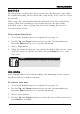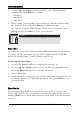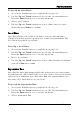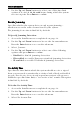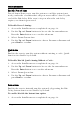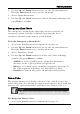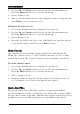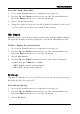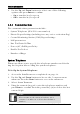User Guide
Table Of Contents
- 1 INTRODUCTION
- 2 SP-03V2 OVERVIEW
- 3 SPECIFICATIONS
- INSTALLATION
- 5 PROGRAMMING
- 6 REMOTE AND LOCAL PC PROGRAMMING
- 7 READING THE EVENT LOG
PROGRAMMING
SP-03V2 Installation Manual
Page 23
4. Use the Up and Down buttons to select one of the time limit
options, 1, 2, 4, 6, 8, 16, 24 or 48 hours, during which the system
receives reports. Press Enter to confirm.
Enable Jamming
Specifies whether the system detects and reports jamming –
interferences on the radio channel used by the system.
The jamming detection is disabled by default.
To Specify Jamming Detection:
1. Access the Installer menu as explained on page 16.
2. Use the Up and Down buttons to locate the S
ECURITY submenu.
Press the Enter button to access the submenu.
3. Select J
AMMING.
4. Use the Up and Down buttons to select one of the following
options and press Enter to confirm:
• Disabled: to disable jamming detection
• EN enabled: to enable European standard jamming detection
• UL enabled: to enable US standard jamming detection
No Activity Time
Specifies the time limit in which the system should receive a signal
from a sensor used to monitor the activity of sick, elderly or disabled
people. If no device detects and reports movement at least once
within the specified time limit, a “not active alert” sounds. This option
is disabled by default.
To Set the No Activity Time:
1. Access the Installer menu as explained on page 16.
2. Use the Up and Down buttons to locate the S
ECURITY submenu.
Press the Enter button to access the submenu.
3. Select
NO ACTIVITY TIME.