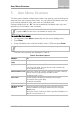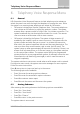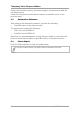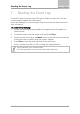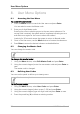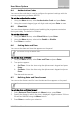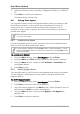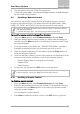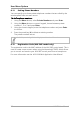User's Manual
Table Of Contents
- 1. Introduction
- 2. Technical Specifications
- 3. Operating the HLX-24
- 4. System Overview
- 5. User Menu Structure
- 6. Telephony Voice Response Menu
- 7. Reading the Event Log
- 8. User Menu Options
- 8.1 Accessing the User Menu
- 8.2 Changing the Master Code
- 8.3 Defining User Codes
- 8.4 Authorization Codes
- 8.5 Silent Exit
- 8.6 Setting Date and Time
- 8.7 Defining Date and Time Format
- 8.8 Setting Zone Bypass
- 8.9 Enrolling a Remote Control
- 8.10 Deleting a Remote Control
- 8.11 Setting Phone Numbers
- 8.12 Registration Code (HLX-24IP model only)
- 9. Maintenance
- A. Declaration of Conformity
- B. Limited Warranty
User Menu Options
HLX-24 User Manual 27
8.4 Authorization Codes
You can set the code that is used to configure the system’s settings with the
remote programming software HR-P02.
To set the authorization codes:
1. Using the Menu button, select Authorization Code and press Enter.
2. Using the numeric keypad, type a 4-digit code and press Enter to save.
8.5 Silent Exit
You can choose between disabling and enabling the progress annunciation
during exit delay. The default is Disabled.
To set the silent exit:
1. Using the Menu button, select Silent Exit and press Enter.
2. Using the Menu button, select either Enable or Disable.
3. Press Enter to confirm.
8.6 Setting Date and Time
You can set the date and time that appears on the panel.
This feature is only for Master users.
To set the date and time:
1. Using the Menu button, select Date and Time and press Enter.
2. Two options appear:
a. Set Time – Enter the time using the alphanumeric keypad and press
Enter.
b. Set Date – Enter the date using the alphanumeric keypad and press
Enter.
The date and time are set.
8.7 Defining Date and Time Format
You can set the format used for how the date and time appear on the panel.
This feature is only for Master users.
To set the date and time format:
1. Select Date and Time Format with Menu button, press Enter.
2. Specify the format in which the time is displayed: toggle between 24-hour
format and AM/PM using the Menu button.
3. Press Enter to confirm your selection.