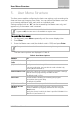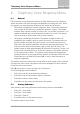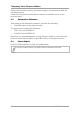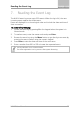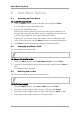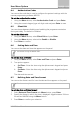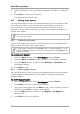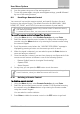User's Manual
Table Of Contents
- 1. Introduction
- 2. Technical Specifications
- 3. Operating the HLX-24
- 4. System Overview
- 5. User Menu Structure
- 6. Telephony Voice Response Menu
- 7. Reading the Event Log
- 8. User Menu Options
- 8.1 Accessing the User Menu
- 8.2 Changing the Master Code
- 8.3 Defining User Codes
- 8.4 Authorization Codes
- 8.5 Silent Exit
- 8.6 Setting Date and Time
- 8.7 Defining Date and Time Format
- 8.8 Setting Zone Bypass
- 8.9 Enrolling a Remote Control
- 8.10 Deleting a Remote Control
- 8.11 Setting Phone Numbers
- 8.12 Registration Code (HLX-24IP model only)
- 9. Maintenance
- A. Declaration of Conformity
- B. Limited Warranty
User Menu Options
HLX-24 User Manual 29
6. Arm the system using one of the arming options.
7. To arm the system again using the same bypass settings, press 6 followed
by one of the arming buttons.
8.9 Enrolling a Remote Control
You can enroll up to eight remote controls, and specify functions for each
button on the remote control. The default functions are ARM AWAY, ARM
HOME, OFF, PANIC, and STATUS (voice announcement of panel status).
Arming or disarming the system using a remote control is identical to arming
and disarming manually.
To activate the Panic alarm, user must press the Panic button twice.
To enroll a remote control and specify a function:
1. Using the Menu button, select Remote Controls and press Enter.
2. Select the desired remote control number 01–08 by either browsing the
remotes using the Menu button or by entering the remote number using
the numeric keypad.
3. Enroll the remote control when the “
WAITING FOR SIGNAL”
message is
displayed by pressing a button on the remote you wish to enroll.
4. When the signal is detected, you are asked to press the Enter button to
store and save your selection.
5. Once the selection is stored, you can then choose to configure each of the
remote control buttons to behave in one of the following options:
Restore Default (reset to its original functionality)
Operate PGM
Status Request
6. At any time, you can press the ESC button to exit the menu.
Once you exit the menu (after saving the enrollment) you cannot change the
button’s behavior, unless you delete the remote and re-enroll it.
8.10 Deleting a Remote Control
To delete a remote control:
1. Using the Menu button, select Remote Controls and press Enter.
2. Select the pre-enrolled remote control number 01–08 by either browsing
the remotes using the Menu button or by entering the remote number
using the numeric keypad.
You are asked to confirm deletion.
3. Press Enter to delete the remote control or the ESC button to go back.