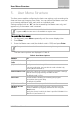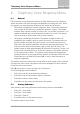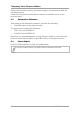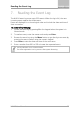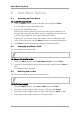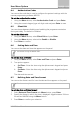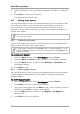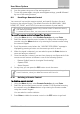User's Manual
Table Of Contents
- 1. Introduction
- 2. Technical Specifications
- 3. Operating the HLX-24
- 4. System Overview
- 5. User Menu Structure
- 6. Telephony Voice Response Menu
- 7. Reading the Event Log
- 8. User Menu Options
- 8.1 Accessing the User Menu
- 8.2 Changing the Master Code
- 8.3 Defining User Codes
- 8.4 Authorization Codes
- 8.5 Silent Exit
- 8.6 Setting Date and Time
- 8.7 Defining Date and Time Format
- 8.8 Setting Zone Bypass
- 8.9 Enrolling a Remote Control
- 8.10 Deleting a Remote Control
- 8.11 Setting Phone Numbers
- 8.12 Registration Code (HLX-24IP model only)
- 9. Maintenance
- A. Declaration of Conformity
- B. Limited Warranty
User Menu Structure
HLX-24 User Manual 21
5. User Menu Structure
The User menu enables configuring the basic user settings, such as setting the
date and time and changing user codes. You can define one Master user and
up to twenty additional users, each with an individual code.
Settings marked with an “M” can be accessed by the Master user only, and
appear only if the master code is entered.
If the master code has not been specified and the installer has set the zone
bypass to Off, the User menu is unavailable to regular users.
To enter the User menu:
1. On the panel, press Menu repeatedly until the screen displays
User
.
2. Press Enter.
3. Enter the Master user code (the default code is 1234) and press Enter.
The system is locked out for 90 seconds after entering 5 wrong codes.
The User menu options are displayed in Table 9:
Table 9: User Menu Options
Select To
(M) Edit Master
Code
Change the master code (see Section 8.2).
(M) User Codes
Specify user codes 1 through 20.
If the user code exists, you can edit the code or delete it by
pressing # (see Section
8.3).
Authorization Code
Specify the code that is used to configure the system’s settings
with the remote programming software HR-P02.
The default code is 1234.
Silent Exit
Choose between disabling and enabling the progress
annunciation during exit delay.
The default is Disabled.
(M) Set Date & Time Set the Time & Date, as specified in Section 8.5.
(M) Date & Time
Format
Specify the format in which the time is specified: 24 hour
format or AM/PM. By toggling between the two using the
Menu button.
Specify the format in which the date is specified: DD-MM-YY or
MM-DD-YY (see Section 8.7)