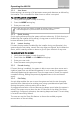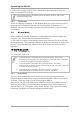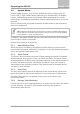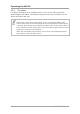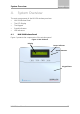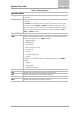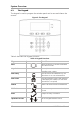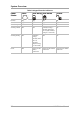User's Manual
Table Of Contents
- 1. Introduction
- 2. Technical Specifications
- 3. Operating the HLX-24
- 4. System Overview
- 5. User Menu Structure
- 6. Telephony Voice Response Menu
- 7. Reading the Event Log
- 8. User Menu Options
- 8.1 Accessing the User Menu
- 8.2 Changing the Master Code
- 8.3 Defining User Codes
- 8.4 Authorization Codes
- 8.5 Silent Exit
- 8.6 Setting Date and Time
- 8.7 Defining Date and Time Format
- 8.8 Setting Zone Bypass
- 8.9 Enrolling a Remote Control
- 8.10 Deleting a Remote Control
- 8.11 Setting Phone Numbers
- 8.12 Registration Code (HLX-24IP model only)
- 9. Maintenance
- A. Declaration of Conformity
- B. Limited Warranty
System Overview
16 HLX-24 User Manual
Table 2 describes the components in the panel:
Table 2: HLX-24 Wireless Panel
Menu
Use to navigate between menus
Power indicator
Power LED
Red on: system is ON
Red flashing: AC power failure
Status indicators on the
‘Arm Home’, Disarm and
Arm Away buttons
Status LED
Green LED when the system is disarmed using the
‘Disarm’ button
Red on: System armed
Red off: System disarmed
Flash: Entry and exit delay (according to beep rate)
Keypad door
Open to access the keypad buttons
Local sounder
On the back of the device
Local emergency button
Keep pressed for 3 seconds to sound a standard panic
alarm
Display
LCD display
Enter
Accept an entry or selection
Panic Alarm is followed by a report to the Central Station and audible siren as
defined by the installer.
4.2 The LCD Display
The LCD display clearly shows the system status. The display consists of two
rows. The bottom line is divided into two and displays the system status and
events.
When in Idle mode, the first line displays the system's name (HomeLogiX™ by
default) while the second line shows the system status. For example, the
second line displays Ready.
Pressing # (pound key), toggles the first line display between the System name
display and the Time & Date display.
The system status is displayed on the left of the bottom line. The events are
displayed on the right of the system status. If there is more than one event, the
event display toggles every two seconds. There are several display options as
described in Table 3: