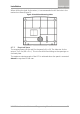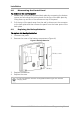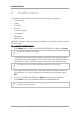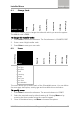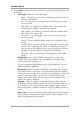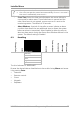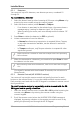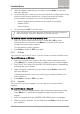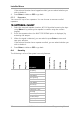User's Manual
Table Of Contents
- 1. Introduction
- 2. HLX-24 Quick Reference
- 3. Specifications
- 4. Installation
- 5. Programming the HLX-24
- 6. Installer Menu
- 6.1 Change Code
- 6.2 Zones
- 6.3 Enrolling
- 6.4 Security
- 6.4.1 Exit Delay
- 6.4.2 Exit Restart
- 6.4.3 Entry Delay
- 6.4.4 Auto Arming
- 6.4.5 Siren Time
- 6.4.6 Siren Mode
- 6.4.7 Local Siren
- 6.4.8 External Siren
- 6.4.9 Supervision Time
- 6.4.10 Jamming
- 6.4.11 No Activity Time
- 6.4.12 Trouble Beeps
- 6.4.13 Bypass Option
- 6.4.14 Quick Arm
- 6.4.15 Arm Instant
- 6.4.16 Panic Button
- 6.4.17 Duress Code
- 6.4.18 Alarm Cancel
- 6.4.19 Alarm Abort Time
- 6.4.20 Backlight Time
- 6.4.21 Hide Display
- 6.4.22 Key Beeps
- 6.4.23 Select Language
- 6.4.24 EN-CENELEC
- 6.4.25 CP-01
- 6.5 Communications
- 6.6 Automation
- 6.7 Messages
- 6.8 Maintenance
- 7. User Menu Structure
- 8. Reading the Event Log
- A. Quick Reference to Installer Menu
- B. Quick Reference to User Menu
- C. Sensor Placement and Helpful Reference Tables
- D. Reporting Codes
- E. GSM Stick Errors
- F. Settings Requirements for CENELEC
- G. Default Parameter Values
- H. Labeling Instructions
- I. Declaration of Conformity
- J. Limited Warranty
Installer Menu
HLX-24 Hardware Installation and Programming Manual 25
6.1 Change Code
CHANGE CODE
Zones
Enrolling
Security
Communications
Automation
Messages
Maintenance
This option enables you to change the code with which you enter the system.
The default code is 8888.
To change the Installer code:
1. Press Enter to access the submenu. The first submenu is
CHANGE CODE
.
2. Enter a new 4-digit Installer code.
3. Press Enter to save your new code.
6.2 Zones
Change Code
ZONES
Enrolling
Security
Communications
Automation
Messages
Maintenance
Zone #01–24
Zone Type
Description
Chime
No Activity
Swinger
Zone Cross
Cross Time
Abort Window
This menu allows you to define each of the 24 available zones. You can define
the zone type, description, activity type and its audible chime indication.
To specify zones:
1. Press Enter to access the submenu. The second submenu is
ZONES
.
2. Select the required zone by either browsing all 24 using Menu or by
entering the zone number using the numeric keypad.
3. Once in the desired zone, use Menu to browse the options.