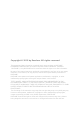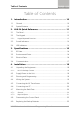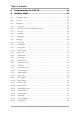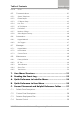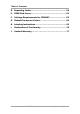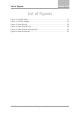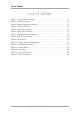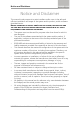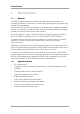HLX-24 Advanced Wireless Security Panel Hardware Installation and Programming Manual Models: HLX-24 HLX-24IP
Copyright © 2015 by Rosslare. All rights reserved. This manual and the information contained herein are proprietary to ROSSLARE ENTERPRISES LIMITED and/or its related companies and/or subsidiaries’ (hereafter: "ROSSLARE"). Only ROSSLARE and its customers have the right to use the information. No part of this manual may be re-produced or transmitted in any form or by any means, electronic or mechanical, for any purpose, without the express written permission of ROSSLARE.
Table of Contents Table of Contents 1. Introduction ..................................................................... 10 1.1 General ............................................................................................ 10 1.2 Special Features ................................................................................ 10 2. HLX-24 Quick Reference .................................................. 11 2.1 The Panel...........................................................................
Table of Contents 5. Programming the HLX-24 ............................................... 23 6. Installer Menu ................................................................. 24 6.1 Change Code ................................................................................... 25 6.2 Zones ............................................................................................... 25 6.3 Enrolling ........................................................................................... 27 6.
Table of Contents 6.4.25 6.5 CP-01 ....................................................................................................... 39 Communications .............................................................................. 41 6.5.1 System Telephone ..................................................................................... 42 6.5.2 Private Report............................................................................................ 42 6.5.3 CS Report Setup ..............
Table of Contents D. Reporting Codes .............................................................. 60 E. GSM Stick Errors .............................................................. 62 F. Settings Requirements for CENELEC ............................. 63 G. Default Parameter Values .............................................. 64 H. Labeling Instructions ...................................................... 69 I. Declaration of Conformity ............................................. 70 J.
List of Figures List of Figures Figure 1: HLX-24 Panel ................................................................................. 11 Figure 2: HLX-24 Keypad .............................................................................. 12 Figure 3: Panel Wiring .................................................................................. 19 Figure 4: Back Plate Wiring ........................................................................... 20 Figure 5: Back Plate Mounting Holes .............
List of Tables List of Tables Table 1: Control Panel Functions .................................................................. 11 Table 2: Keypad Functions ............................................................................ 12 Table 3: Keypad Operated Functions............................................................. 13 Table 4: Sound Indicators ............................................................................. 14 Table 5: Power LED Indicator .....................................
Notice and Disclaimer Notice and Disclaimer This manual’s sole purpose is to assist installers and/or users in the safe and efficient installation and usage of the system and/or product, and/or software described herein. BEFORE ATTEMPTING TO INSTALL AND/OR USE THE SYSTEM, THE INSTALLER AND THE USER MUST READ THIS MANUAL AND BECOME FAMILIAR WITH ALL SAFETY REQUIREMENTS AND OPERATING PROCEDURES. The system must not be used for purposes other than those for which it was designed.
Introduction 1. Introduction 1.1 General The HLX-24 panel by Rosslare is the perfect wireless security system for intrusion protection of the home, or small office providing security monitoring and VIP Voice messaging. Users receive the latest RF technology in a wide selection of advanced wireless sensors and remotes, and benefit from smooth and easy operation of a large number of security and communication options.
HLX-24 Quick Reference 2. HLX-24 Quick Reference This chapter describes the control panel and the keypad, as well as the chimes emitted when the buttons on the keypad are pressed. 2.1 The Panel Figure 1 presents the components of the wireless panel.
HLX-24 Quick Reference 2.2 The Keypad Figure 2 shows the HLX-24 keypad.
HLX-24 Quick Reference 2.2.1 Keypad Operated Functions When the system is idle, the alphanumeric keys initiate the commands shown in Table 3. Table 3: Keypad Operated Functions Press Icon To 0 Memory Display Press once to display the alarms caused during the last arming period per zone. The first line of the displays shows the alarm memory, and the second line shows the zone description, event and time. The display toggles between zone description and the date by pressing Enter.
HLX-24 Quick Reference 2.3 Sound Indicators Table 4 presents the sounds emitted by the system and push buttons if enabled during programming. Table 4: Sound Indicators Sound Sounded when Single beep A key is pressed Long Beep There is an illegal key entry Three short beeps An entry is successfully accepted Four short beeps a minute If enabled, on trouble condition Short beep every second An exit/entry delay is activated (beep sounded every 0.
HLX-24 Quick Reference Table 7: Keypad Function Indicators Panel Status Panic Arm Away Arm Home Disarm Disarm OFF OFF OFF ON Arm Home OFF OFF ON OFF Arm Away OFF ON OFF OFF Arming Home OFF OFF OFF FLASHES every 1 second (until last 10 seconds flashes every 0.5 seconds) Arming Away OFF FLASHES every 1 second (until last 10 seconds flashes every 0.
Specifications 3. Specifications This chapter provides the various specifications for the HLX-24 control panel. 3.1 RF Data RF Unit Type Integrated RF transceiver shielded super heterodyne, fixed frequency Antenna Type Printed PCB type antenna Operating Frequencies G series – 433.92 MHz H series – 868.
Specifications Current consumption: 150 mA (standby), 300 mA (max) Auxiliary power output: 13.8 VDC, 500 mA max Output voltage range max. 13.8 VDC, minimum 9 VDC Maximum output pick-to-pick ripple 0.6 Vptp Maximum auxiliary current output 200 mA – EN50131-6 standard Battery 3.4 Four rechargeable AA type batteries (1800 mAh) are included Communication Frequencies: 433.92 MHz (G) and 868.
Installation 4. Installation 4.1 Unpacking the Equipment The contents of your package are listed below. First, make sure that all the items in the kit have been included. If you find that any item is missing, contact your dealer immediately. 4.1.1 HLX-24 Package Content HLX-24 unit 4.2 Four 1800 mAh AA batteries Wall adaptor Installation screw set Supply Power to the Unit It is easier to enroll the ID codes of the transmitting devices to the system before installation.
Installation 4.4 Wiring the System Figure 3 shows the various HLX-24 connections, which are described in Table 8. Figure 3: Panel Wiring Table 8: HLX-24 Connections Input Description PGM Terminal blocks for PGM activation VIN Input voltage from AC/DC adaptor VIN = 13.
Installation 4.5 Connecting the AC Transformer Complete all the wiring before plugging the transformer in to the AC outlet. To connect the AC transformer: 1. 2. Attach the transformer and power up the system. The display shows the HLX-24 logo and the current version. Plug in the transformer. The power LED on the control panel should light up. 4.6 Connecting to a PC The control panel can be equipped with an optional MD-62 adaptor for serial data interchange with a computer. 4.
Installation When drilling the hole for the wires, it is recommended to drill the hole in the marked out areas (Figure 5). Figure 5: Back Plate Mounting Holes 4.7.2 Required Space The required space on the wall for the panel is (L) x (H). The hole size for the wires is 2 x 5 cm (0.8 x 2 in.). This is to be drilled according to the openings on the back plate. The optimum viewing angle of the LCD is achieved when the panel is mounted above the eye level of the user.
Installation 4.8 Dismounting the Control Panel To dismount the control panel: 1. 2. 4.9 Release HLX-24 from the mounted back plate by unscrewing the bottom screws and unlocking the locking hooks on the top of the back plate by lifting them up and out of the recesses on top of the panel. Pull the top of the panel away from the wall to disconnect the connector to the back plate and then remove the panel from the lower posts of the back plate.
Programming the HLX-24 5. Programming the HLX-24 We recommend that you program the HLX-24 before installing it. The system must be connected to the AC power supply for programming; you may also connect the backup battery at this time.
Installer Menu 6. Installer Menu The Installer menu enables access to the following group of options: Change Code Zones Enrolling Security Communications Automation Messages Maintenance Appendix A presents some the features available in the Installer menu and how to access them. To access the Installer menu: 1. Press Menu twice to reach the INSTALLER MENU option and press Enter. The default Installer code is 8888.
Installer Menu 6.1 Change Code Maintenance Messages Automation Communications Security Enrolling Zones CHANGE CODE This option enables you to change the code with which you enter the system. The default code is 8888. To change the Installer code: 1. Press Enter to access the submenu. The first submenu is CHANGE CODE. 2. Enter a new 4-digit Installer code. 3. Press Enter to save your new code. 6.
Installer Menu 4.
Installer Menu • Crossing zones can be of zones with the same type. • One cross zone gets the mutual zone automatically. Ex zone 1 cross zone 2 then zone 2 automatically cross zone is 1. Cross Time: Select the time period between two zones defined in cross mode for alarm event. If one linked zone is opened and the other linked zone is not opened, a zone cross error is sent to the monitoring station. The default is 30 seconds.
Installer Menu 6.3.1 Detectors You can enroll up to 24 detectors, one detector per zone, numbered 01 through 24. To enroll/delete a detector: 1. Select the desired zone by either browsing all 24 zones using Menu or by entering the zone number using the numeric keypad. 2. Select enrollment method, either Normal or Tamper. If no detector is associated to the selected zone, the screen shows a message saying “waiting for detector signal” for 30 seconds.
Installer Menu 3. 4. 5. When the signal is detected you are asked to press Enter to store and save your selection. Once the selection is stored, you can then choose to configure each of the remote control buttons (except the * button that serves as a status announcement) to behave in one of the following options: Restore Default (sets the button to its original functionality) Operate PGM 1 Status Request At any time press ESC to exit the menu.
Installer Menu If the selected location has a keypad enrolled, you are asked whether you wish to delete it. Press Enter to delete or ESC to go back 4. 6.3.5 Repeaters You can enroll up to four repeaters. You can choose to remove enrolled repeaters. To enroll/ remov e a repeater: 1. Select the required repeater location, #01–04 by either browsing the keys using Menu or by entering the repeater’s number using the numeric keypad.
Installer Menu Maintenance Messages Automation Communications Enrolling Zones Change Code SECURITY Arm Instant Panic Button Duress Code Alarm Cancel Alarm Abort Time Backlight Time Hide Display Key Beeps Select Language EN-CENELEC* CP01 * The panel is not yet EN-CENELEC standard certified. The fourth submenu is SECURITY. Browse the desired security related settings as described in the following subsections using Menu. Press Enter to access the desired submenu. 6.4.
Installer Menu The user can use the Silent Exit feature to silence the audible progress annunciation of the exit delay. If Silent Exit is active, the Exit Time is doubled for that exit period only but does not exceed 255 seconds. To specify the ex it delay : 1. Using the numeric keypad, specify the length of time for the exit delay between 45 and 255 seconds. 2. Press Enter to save your selection. 6.4.
Installer Menu 7. Set the Alarm Duration between 1 to 9999 minutes, or enter 0 (zero), to disable Auto Arm Duration. The panel remains armed until disarmed by an authorized user. 6.4.5 Siren Time This specifies the amount of time the siren sounds when an alarm has been set off. The siren time is set to three minutes by default. This relates to all siren types, wired, wireless and local. To specify the siren time: 1.
Installer Menu To specify the superv ision time: 1. Using Menu, select one of the time limit options, 20 minutes, 1, 2, 4, 6, 8, 16, 24 or 48 hours. 2. Press Enter to confirm. 6.4.10 Jamming Specifies whether the system detects and reports jamming – interferences of the radio channel used by the system. The jamming detection is disabled by default. To specify jamming detection: 1.
Installer Menu Communication failure (system) Tamper (system and zones) RF jamming The default is set to Disabled. The HLX-24 allows you to enable the beeps for daytime only 8:00 AM to 8:00 PM. To specify trouble beeps: 1. Using Menu, choose Disable, Day & Night (enable), or Day Only for the trouble beeps. 2. Press Enter to confirm. 6.4.13 Bypass Option Specifies either manual bypassing of individual zones, or enables the system to forcedly arm open zones when armed.
Installer Menu To utilize Arm Instant: 1. Arm the system using one of the arming options. 2. Once the exit delay countdown initiates, press either the AWAY or HOME keys once again. 6.4.16 Panic Button The user can generate an alarm (audible or silent) by pressing continuously on the emergency button on the control panel. The remote control panic button must be pressed twice to activate the panic alarm when the CP-01 standard is enabled (see Section 6.4.25).
Installer Menu For a signal to be sent to the CMS, the Alerts reporting group must be enabled in Report Options (Section 6.5.3). To set the Alarm Cancel: 1. Using the numeric keypad, set the alarm cancel time between 01 to 10 minutes or 00 to disable the option. 2. Press Enter to confirm. 6.4.19 Alarm Abort Time The system sounds a warning, but the central station does not receive notification of the alarm if the user disarms the system within the specified alarm abort time.
Installer Menu 6.4.22 Key Beeps Choose to turn key beeps on to hear a beep on each key press; key beeps is on by default. To set the key beeps: 1. 2. Using Menu, select one of the following options: On to turn the key beeps on Off to turn the key beeps off Press Enter to confirm. 6.4.23 Select Language The HLX-24 currently supports English only. 6.4.24 EN-CENELEC The panel is not yet EN-CENELEC standard certified The HLX-24 supports CENELEC standard settings.
Installer Menu Example: Setting the AC Fail parameter to enable restricts the system from being armed until the power supply returns. To set the access level: 1. Using Menu, select Memory Alarm, System Status, or Arm Instant. 2. Press Enter to choose the submenu. 3. Using Menu, select either Enable or Disable. 4. Press Enter to confirm. The access level options, restricts the information actions to be accessible to the user by pressing PIN number.
Installer Menu Menu Item Description Fire Verify Double checks the state of the fire Disabled detectors. When there is a fire sensor alarm signal, a siren is heard immediately. A 60second retard-reset period starts during which every additional fire alarm signal is ignored. After this period, an additional timeout of 60 seconds starts, which is the confirmation period, during which a fire sensor alarm signal causes an event transmission to the monitoring station.
Installer Menu To set the Recent Close Time: 1. Using the numeric keypad, specify the value between 0 and 9. 2. Press Enter to save your selection. To set the Sw inger Time: 1. Using the numeric keypad, specify the value between 0 and 9. 2. Press Enter to save your selection. To set the Unvacated Premises mode: 1. Using Menu, select either Enabled or Disabled. 2. Press Enter to confirm. To set the Squawk mode: 1. Using Menu, select either Buzzer or Siren. 2. Select either Enabled or Disabled.
Installer Menu 6.5.1 System Telephone This menu allows you to specify the telephone number used for the ring back option when calling the system telephone. To set up the sy stem telephone: 1. Press Enter to access the Telephone Number submenu. 2. Using the numeric keypad, enter the system telephone number. Use * to enter a comma. Use # to delete the last digit. 3. Press Enter to confirm. When setting up the system telephone, use a comma (,) to indicate a delay when dialing a number. 6.5.
Installer Menu 5. Dialing Attempts – Specify the number of cycles the panel goes through while attempting to connect to a remote private phone, where a cycle consists of up to 3 different remote private phones. The default is 3 attempts. a. Using the numeric keypad, enter the dialing attempts value between 1 and 15. b. 6.5.3 Press Enter to save. CS Report Setup This menu allows you to set the Central Station (CS) report options. To set up CS report: 1.
Installer Menu i. Using Menu, choose the reporting options for each group as desired. The options are Disable and Enable. The available reporting groups are: Alarms Troubles Alerts Bypass Arm/disarm Restore ii. Press Enter to confirm. iii. Press ESC to exit the submenu. Ack Timeout – Specify the time that the system has to send a report event before the report alert is discontinued. i. Using the alphanumeric keypad, set the value of the Ack timeout to a value of 10 to 60. ii. i.
Installer Menu 6.5.4 Line Test Enables you to specify the time when the phone line and CS reporting are tested and reported to the central station, as well as the time interval between each test (periodic reporting). To set up line test: 1. Using Menu, select one of the two options to define, and press Enter to confirm: Repeats – Specify the number of days between tests. The default is 7. i. Using the numeric keypad, choose 1 to 30 days. ii. Press Enter to save.
Installer Menu To specify the number of rings: 1. Using the numeric keypad, set the number of rings to between 1 and 15. 2. Press Enter to confirm. 6.5.8 Select Region/Country Select the region/country for the telephone line DAA, matching the time set for the system. By default, this option is set to Other. To select the region: 1. Use Menu to select one of the available regions. 2. Press Enter to confirm. 6.
Installer Menu 6.6.2 Set Triggers This option enables you to activate the PGM using various events in an automated fashion. By default, no triggers are set. To set up triggers: 1. Using Menu, select PGM Trigger and press Enter to confirm. 2. You can select the pulse time and triggers as described below: a. Pulse time – Set the length of time for the device to stay on when a pulse type activation is selected. Using the numeric keypad, set the time from 1 to 99 seconds and press Enter to save. b.
Installer Menu The seventh submenu is Messages, which deals with custom text zone descriptions. Browse the desired setting, as described in detail below, using Menu. Press Enter to access it. 6.7.1 Keypad Mute This option allows you to enable or disable the option to mute all the voice messages and beeps (except for trouble beeps, forced arming, enrollment and RF test of wireless devices) by numeric key 5 of the keypad as described in Section 2.2.1. By default, this option is Disabled.
Installer Menu 6.8 Maintenance Messages Automation Communications Security Enrolling Zones Change Code MAINTENANCE Factory Default RF Test Test Indicators Test Sirens Test Devices The eighth submenu is Maintenance, which describes the various system maintenance options. Browse the desired security related setting, as described in detail below, using Menu. Press Enter to access it. 6.8.1 Factory Defaults This option allows you to restore the default factory settings for the system.
Installer Menu To perform the test: 1. 2. Using Menu select the test you wish to perform, and press Enter to access the test. Activate the RF unit to send a signal to the unit. The results can be Strong, Normal or Low. The available tests are: Test Detectors (Walk Test) (refer to Table 11) Test R. Controls Test R. Siren Test Keypads Test Repeaters To v iew the results: 1.
User Menu Structure 7. User Menu Structure The user menu enables basic user settings such as Time & Date update and user codes edit (Table 11). Table 11: User Menu Structure Select To Edit Master Code Change the Master code User Codes Specify user codes 1 through 20. If the user code exists, you can edit the code or delete the code. Authorize Code Specify the code used to configure the system’s settings with the remote programming software HR-P02. The default code is 1234.
User Menu Structure Select To Walk Test When entering the detector’s Test mode, the red and green LEDs on the panel flash every second simultaneously, and the display shows “receiving…”. If the alert monitoring station reporting options is enabled, an E607 event is transmitted. The Walk Test sequence timeout is for 15 minutes.
Reading the Event Log 8. Reading the Event Log The HLX-24 event log stores up to 250 events. When the log is full, the new incoming event replaces the oldest event. Events are displayed in a chronological order, and include the date and time of their occurrence. To access the Ev ent Log: 1. Access the event log by pressing 8 on the keypad when the system is in normal mode. 2. To read an event, enter the Master code and press Enter. 3.
Quick Reference to Installer Menu A. Quick Reference to Installer Menu To enter the Installer menu, press Menu twice and press Enter. The default Installer code is 8888. The available menus are as follows: Menu Name Menu Number Change Code 1 Zones 2 Enrolling 3 Security 4 Communications 5 Automation 6 Messages 7 Maintenance 8 Table 12 presents some the features available in the Installer menu and how to access them.
Quick Reference to Installer Menu Feature Menu Programming Location Cross Zoning Zones Press 2 and Enter. Select a zone by scrolling with Menu and Enter. Press Menu until reaching “Zone Cross” and press Enter. Swinger Zones Press 2 and Enter. Select zone by scrolling with Menu and Enter. Press Menu until reaching “Swinger” and press Enter. Fire Verify Security/CP01 Press 4 and Enter. Press Menu until reaching “Fire Verify”. Press Menu to toggle between Enabled and Disabled. Press Enter to select.
Quick Reference to User Menu B. Quick Reference to User Menu To enter the User menu, press Menu once and press Enter. The default user menu code is 1234. The available menus are as follows: Menu Name Menu Number Edit Master Code 1 User Codes 2 Authorize Code 3 Silent Exit/Entr 4 Set Date & Time 5 Date&Time Format 6 Zone Bypass 7 Remote Controls 8 Private Numbers 9 PC Serial Mode 10 Walk Test 11 Table 13 presents some the features available in the User menu and how to access them.
Sensor Placement and Helpful Reference Tables C. Sensor Placement and Helpful Reference Tables C.
Sensor Placement and Helpful Reference Tables C.2 Custom Zone Descriptions Custom Zone Description Custom #1 Custom #2 Custom #3 Custom #4 Custom #5 C.3 Detector Deployment Plan Zone No. Zone Type Description Chime Yes/No No Activity Zone PGM 1 Remarks 1. 2. 3. 4. 5. 6. 7. 8. 9. 10. 11. 12. 13. 14.
Sensor Placement and Helpful Reference Tables Zone No. Zone Type Description Chime Yes/No No Activity Zone PGM 1 Remarks 15. 16. 17. 18. 19. 20. 21. 22. 23. 24. C.4 Remote Control No. Holder Name Normal Operation PGM 1 Status Request 1. 2. 3. 4. 5. 6. 7. 8.
Reporting Codes D. Reporting Codes Table 14 provides a listing of the codes used to communicate with the CMS.
Reporting Codes Programmable Feature Description CID Code Low system battery Restore (Panel Low Battery) R302 AC Loss Event (Panel AC Failure) E301 AC Loss Restore (Panel AC Failure) R301 Line Failure E351 Line Restore R351 Zone swinger shutdown E575 Zone swinger restore R575 Inaccurate Time Restore R626 Battery Missing E311 Tamper Event (Panel Tamper) E137 Tamper Restore (Panel Tamper) R137 Fire Zone Trouble Event E373 Fire Zone Trouble Restore R373 Fire Zone Bypass Event E571
GSM Stick Errors E. GSM Stick Errors Table 15 shows a list of possible errors that may appear on the HomeLogiX™ alarm panel related to the GSM stick.
Settings Requirements for CENELEC F. Settings Requirements for CENELEC Quick Arm Enabled Jamming Enabled Tamper Enabled Low Battery Enabled AC Fail Enabled Comm Fail Enabled Line Fail Enabled Panic Enabled Supervision Enabled Memory Alarm Enabled System Status Enabled Arm Instant Enabled Event Filter 3..
Default Parameter Values G. Default Parameter Values Description Default Value Range Zones Zone 1 Settings Zone Type Delay Zone description ATTIC Chime type No chime No activity check Disabled Swinger trips 2 0..6 Cross zone 0 0..24 Cross time (seconds) 30 0..90 Abort time Enabled Zone 2 Settings Zone Type Delay Zone description ATTIC Chime type No chime No activity check Disabled Swinger trips 2 Cross zone None 0..24 Cross time (seconds) 30 0..
Default Parameter Values Description Default Value Range Cross time (seconds) 30 0..90 Abort time Enabled Security Exit delay (seconds) 60 45..255 Entry delay (seconds) 30 30..240 Silent exit and entry Disabled Restart exit Enabled Auto Arming Sunday–Saturday Arm mode Disabled Arm time 00:00 Arming duration (minutes) 0 0..9999 Siren time (minutes) 3 01..15 Siren mode Away + Home Wired siren relay polarity N.
Default Parameter Values Description Default Value Fire verification Disabled Unvacated premises Enabled Squawk buzzer Enabled Squawk siren Enabled Range EN CENELEC Setting Status Disabled Event filter counter 0 Access memory Disabled Access system status Disabled Access arm instant Disabled Low battery Disabled Power fail Disabled Tamper Disabled Supervision Disabled Dialer fail Disabled Panic Disabled 0..
Default Parameter Values Description Default Value Range Central Station (CS) Settings Primary CS connection method Primary Phone number Primary Account code FFFF Primary Reporting option Alarms, troubles Primary Link type PSTN Primary Acknowledge timeout (seconds) 30 10..60 Primary Signal gain 1000 300..1200 Primary Call wait cancel Disable Secondary Account code FFFF Secondary Reporting option Alarms, troubles Secondary Link type PSTN Secondary Acknowledge timeout (seconds) 30 10.
Default Parameter Values Description Default Value Trouble Ignore AC loss Disabled Exit / Enter Enabled RC 1–8 panic Ignore Zone 1–24 opened or detected Ignore Range PGM2 Pulse time (seconds) 5 Arm away Ignore Arm home Ignore Disarm Ignore Alarm Disabled Panic Ignore Trouble Ignore AC loss Disabled Exit/Enter Enabled RC 1–8 panic Ignore Zone 1–24 opened or detected Ignore 1..
Labeling Instructions H. Labeling Instructions See the installation diagram in Section 4.4. Do not connect to a receptacle controlled by a switch. This equipment should be installed in accordance with Chapter 2 of the National Fire Alarm Code, ANSI/NFPA 72, (National Fire Protection Association, Batterymarch Park, Quincy, MA, 02269). Printed information describing proper installation, operation, testing, maintenance, evacuation planning, and repair service is to be provided with this equipment.
Declaration of Conformity I. Declaration of Conformity This equipment has been tested and found to comply with the limits for a Class B digital device, pursuant to part 15 of the FCC Rules. These limits are designed to provide reasonable protection against harmful interference in a residential installation. This equipment generates, uses, and can radiate radio frequency energy and, if not installed and used in accordance with the instructions, may cause harmful interference to radio communications.
Limited Warranty J. Limited Warranty The full ROSSLARE Limited Warranty Statement is available in the Quick Links section on the ROSSLARE website at www.rosslaresecurity.com. Rosslare considers any use of this product as agreement to the Warranty Terms even if you do not review them.
HLX-24 Rosslare Enterprises Ltd. Kowloon Bay, Hong Kong Tel: +852 2795-5630 Fax: +852 2795-1508 support.apac@rosslaresecurity.com United States and Canada Rosslare Security Products, Inc. Southlake, TX, USA Toll Free: +1-866-632-1101 Local: +1-817-305-0006 Fax: +1-817-305-0069 support.na@rosslaresecurity.com Europe Rosslare Israel Ltd. Rosh HaAyin, Israel Tel: +972 3 938-6838 Fax: +972 3 938-6830 support.eu@rosslaresecurity.