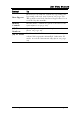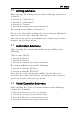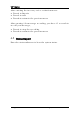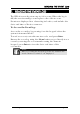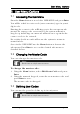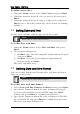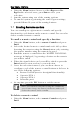User Manual
Table Of Contents
- HLX-40 User cover september 2010
- HLX-40 User Guide Body 190910
- 1. Introduction
- 2. Operating the HLX-40
- 3. Technical Specifications
- 4. System Overview
- 5. User Menu Structure
- 6. VIP Menu
- 7. READING THE EVENT LOG
- 8. SMS Commands
- 9. User Menu Options
- 10. Maintenance
- HLX-40 User cover september 2010
User Menu Options
HomeLogiX, HLX-40 User Guide
Page 27
To define user codes:
1. Using the Menu button, select User Codes and press Enter.
2. Using the numeric keypad, select a user (1-20) and press
Enter.
3. Using the numeric keypad, type a 4 digit code and press
Enter to save. Press the pound key (#) to delete an existing
number.
9.4 Setting Date and Time
Set the date and time which appears on the panel.
Note:
This feature is only for master users.
To set the date and time:
1. Using the Menu button, select Date and Time and press
Enter.
2. Two options will appear.
a. Set Time- type the time using the alphanumeric keypad
and press Enter.
b. Set Date- enter the date using the alphanumeric
keypad and press Enter.
The date and time is set.
9.5 Defining Date and Time Format
You can set the format used for the date and time for how it
appears on the panel.
Note:
This feature is only for master users.
To set the date and time format:
1. Select Date and Time Format with Menu button, press Enter.
2. Specify the format in which the time is displayed: toggle
between 24-hour format and AM/PM using the Menu
button and press Enter to confirm your selection.
3. Specify the format in which the date is displayed: DD-MM-
YY or MM-DD-YY and press Enter to confirm your selection.
The date and time format is set.