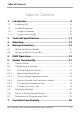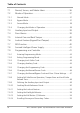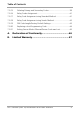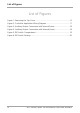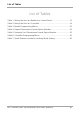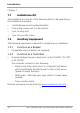AYC-x6355 Series CSN SELECT Smart Card Readers/Controllers Installation and User Manual Models: AYC-H6355 AYC-M6355 AYC-Q6355 AYC-H6355 AYC-M6355 AYC-Q6355
Copyright © 2017 by Rosslare. All rights reserved. This manual and the information contained herein are proprietary to ROSSLARE ENTERPRISES LIMITED and/or its related companies and/or subsidiaries’ (hereafter: "ROSSLARE"). Only ROSSLARE and its customers have the right to use the information. No part of this manual may be re-produced or transmitted in any form or by any means, electronic or mechanical, for any purpose, without the express written permission of ROSSLARE.
Table of Contents Table of Contents 1. Introduction ................................................................ 9 1.1 Installation Kit ....................................................................... 10 1.2 Ancillary Equipment .............................................................. 10 1.2.1 1.2.2 Function as a Reader.....................................................................10 Function as a Controller ................................................................10 2.
Table of Contents 7.1 Normal, Secure, and Master Users.......................................... 36 7.2 Modes of Operation .............................................................. 37 7.2.1 Normal Mode ...............................................................................37 7.2.2 Bypass Mode ................................................................................37 7.2.3 Secure Mode ................................................................................38 7.2.
Table of Contents 7.9.15 Deleting Primary and Secondary Codes .........................................58 7.9.16 Relay Codes Assignment...............................................................61 7.9.17 Relay Code Assignment using Standard Method ..........................61 7.9.18 Relay Code Assignment using Search Method ..............................62 7.9.19 PIN Code Length/Factory Default Settings .....................................63 7.9.20 Replacing a Lost Programming Code .........
List of Figures List of Figures Figure 1: Removing the Top Cover ..................................................................13 Figure 2: Controller Application Wiring Diagram .............................................17 Figure 3: Auxiliary Output Connection with Internal Power .............................18 Figure 4: Auxiliary Output Connection with External Power.............................18 Figure 5: DIP Switch Compartment..................................................................
List of Tables List of Tables Table 1: Wiring the Unit as a Reader to a Control Panel ..................................15 Table 2: Wiring the Unit as a Controller...........................................................16 Table 3: Reader Programming Menus ..............................................................22 Table 4: Keypad Transmission Format Option Number ....................................25 Table 5: Proximity Card Transmission Format Option Number .........................
Introduction Notice and Disclaimer This manual’s sole purpose is to assist installers and/or users in the safe and efficient installation and usage of the system and/or product, and/or software described herein. BEFORE ATTEMPTING TO INSTALL AND/OR USE THE SYSTEM, THE INSTALLER AND THE USER MUST READ THIS MANUAL AND BECOME FAMILIAR WITH ALL SAFETY REQUIREMENTS AND OPERATING PROCEDURES. The system must not be used for purposes other than those for which it was designed.
Introduction 1. Introduction The CSN SELECT AYC-x6355 is a series of multi-credential technology contactless smart card readers with keypad for use in access control system solutions and includes Rosslare’s convertible technology. CSN SELECT readers have the capability to read the Card Serial Number (CSN) from many smart card RFID Standards implementations.
Introduction Chapter 7. 1.1 Installation Kit The installation kit consists of the following items to be used during the installation procedure: 1 self-adhesive mounting label template 2 mounting screws and 2 screw anchors 1 pin Torx key tool 1 pin Torx security screw 1.2 Ancillary Equipment The following equipment is required to complete your installation: 1.2.1 Compatible host controller (not supplied) 1.2.
Technical Specifications 2. Technical Specifications Electrical Characteristics Power Supply Type Regulated Operating Voltage Range 8 to 16 VDC Current @ 12 V AYC-H/M6355: Standby: 120 mA, max: 160 mA AYC-Q6355: Standby: 145 mA, max: 200 mA Read Range* AYC-H/M6355: 9 cm (3.5 in.) AYC-Q6355: 5 cm (2.5 in.) Green LED Control** Dry Contact, N.O. Red LED Control** Dry Contact, N.O. Buzzer Control** Dry Contact, N.O. Tamper Output** Open collector, active low, max.
Technical Specifications Physical Characteristics Dimensions (H x W x D) AYC-H6355: 110.7 × 75.0 × 18.2 mm (4.4 x 3.0 x 0.7 in.) AYC-M6355: 89.5 × 88.9 × 18.3 mm (3.5 x 3.5 x 0.7 in.) AYC-Q6355: 120.0 × 76.0 × 21.5 mm (4.7 x 3.0 x 0.9 in.) Weight AYC-H6355: 185 g (6.5 oz) AYC-M6355: 169 g (5.9 oz) AYC-Q6355: 430 g (15.2 oz) 12 AYC-x6355 (Rev.
Mounting 3. Mounting Before mounting, you should determine the best location for the reader. To mount the units: 1. Peel off the back of the self-adhesive mounting label template and place it at the required mounting location. 2. Using the template as a guide, drill two holes (sizes indicated on the template) used for mounting the back plate onto the surface. 3. Insert a suitable wall plug into each screw hole. 4. Drill a 10-mm (7/16”) hole for the cable.
Mounting 7. Align the two holes of the reader with those drilled in the wall and firmly attach the reader to the wall with two screws, whose size is indicated on the template. 8. Relocate the front cover onto the reader. The reader can also be mounted using strong epoxy glue. After application, the reader should be firmly held in place until the glue dries 14 AYC-x6355 (Rev.
Wiring Instructions 4. Wiring Instructions An AYC-x6355 unit is supplied with a 10-conductor 22” (56-cm) pigtail. 4.1 Wiring the Unit as a Reader If you connect the unit to a standard access control unit, it automatically functions as a reader. To connect the unit as a reader to an access control unit: 1. Prepare the reader cable by cutting its jacket back about 3 cm (1¼”) and strip the insulation from the wires about 1.3 cm (½"). 2.
Wiring Instructions 4. Trim and cover all unused conductors. • The individual wires from the reader are color coded according the Wiegand standard. • When using a separate power supply for the reader, this supply and that of the controller must have a common ground. • The reader’s cable shield wire should be preferably attached to an earth ground, or a signal ground connection at the panel, or the power supply end of the cable.
Wiring Instructions To connect the unit to the desired power supply option, refer to the following wiring diagrams. Figure 2 shows the wiring for the Controller Application using a dual relay secured intelligent power supply. Figure 2: Controller Application Wiring Diagram This wiring diagram is for reference only. Please wire according to actual PS-x25 samples. AYC-x6355 (Rev.
Wiring Instructions Figure 3 shows the auxiliary output connection using the internal power. Figure 3: Auxiliary Output Connection with Internal Power Figure 4 shows the auxiliary output connection using external power. Figure 4: Auxiliary Output Connection with External Power 18 AYC-x6355 (Rev.
OSDP Operation 5. OSDP Operation • In OSDP mode, all control lines (Inputs/Outputs) are disabled. • In OSDP mode, if a connection is not established or lost with the controller, the LED flashes orange continuously. CSN SELECT readers that support OSDP operation are compatible with all reader-related OSDP commands. The reader address is set using DIP switches on the back of the reader. Release the screw on the back of the reader to remove the door to access the DIP switches (Figure 5).
OSDP Operation Figure 6 shows the DIP switch settings, which are also described below. Figure 6: DIP Switch Settings DIP Switch 1 This switch is used to select the reader output (Wiegand or OSDP): Off = Wiegand On = OSDP DIP Switch 2 This switch is reserved for future use. DIP Switch 3 This switch is reserved for future use. DIP Switches 4 to 8 These switches set the address of the reader for OSDP protocol. DIP Switch 4 is MSB and DIP Switch 8 is LSB. The address is the DIP switch state +1.
Reader Functionality 6. Reader Functionality Upon power on, the unit flashes red, then green, and then orange, each for 1 second and a beep is heard for each color. The unit searches for the presence of Rosslare's secured intelligent power supply. If a secured intelligent power supply is not detected, the unit is automatically configured as a reader. 6.1 Transmit Mode The default mode of the reader is Transmit mode.
Reader Functionality Table 3: Reader Programming Menus Menu Description 1 2 Selecting Keypad Transmission Format Single Key, 6-Bit Wiegand (Rosslare Format) Single Key, 6-Bit Wiegand with Nibble + Parity Bits Single Key, 8-Bit Wiegand, Nibbles Complemented 4 Keys Binary + Facility Code, Wiegand 26-Bit 1 to 5 Keys + Facility Code, Wiegand 26-Bit 6 Keys BCD and Parity Bits, Wiegand 26-Bit 1 to 8 Keys BCD, Clock & Data Single Key, Wiegand 4-Bit Selecting Card Transmission Format Wiegand 26-Bit Clock & Data
Reader Functionality 6.2.1 Entering Programming Mode To reach the Programming Menu System, the unit must first be placed into Programming mode. • The factory 4-digit Programming code is 1234. • If a Programming code is not entered within 20 seconds, the unit returns to Transmit mode. To enter Programming mode: 1. Press # four times. The left LED turns off and the right LED turns red. Red 2. Enter your 4-digit Programming code. If the Programming code is valid, the right LED turns green.
Reader Functionality 6.2.3 Selecting Keypad Transmission Format The AYC-x6355 has nine different keypad transmission formats. See Table 4 in Section 6.2.3.1 for more information on keypad transmission formats. • Only one keypad transmission format can be active at any one time. • When using the keypad transmission format "1 to 8 keys BCD, Clock & Data" (Option 8), an additional input is required to specify the number of keys in the PIN code. To select the appropriate key pad transmission format: 1.
Reader Functionality 6.2.3.1 Keypad Transmission Format Option Number Table 4 presents the eight different keypad transmission formats.
Reader Functionality Option 2: Single Key, Wiegand 6-Bit Nibble and Parities Each key press immediately sends 4 bits with 2 parity bits added – even parity for the first 3 bits and odd parity for the last 3 bits.
Reader Functionality If the entry of the 4-digit keypad PIN code is disrupted and no number key is pressed within 5 seconds, the keypad clears the PIN code entry buffer, generates a beep and is ready to receive a new 4-digit keypad PIN code.
Reader Functionality (EP) FFFF FFFF AAAA AAAA AAAA AAAA (OP) Where: EP = Even parity for first 12 bits OP = Odd parity for last 12 bits F = 8-bit Facility code A = 16-bit code generated from keypad Option 6: 6 Keys BCD and Parity Bits, Wiegand 26-Bit Option 6 sends buffer of 6 keys, adds parity and sends a 26-Bit Binary BCD message. Each key is a four bit equivalent of the decimal number. The keypad PIN code must be 6 key presses long.
Reader Functionality the PIN code. The data is sent across the two data output lines as binary data in Clock & Data format. If * or # key is pressed during PIN code entry, the keypad clears the PIN code entry buffer, generates a beep, and is ready to receive a new keypad PIN code.
Reader Functionality 3. Enter the appropriate option number for the proxy card transmission format that you wish to select: Option 1: Wiegand 26-Bit Option 2: Clock & Data Option 3: Wiegand 32-Bit Option 4: Wiegand 32-Bit Reversed Byte Option 5: Wiegand 34-Bit Option 6: Wiegand 40-Bit Option 7: Wiegand 56-Bit Option 8: Wiegand 64-Bit You hear three beeps. The system returns to Transmit mode. 6.2.4.
Reader Functionality Option 1: Wiegand 26-Bit In this mode, 3 LSB bytes from the card serial number (UID) are transmitted in Wiegand 26-Bit format. Two parity bits are added. An even parity bit is sent first, followed by three bytes of card data, and by an odd parity bit.
Reader Functionality Where: D = 1st (LSB) byte of card serial number C = 2nd byte of card serial number B = 3rd byte of card serial number A = 4th (MSB) byte of card serial number Option 5: Wiegand 34-Bit In this mode, 4 LSB bytes of card serial number are transmitted in Wiegand 34-Bit format. Bytes are sent in reversed order. The LSB part of the card serial number is sent first and the MSB byte is sent last. An even parity is sent first, followed by 32-Bit data and an odd parity bit.
Reader Functionality Option 7: Wiegand 56-Bit In this mode, 7 bytes of card serial number are transmitted in Wiegand 56-Bit format. No parity bits are added. AAAA AAAA BBBBBBBB CCCCCCCC DDDDDDDD EEEEEEEE FFFFFFFF GGGGGGGG Option 8: Wiegand 64-Bit In this mode, 8 bytes of card serial number are transmitted in Wiegand 64-Bit format. No parity bits are added. AAAA AAAA BBBBBBBB CCCCCCCC DDDDDDDD EEEEEEEE FFFFFFFF GGGGGGGG HHHHHHHH 6.2.
Reader Functionality 6.2.6 Changing the Facility Code • The Facility code can be in the range of 000 to 255. • The default Facility code is 0. 1. Enter Programming mode. Green 2. Press 4 to enter Menu 4. The left LED turns red. Red Green 3. Enter the new 3-digit code you wish to set as the Facility code. You hear three beeps. The system returns to Transmit mode. 6.3 Red Setting the Backlight To set the backlight behavior: 1. Enter Programming mode. Green 2. Press 6 to enter Menu 6.
Reader Functionality 6.4 Return to Factory Default Settings You must be very careful before using this command! This erases the entire memory and return all codes to their factory default setting. To return to factory default settings: 1. Enter Programming mode. Green 2. Press 0 to enter Menu 0. Both LEDs flash red. Red Red 3. Enter your 4-digit Programming code. If the Programming code is valid, all memory is erased. You hear three beeps and the reader returns to Transmit mode.
Controller Functionality 7. Controller Functionality Upon power on or reset, the unit flashes red, then green, and then orange, each for 1 second and a beep is heard for each color. The unit searches for the presence of Rosslare's secured intelligent power supply. If a secured intelligent power supply is detected, the buzzer emits 2 short beeps and the unit is automatically configured as a secure access control unit.
Controller Functionality Secure A Secure user must have a Primary and Secondary code programmed; the two codes cannot be the same. The Secure user can gain access when the unit is in any of its three modes of operation. In Normal mode, the Secure user must use the Primary code to gain entry. In Secure mode, the Secure user must present both the Primary and Secondary codes to gain entry. Master A Master user must have both Primary and Secondary codes programmed with the same PIN code.
Controller Functionality 7.2.3 Secure Mode The left LED is red. Red Only Secure and Master users can access the premises during the Secured mode. A Secure user must enter the Primary and Secondary codes to gain entry. After entering their Primary code, the Door LED flashes green for 10 seconds, during which the Secondary code must be entered. A Master user only needs to present the code once to gain entry. 7.2.4 Changing the Modes of Operation 7.2.4.
Controller Functionality 7.2.4.3 Changing from Normal Mode to Bypass Mode See Section 7.9.7 to create/modify the Normal/Bypass code. To change from Normal to By pass mode: 1. Enter the Normal/Secure code. The left LED flashes orange. Green Orange 2. Press # to confirm the mode change. The left LED stops flashing. 7.2.4.4 Orange Changing from Bypass Mode to Normal Mode See Section 7.9.7 to create/modify the Normal/Bypass code. To change from By pass to Normal mode: 1. Enter the Normal/Secure code.
Controller Functionality 7.5 Internal Case and Back Tamper If the unit is forcibly opened or it is removed from the wall, a tamper event is triggered. A tamper output opens sending a to the connected Alarm system (purple wire) the event closes when the tamper is closed (case is re-closed or re-attached to the wall). The tamper event can also activate the auxiliary output if the controller is in Auxiliary Mode 3 (see Table 7). 7.
Controller Functionality 7.8 Secured Intelligent Power Supply Rosslare’s secured intelligent power supplies are designed for use with Rosslare's secured standalone access control units, including the AYC-x6355 series. The AYC-x6355 units are designed to operate indoors and are installed within the secured premises. The units must be used with one of Rosslare’s secured intelligent power supplies, which provides Lock Strike output and REX input.
Controller Functionality Table 6 shows the names of all Controller menus. It also shows of all the default factory codes and settings for the units. Table 6: Controller Programming Menu Menu Menu Description No.
Controller Functionality 7.9.1 Entering Programming Mode • The unit must be in Normal mode to enter the Programming mode. • The factory four digit Programming Code is 1234. • If a Programming Code is not entered within five seconds, the unit returns to Normal mode. To enter Programming mode: 1. Press # twice. The left LED turns off and the right LED turns red. Red 2. Enter your 4-digit Programming code. The right LED turns green. 7.9.
Controller Functionality 7.9.3 Changing Lock Strike Code The Lock Strike code is mainly used as a method to quickly test the Lock Strike Relay during installation. When the first user is added to the controller, the default Lock Strike code is automatically deleted. Once the code is programmed again, it is not deleted with the entry of additional user codes. • Lock Strike Code 1 does not work in the Secure mode. • Wrong entries returns the controller to Normal mode.
Controller Functionality 7.9.4 Changing Auxiliary Code The Auxiliary code is mainly used as a method to quickly test the Auxiliary Relay during installation. When the first user is added to the controller, the default Auxiliary code is automatically deleted. Once the code is programmed again, it is not deleted with the entry of additional user codes. To change the Aux iliary code: • Auxiliary code does not work in the Secure mode. • Wrong entries return the controller to Normal mode.
Controller Functionality 7.9.5 Changing the Programming Code • Programming code cannot be erased, meaning the code 0000 is not valid and does not erase the Programming code. • The factory four-digit programming code is 1234. To change the Programming code: 1. Enter Programming mode. Green 2. Press 3 to enter Menu 3. The left LED turns green. Green Green 3. Enter the new code you wish to set as the Programming code. You hear three beeps. The system returns to Normal mode. 7.9.
Controller Functionality 3. Enter the new code you wish to set as Normal/Secure code. You hear three beeps. The system returns to Normal mode. 7.9.7 Green Changing the Normal/Bypass Code and Door Chime Settings To change the Normal/By pass code and door chime settings: 1. Enter Programming mode. Green 2. Press 5 to enter Menu 5. The left LED flashes orange. Orange Green 3. Enter the new code you wish to set as Normal/Secure code.
Controller Functionality 7.9.8 Setting Fail Safe/Secure Operation, Tamper Siren and Lock Strike Release Time • The default value is 0004, which corresponds to Fail Secure operation, no siren, and 4-seconds Lock Strike release time. • When the siren is sounding, entering a valid Lock Strike code deactivates the siren until the next siren event. To set the Fail Safe/ Secure Operation, Tamper Siren and Lock Strike Release Time: 1. Enter Programming mode. Green 2. Press 6 to enter Menu 6.
Controller Functionality 7.9.9 Defining the Auxiliary Input and Output To define the aux iliary input and output: 1. Enter Programming mode. Green 2. Press 6 to enter Menu 6. The left LED flashes green. Green Green 3. Construct a code using the following instructions: Second digit (Auxiliary Mode) In addition to the Lock Strike Relay and Lock Strike REX, the unit features an Auxiliary Input. The Auxiliary mode defines the function of the Auxiliary Input.
Controller Functionality Table 7: Quick Reference Guide for Auxiliary Mode Setting Aux. Mode Aux. Input Function Aux. Output Aux. Aux. Settings Activated by Relay (in seconds) 0 AUX REX Valid code or AUX N.O. REX 01 to 99 Aux. relay release time 1 Normal/Secure switch Valid code N.O. 01 to 99 Aux. relay release time 2 Normal/Secure switch Star button (*) N.O. 01 to 99 Aux. relay release time 3 Normal/Secure switch Tamper event N.C. 01 to 99 Aux.
Controller Functionality the second door. The REX feature for the second door is not enabled when using this mode. The auxiliary setting defines the door open time for the second door. The auxiliary input can switch the mode of operation of the controller between Normal and Secure modes. By connecting a switch timer or alarm system output to the auxiliary input, the controller can be automatically switched from Normal mode (during office hours) to Secure mode (after office hours). 7.9.10.
Controller Functionality 7.9.10.5 Auxiliary Mode 6 Auxiliary input function: Door Monitor Auxiliary output activated by: Forced entry For example, in Auxiliary Mode 6, the controller can trigger the auxiliary relay if the door has been forced. If the siren settings are enabled, the siren is activated. In this mode, the auxiliary input functions as a door monitor switch and is wired to the magnetic contact switch on the door. The auxiliary relay is to be wired to the alarm system.
Controller Functionality 7.9.11 Setting the Lockout Feature If the controller is presented with wrong codes several times consecutively, the unit goes into Lockout mode. When a lockout occurs, the controller keypad and reader are locked so no codes can be entered until the set lockout period expires. During Lockout, the left LED is Off, the right LED flashes red, and the controller beeps every two seconds. The default setting for the Lockout Feature is 4000 (Lockout Disabled).
Controller Functionality 7.9.12 Setting the Backlight Behavior The controller allows you to define the way the unit’s backlight works. To set the backlight behavior: 1. Enter Programming mode. Green 2. Press 6 to enter Menu 6. The left LED flashes green. Green Green 3.
Controller Functionality 7.9.14 Enrolling Primary and Secondary Codes 7.9.14.1 Primary Codes Primary codes can only be enrolled to an empty user slot, meaning a slot where there is no existing Primary code. Primary codes must be unique, meaning one user’s Primary code may not be the same as other user’s Primary code. Primary codes cannot be the same as any system codes, such as the Normal/Secure code or Lock Strike code. Users who hold a Primary code can gain entry only during Normal mode.
Controller Functionality Code Search Method The Code Search Method is mainly used when enrolling a user’s Secondary code and the user slot code is unknown. The Code Search method only works if a user’s Primary code is already enrolled but the Secondary code is not (see Section 7.9.14.5). 7.9.14.4 Enrolling Primary and Secondary Codes using Standard Method To enroll primary and secondary codes using the Standard method: 1. Enter Programming mode. Green 2. Press 7 to enter Menu 7.
Controller Functionality 4. Perform one of the following: Enter the 4- to 8-digit PIN code that you want to assign as the Primary or Secondary code for this slot number. Present your user card that you want to assign as the Primary or Secondary code for this slot number. If the PIN or user card presented is valid, the left LED stops flashing and the controller is ready for you to enter the next 3-digit slot number (refer to Step 3) for the slot to which you want to assign a code. 5.
Controller Functionality 4. Perform one of the following: Enter the 4- to 8-digit PIN code belonging to the user for whom you wish to add a Secondary code. Present the user card belonging to the user for whom you wish to add a Secondary code. The left LED flashes red. Red Orange If the Primary code entered is not valid, you hear a long beep and the unit continues to wait for a valid Primary code. 5. Perform one of the following: Enter the 4- to 8-digit code to be used as the Secondary code.
Controller Functionality 7.9.15.1 Deleting Primary and Secondary Codes using Standard Method It is recommended that a record be kept of added and deleted users so that it is easier to keep track of which user slots are empty and which user slots are not. To delete the Primary and Secondary codes using the Standard Method: 1. Enter Programming mode. Green 2. Press 8 to enter Menu 8. The left LED turns red and the right LED turns orange. Red Orange 3. Enter the 3-digit User Slot code you wish to delete.
Controller Functionality 7.9.15.2 Deleting Primary and Secondary Codes using Search Method It is recommended that a record be kept of added and deleted users so that it is easier to keep track of which user slots are empty and which user slots are not. To delete the Primary and Secondary codes using the Code Search Method: 1. Enter Programming mode. Green 2. Press 8 to enter Menu 8. The left LED turns red and the right LED turns orange. Red Orange 3. Enter 000 as the 3-digit user slot number.
Controller Functionality If the Programming code is valid, you hear three beeps and the unit returns to Normal mode. If the Programming code is invalid, you hear a long beep and the unit returns to Normal mode. 7.9.16 Relay Codes Assignment When a primary code is enrolled for any user, the user is authorized to activate the Lock Strike relay. However, different user codes may be set to operate the auxiliary relay instead or operate both the Lock strike and auxiliary relay.
Controller Functionality 4. Enter the assignment digit for the current user slot: 1 activates the Lock Strike relay only default 2 activates the Auxiliary relay only 3 activates the Lock Strike and Auxiliary relays If the assignment code is valid, the mode indicator stops flashing. The controller is now waiting for another slot number. 5. Do one of the following: Press # to move to the next available user slot number. Enter another 3-digit user slot number.
Controller Functionality 4. Perform one of the following: Enter the 4- to 8-digit PIN code of the Primary code belonging to the user you want to delete. Present the user card of the Primary code belonging to the user you want to delete. The left LED flashes green. Green Orange 5.
Controller Functionality Both LEDs flash red. Red Red 3. Enter your 4-digit Programming code If the Programming code is valid, all memory is erased. You hear three beeps and the controller returns to Normal mode. If the Programming code is invalid, you hear a long beep and the controller returns to Normal mode without erasing the memory contents. 7.9.20 Replacing a Lost Programming Code The unit must be in Normal mode; otherwise, this does not work.
Controller Functionality 7.9.21 Exiting Secure Mode if Normal/Secure Code was Lost To ex it Secure mode if Normal/ Secure Code was lost: 1. Remove power from the power supply unit. 2. Press the REX button on the power supply unit. 3. Apply power to the unit with the REX button pressed. 4. Release the REX button. 5. You now have 10 seconds to exit Secure mode using the initial default Normal/Secure code 3838. 6. Program a new normal/secure code as described in Section 7.9.6. AYC-x6355 (Rev.
Declaration of Conformity A. Declaration of Conformity This device complies with Part 15 of the FCC Rules. Operation is subject to the following two conditions: This device may not cause harmful interference. This device must accept any interference received, including interference that may cause undesired operation. Changes or modifications not expressly approved by the party responsible for compliance could void the user's authority to operate the equipment.
Limited Warranty B. Limited Warranty The full ROSSLARE Limited Warranty Statement is available in the Quick Links section on the ROSSLARE website at www.rosslaresecurity.com. Rosslare considers any use of this product as agreement to the Warranty Terms even if you do not review them. AYC-x6355 (Rev.
AYC-x6355 Asia Pacific, Middle East, Africa Rosslare Enterprises Ltd. Kowloon Bay, Hong Kong Tel: +852-2795-5630 Fax: +852-2795-1508 support.apac@rosslaresecurity.com United States and Canada Rosslare Security Products, Inc. Southlake, TX, USA Toll Free: +1-866-632-1101 Local: +1-817-305-0006 Fax: +1-817-305-0069 support.na@rosslaresecurity.com Europe Latin America Rosslare Latin America Buenos Aires, Argentina Tel: +54-11-4001-3104 support.la@rosslaresecurity.