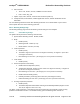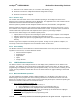User's Manual
netAqua
TM
USER MANUAL Roslen Eco-Networking Products
v1.0.03 © 2014 by Roslen Eco-Networking Products. All rights reserved Page 44 of 59
9. Selection to use a Master Valve, or to control a ninth watering Zone.
10. Selection to restart the netAQUA with default configuration settings.
11. Selection to restart the netAQUA.
3.8.1.4. Software Page
The creation date and version of the current software operating on the netAQUA is shown on the
Software page, for both the Application and the Bootloader. The application is the main software and the
bootloader is the base software that loads the application.
Software update is possible for both netAQUA software elements, the bootloader, and application.
Software update is done by the user selecting a single download image stored on the host PC. A host
PC is defined as the computer which initiates the web browser session. An update status countdown is
shown indicated the expected wait until completion of the update, in percentage complete.
There are three distinct stages to the software update process:
• Upload, which is the process of transferring the update file from your computer to the netAQUA.
• Validate, which is the process of checking the update file for errors.
• Upgrade, which is the process of programming the new version of the software into the netAQUA
memory.
All three stages must complete successfully for the update. Finally, once the update is complete, it is
necessary to restart the netAQUA for the new software version to take effect.
3.8.2. Accessibility
The Browser Interface is accessible from a standard web browser on the LAN (Local Area Network) and
anywhere on the Internet; the tested browsers include:
• Microsoft Internet Explorer
• Mozilla Firefox
• Apple Safari
• Opera
• Google Chrome.
3.9. LCD/Pushbutton Interface
The Deluxe versions of the netAQUA include an LCD display and 4 pushbuttons on the bottom of the
enclosure. The display is used to show various configuration settings of the device, as well as to allow
programming of the watering control timer system operation locally. The user interface consisting of LCD
“pages” and the pushbutton controls allow the user to switch between the pages following a hierarchical
structure.
3.9.1. Basic Pushbutton Operation
The four pushbuttons are PROG, SCROLL DOWN, SCROLL UP, and ENTER. They allow you to go
between pages and to program most of the watering related items in the Browser Interface. For each
button you can either press it or hold it. Press means a momentary button push. Hold means pushing the
button for 2 seconds or a bit more. The function of each is:
•
Press SCROLL DOWN or SCROLL UP
1. moves you between pages on same level, or
2. moves highlighting cursor between items on a programming page, or
3. changes the values of the highlighted items when selected to program.
•
Hold SCROLL DOWN or SCROLL UP
•
moves you vertically up and down between subpages
Hold PROG
•
puts page into programming mode.
Press PROG puts highlighted item into programming mode.