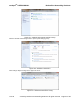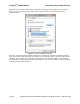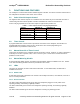User's Manual
netAqua
TM
USER MANUAL Roslen Eco-Networking Products
v1.0.03 © 2014 by Roslen Eco-Networking Products. All rights reserved Page 34 of 59
Figure 32: Software Tab
To start the update process, click the Browse button. This will open a dialog box where you’ll navigate to
the folder where the update file is located, and select that file.
Figure 33: Update File Selection
Once the update file is selected, click the Upload button to begin the update process. The update
process is divided into three steps:
• Upload, which is the process of transferring the update file from your computer to the netAQUA.
• Validate, which is the process of checking the update file for errors.
• Upgrade, which is the process of programming the new version of the software into the netAQUA
memory.
At each step, a status banner will be displayed above the Software Versions group on the Software tab,
showing you the progress of the update. All three steps must complete for the update to be successful.
At the end of a successful update, you will be prompted to restart the netAQUA, which you can do by one
of these three methods:
• Navigate to the System Restart/Restore section of the System Settings tab, and check the
Confirmation box in the Restart System group, followed by clicking Apply.