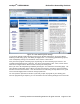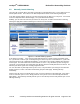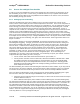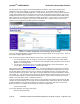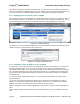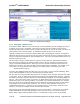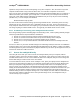User's Manual
netAqua
TM
USER MANUAL Roslen Eco-Networking Products
v1.0.03 © 2014 by Roslen Eco-Networking Products. All rights reserved Page 26 of 59
This will open the Browser Interface to the Status tab. Of course, in this case anybody who happens to
come upon this address combination will access your netAQUA, so we strongly recommend that you set-
up access control to your netAQUA Browser Interface, as described in the Section 2.6.2 below.
2.6.2. Setting-up Access Security on the netAQUA
When enabled, access security will allow use of the Browser Interface only after you provide the User ID
and Password combination. To enable it, go to the Security section of the System Settings tab. There,
check the Enabled box and type-in your preferred credentials. Clicking Apply saves the settings.
Figure 21: Security Settings
You will have to enter your credentials whether you access the Browser Interface from within your home
computer network, or from an internet connected device.
Figure 22: Security Credentials Entry
2.6.3. Setting-up a Static IP Address on the netAQUA
In some cases, it may be best to operate the netAQUA with a fixed, static IP address. As mentioned in
the Port Forwarding section (2.6.1) you pretty much have to use a static network address for Port
Forwarding to work reliably. To set-up a static IP address for the netAQUA, select the System Settings
tab. The Network Settings section opens up by default on this tab. In the Ethernet Port configuration
group, select the Static radio button and type in the address that you wish to assign to the netAQUA in
the Address field.
You can leave the Netmask field the way it is; it is almost always 255.255.255.0 for a typical home
computer network.
You need to also provide the Gateway IP address for the netAQUA to work reliably with a static IP
address. The Gateway IP address is the LAN IP Address of your router. LAN stands for Local Area
Network, so this is the network address that your router has on your network.
Click the Apply button and the netAQUA will prompt you to restart the device to make the settings take
effect.
Similar settings changes can be made for either the wired Ethernet port on your netAQUA or the WiFi
port.