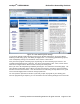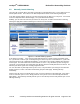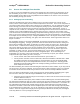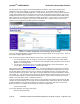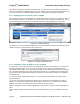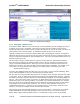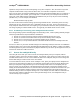User's Manual
netAqua
TM
USER MANUAL Roslen Eco-Networking Products
v1.0.03 © 2014 by Roslen Eco-Networking Products. All rights reserved Page 25 of 59
The last thing to do is to type-in the Internal IP Address information. This is the IP address of the
netAQUA on your home network. It can be read from the LCD, on the Status tab of the Browser
Interface, or using the netFINDER application. Unfortunately, unless you have a few devices connected
to your home network and don’t turn them or the router off, the IP Address assigned by the router to the
netAQUA is likely to change. So whatever you type-in for the Internal IP Address will most likely expire
within a few hours or days and you will have to update the address. For this reason, it’s best to select a
static address for your netAQUA, so that it is the same all the time. Details of how to set-up a static
address for the netAQUA are provided in Section 2.6.3 below.
Figure 20: Netgear WNR3500L Port Forwarding Set-up Example
Once you click the Apply button, Port Forwarding for the netAQUA will be set-up in your router. That’s all
that needs to happen with this function.
Now, you need to know the external address of your router. This can be checked in one of two ways:
• Your router will have a tab, or a page, or a section of it’s configuration interface called Router
Status, or something similar. You can find the external address there, labeled as Internet Port IP
Address, or something similar.
• You can open your browser and go to a website that will identify your external address. One
such service is
www.whatismyip.com, and there are others.
When you know the external address of your router, you have everything that you’ll need to access the
netAQUA from the internet… with one caveat. That is, your Internet Service Provider (ISP) can change
the external address assigned to your router at anytime, and will likely do that if you power down your
router and power it back up again. This is why you need a DDNS service, which is described in Section
2.6.4 below. Or… you don’t have to worry about your ISP changing the external address of your router if
you purchased the option to maintain a fixed external address. If you’re lucky enough to have a fixed
address, then that’s all you need; no DDNS is required.
If you have a fixed external address for your router, or you just wish to try remote access before the ISP
changes the external address, you can type the external address plus :external port that you configured
for Port Forwarding in any internet-connected device outside of your home, and you’ll connect to the
Browser Interface. An example of that address is, using our example above
107.144.172.56:4567
Or, for some browsers, you might need to type:
http://107.144.172.56:4567