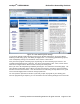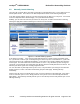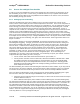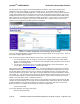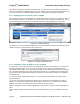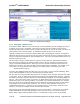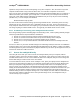User's Manual
netAqua
TM
USER MANUAL Roslen Eco-Networking Products
v1.0.03 © 2014 by Roslen Eco-Networking Products. All rights reserved Page 24 of 59
2.6. Access the netAQUA from Outside
In order to access the netAQUA and control it from outside your home network, you will need to set-up
Port Forwarding in your router. In most cases, you will also have to set-up a Dynamic Domain Name
System (DDNS) account with one of many DDNS services available on the internet. First, let’s discuss
Port Forwarding through your browser.
2.6.1. Setting up Port Forwarding
Home and small business routers do not allow access to your home network from a device on the
internet, unless a device within your home network requests the connection. This is so the computers on
your home network and the data that they contain are not compromised. You can allow access from the
internet through your home router and to the netAQUA by setting-up a Port Forwarding path. This will
enable you to access the device from any Internet-connected device with a web browser, such as a
computer at work, a tablet, or a smartphone. Port Forwarding has been around since the advent of home
networks, and is a well established way to provide remote access to a device on your network. Each
router manufacturer uses different terminology and provides differing settings to set-up a Port Forwarding
path, so you need to request information about your specific router from its manufacturer. We will provide
an example of Port Forwarding set-up in a Netgear WNR3500L router. All Netgear routers follow a similar
pattern for setting-up Port Forwarding, and, again, other manufacturers’ routers approaches differ to one
degree or another.
Port Forwarding settings on the Netgear WNR3500L are located in the Advanced section, under Port
Forwarding/Port Triggering. To begin, you’ll need to click the Add Custom Service button, making sure
that the Port Forwarding radio button is selected in the “Please select the service type.” Settings group.
Once the Ports – Custom Services settings group opens up, you begin by typing in the Service Name.
This can be anything you wish, so we can type netAQUA as the Service Name. The netAQUA only
responds to TCP network data when access from the internet, you can leave the Service Type set to
TCP/UDP, or change it to TCP. For the External Starting Port, you can select a number in the 50
thousands range, as these are allocated to custom, unregistered ports. Or, for something more
manageable, you can select a port in the thousands, if it’s not already set-up for your network. It doesn’t
really matter what port number you select, as long as:
• It is not used for some other device/service/function on your network, or
• It is not port 80. Port 80 is used for HTTP traffic, which is the backbone of browser data. While
the netAQUA transfers HTTP data between it and the browser, we need to specifically allow
external access only for the netAQUA Browser Interface, and nothing else. Selecting port 80
would direct all HTTP browser traffic to the netAQUA, making your browser sessions on other
home computers not work at all.
The External Starting Port and the External Ending Port should be the same number, as you only need to
set-up one port to access the netAQUA. So, the External port is what you’ll have to type-in to a browser
on a device connected to the internet that you wish to use to access the netAQUA Browser Interface.
Once you choose the External port, you’ll need to choose the Internal Starting and Ending ports. Again,
then can be the same port. With the Netgear WNR3500L router you have two choices:
• Check the “Use the same port range for Internal port,” in which case the external and internal port
numbers will be the same, or
• Select a different Internal port (same number for Internal Starting Port and Internal Ending Port).
The Internal port identifies the port on a device connected to your home network, to which all data coming
from the internet to the router addressed to the External port will be send to that device. You’ll notice on
the netAQUA System Settings tab, Network Settings section, Network Services group that port 80 is
shown there as default. This means that the netAQUA expects its HTTP traffic coming to port 80 (which
is the standard port for HTTP traffic). So, for our example, let’s type-in 80 for the Internal Starting Port
number. Since we only specified a single port through a unique definition of external ports, the Netgear
router only allows us to set-up a single internal port.