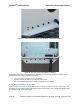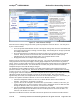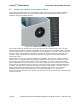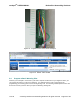User's Manual
netAqua
TM
USER MANUAL Roslen Eco-Networking Products
v1.0.03 © 2014 by Roslen Eco-Networking Products. All rights reserved Page 15 of 59
• Opera.
In some cases, you may need to select the Compatibility View option in Internet Explorer to properly show
Browser Interface pages. You select this option by clicking on the little broken page marker to the left of
the address bar in Internet Explorer.
2.2.2. Type the Name of Your netAQUA into the Browser Address Bar
The netAQUA supports the NetBIOS protocol, which is build into most Microsoft Windows-based
computers. To connect to the netAQUA simply type it’s name into the address bar of your favorite
browser and press Enter. In the examples below, the device is called netAQUAgarden, but the default
name in all new units shipped to customers is netAQUA. This is what you would type in the address bar;
the name netAQUA is not case sensitive, so typing in NETaqua or netAQUA or netaqua will yield the
same result.
Figure 9: Browser Interface Access Through NetBIOS
A few caveats related to NetBIOS. First, this is a Windows only feature, not available on MAC computers.
Next, you may have to precede the name of the device with the text http:// as in the following example
using the Chrome browser.
Figure 10: Browser Interface Access Through NetBIOS with Chrome Browser
And finally, the NetBIOS functionality may be disabled on your Windows computer. If you type the name
of the device as shown above and you do not see the Status page, NetBIOS may simply be turned off. In
this case search the internet for information on how to enable this feature in Windows. Each version of
Windows is a little different in this respect, and so this topic is outside the scope of the netAQUA manual.