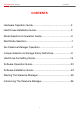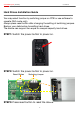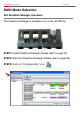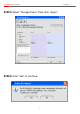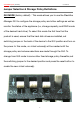[ R2-RAID ] Server RAID System User Manual Include Hardware Installation Guide Operation Guide HDD Formatting Guide Software Installation Guide Operation Notice: In avoidance of HDD's temperature going too high, be sure to turn on the FAN. Thank you for purchasing a quality Rosewill Product. Please register your product at : www.rosewill.com/ for complete warranty information and future support for your product.
Server RAID System [ R2-RAID ] User Manual CONTENTS Hardware Operation Guide…………..............……………………3 Hard Drives Installation Guide……………………………..………3 Mode Selection & Operation Guide…………………….…..……..6 Raid Mode Selection….............…………………………….……...7 Gui Steelvine Manager Operation………….............……….…….7 Jumper Selection & Storage Policy Definitions……..............…..9 Hard Drive Formatting Guide………………………….................16 Software Operation Guide…………………………......................
Server RAID System [ R2-RAID ] User Manual About the 3.
Server RAID System [ R2-RAID ] User Manual Hardware Operation Guide Hard Drives Installation Guide STEP1: Release the 4 screws then pull out the rear panel and tray.
Server RAID System [ R2-RAID ] User Manual STEP2: Place the two HDD into the tray. Push the HDD to the end until the HDD is connected with SATA connector. STEP3: Screw the HDD on the tray both sides.
Server RAID System [ R2-RAID ] User Manual STEP4: Push tray into Aluminum housing and secure them together.
Server RAID System [ R2-RAID ] User Manual Hard Drives Installation Guide You may select function by switching jumper on PCB or use software to operate (GUI mode only). Always press reset button after changing the setting of switching jumpers. Backup your data before formatting hard drives. The device can support two equal or unequal capacity hard drives. STEP1: Switch the power button to power on. STEP2: Switch the power button to power on.
Server RAID System [ R2-RAID ] User Manual RAID Mode Selection GUI SteelVine Manager Operation GUI SteelVine Manager is available only under GUI Mode. STEP1: Install SteelVine Manager (Please refer to page 23). STEP2: Start the SteelVine Manager (Please refer to page 25). STEP3: Click on “Configure Box” icon.
Server RAID System [ R2-RAID ] User Manual STEP4: Select “Storage Policy” then click “Apply”. STEP5: Click “Yes” to continue.
Server RAID System [ R2-RAID ] User Manual Jumper Selection & Storage Policy Definitions GUI MODE (factory default):This mode allows you to use the SteelVine Manager GUI to configure the storage policy and other settings as well as monitor the status of the appliance (i.e., storage capacity, and RAID mode of the desired hard drive).
Server RAID System [ R2-RAID ] User Manual JBOD MODE:It enables each hard drive to be seen separately as a single drive. When using a SATA host controller, JBOD should only be used if the SATA host controller provides Port Multiplier (PM) support. If a host is not PM-aware, only a single drive is presented (drive A). No such limitation if using a USB host connection.
Server RAID System [ R2-RAID ] User Manual BIG MODE:It concatenates a series of physical hard drives as a single large volume; resulting in a seamless expansion of virtual volumes beyond the physical limitations of singularly connected hard drives. Hard drive A and B are concatenated into a single virtual volume in the figure below with a storage capacity that is equal to the sum of each of the physical hard drives A and B.
Server RAID System [ R2-RAID ] User Manual RAID 0 (Fast):It’s a combination of two physical partitions, where the data is striped between them. It presents the best data speed but no data redundancy. Two unequal hard drives:The capacity is double of the smaller hard drives. Two equal hard drives:The capacity is equal to the sum of both hard drives.
Server RAID System [ R2-RAID ] User Manual RAID 1 (Safe):It allows the device automatically to copy data to both hard drives. It stores all data in duplicate on separate drives to protect against data loss due to drive failure. It provides the highest level of data protection for critical data that you cannot afford to lose if a hard drive fails. The capacity is equal to the smaller of the two hard drives.
Server RAID System [ R2-RAID ] User Manual RAID / SAFE33:It creates two virtual volumes; one SAFE volume and one BIG volume, and should be used when you need the high reliability for some of your data but you don’t need high reliability for the remainder of your data. It uses a SAFE volume that is mirrored across two hard drives to protect your critical data in the event a hard drive failure. If one drive fails the SAFE volume is retrievable although the BIG volume is not.
Server RAID System [ R2-RAID ] User Manual RAID / SAFE50:It creates two virtual volumes; one SAFE volume and one BIG volume, and should be used when you need the high reliability for some of your data but you don’t need high reliability for the remainder of your data. It reduces the cost of additional hard drives in operations where non-critical data could be lost without severe consequences. If one drive fails the SAFE volume is retrievable although the BIG volume is not.
Server RAID System [ R2-RAID ] User Manual Hard Drive Formatting Guide STEP1: Right-click on “My Computer” icon and select the“Manage” column. STEP2: Select “Disk Management” and you will see your hard drives show “Unallocated”. Sample:750GB & 250GB hard drives.
Server RAID System [ R2-RAID ] User Manual BIG MODE RAID 0 (FAST) MODE 17
Server RAID System [ R2-RAID ] User Manual RAID 1 (SAFE) MODE RAID/SAFE 33 MODE 18
Server RAID System [ R2-RAID ] User Manual RAID/SAFE 50 MODE STEP3: Right-click the red-squared block and selects “Initialize Disk”. Take JBOD MODE for example.
Server RAID System [ R2-RAID ] User Manual STEP4: Press “OK” button to initialize hard drive. STEP5: The hard drive will show “Online”. Right-click the “Unallocated” block and selects “New Partition”.
Server RAID System [ R2-RAID ] User Manual STEP6: The “New Partition Wizard” will appear. Please follow the instruction of the wizard to complete the partition.
Server RAID System [ R2-RAID ] User Manual STEP7: When new partition is completed, the hard drive will be recognized as a “New Volume”. STEP8: Format the other hard drive in the same way.
Server RAID System [ R2-RAID ] User Manual Software Operation Guide Software Installation Guide STEP1: Insert driver CD to the CD-ROM drive. STEP2: Select “Install GUI” icon to install the driver. STEP3: Please follow the wizard to complete.
Server RAID System [ R2-RAID ] User Manual 24
cS e oe a g t a P ise S t o rg m a lF Server RAID System [ R2-RAID ] User Manual Starting the SteelVine Manager Before you begin, be sure that the SteelVine Manager software has been installed according to the instructions in the Software Installation Guide for your host computer type. MS Windows Click Start → Program Files → Silicon Image 57XX SteelVine → SteelVineManager.
Server RAID System [ R2-RAID ] User Manual Introducing the SteelVine Manager The SteelVine Manager starts with the Status window visible so you can monitor the device. The Status-only mode is entered when the switching jumper is in the JBOD, BIG, RAID 0, RAID 1, SAFE33, or SAFE50 mode. In Status only mode, you are not permitted to change the configuration from the GUI. The only possible way to change the configuration is to change the switching jumper.
Server RAID System [ R2-RAID ] User Manual Item Description System Status Section Temperature Fan Speed The field displays “N/A” because there’s no temperature sensor installed in this device. The field displays “N/A” because there’s no fan speed sensor installed in this device. Drive Status Section Box Status Drive S/N Shows the unique serial number assigned by the disk manufacturer. The field displays “N/A” because there’s no fan speed sensor installed in your storage enclosure.
Server RAID System [ R2-RAID ] Item Tooltip User Manual Description Toolbar Buttons on Status Section Opens the Basic Configuration Configure Box Wizard. (appears only when using GUI Configuration mode) Schedule Disk Verify Schedule a disk Verify activity. (appears only when one or more SAFE volumes exist) Configure Pop-Ups Configure the Pop-Up messages.