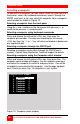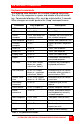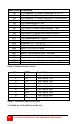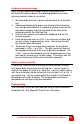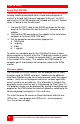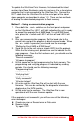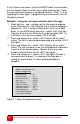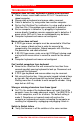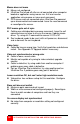Instruction manual
ULTRAVIEW PRO INSTALLATION AND OPERATIONS MANUAL
34
Mouse does not move
¾ Mouse not configured.
¾ UltraView Pro turned off after or not connected when computer
booted or application using mouse run. Exit and re-enter
application using mouse or issue reset command.
¾ PS/2 mouse was not connected when UltraView Pro powered
up or disconnected and reconnected. Issue the reset command
or reconfigure the mouse.
PS/2 mouse gets out of sync
¾ Cabling was disturbed during mouse movement. Issue the null
command once or twice to re-sync the mouse. Update mouse
driver. Try using ctrl O command to recover if O/S is NT.
¾ Sun keyboard needs to be reset, with unit power on, disconnect
and re-connect the sun keyboard.
Video fuzzy
¾ Cable too long or wrong type. Verify that resolution and distance
match. See Appendix G. Upgrade cable if necessary.
Video not synchronized or wrong color
¾ Cable is loose, reseat cable.
¾ Monitor not capable of syncing to video selected, upgrade
monitor.
¾ Cable is defective; try using cable from another computer if
problem goes away cable is defective.
¾ Port on UltraView Pro is defective; try using another port on
UltraView Pro. If problem goes away port is defective.
Lower resolution OK, but can’t enter high resolution mode
¾ Video driver has not been setup for this resolution. Configure
the driver.
Slave unit does not switch
¾ Maximum ports command not issued.
¾ Width or units command not configured properly. Reconfigure
them to match number of computers and how they are
connected.
On-screen display not synchronized
¾ No video from computer or resolution setting not configured
correctly.