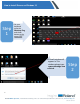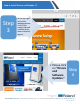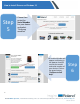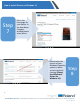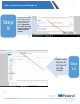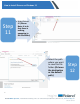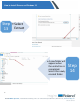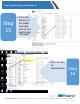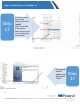How to Install Drivers on Windows 10 November 3, 2017 IMPORTANT FIRST STEPS ❖ ❖ You will need internet access for this guide Please make sure that your device is turned on and connected to your computer. ❖ Please have the Model of your device ready ❖ Please have the Serial Number to your device ready ❖ For Camm1 GS-24 (see go to www.startup.rolanddg.com) to download the driver suite. Then continue on Step 8. Roland DGA Corporation | 15363 Barranca Parkway | Irvine, CA. 92618-2216 | 800.542.
How to Install Drivers on Windows 10 Step 1 • On your keyboard press the Windows Flag and the R button at the same time. • A Small window will appear. In This window please type www.rolanddga.com • click ok Step 2 2 Roland DGA Corporation | 15363 Barranca Parkway | Irvine, CA. 92618-2216 | 800.542.2307 | 949.727.2100 | www.rolanddga.
How to Install Drivers on Windows 10 Step 3 • At the top right side of this webpage please click on the support tab and a smaller drop down menu will appear. • Please click on “Drivers and Software Updates." Step 4 3 Roland DGA Corporation | 15363 Barranca Parkway | Irvine, CA. 92618-2216 | 800.542.2307 | 949.727.2100 | www.rolanddga.
How to Install Drivers on Windows 10 Step 5 • Please then enter the Serial Number for your device and select “find your machine” • A smaller Window will appear confirming in the bowser that will confrim the model and serial number of your device. Click on the green button “Continue to Self Help” Step 6 4 Roland DGA Corporation | 15363 Barranca Parkway | Irvine, CA. 92618-2216 | 800.542.2307 | 949.727.2100 | www.rolanddga.
How to Install Drivers on Windows 10 Step 7 • This is the homepage for your device. In the drop down Category window please select driver • Please select the version of your Windows Operating system in which you are currently running. (Please Use Windows 8 Drivers for Windows 10) Step 8 5 Roland DGA Corporation | 15363 Barranca Parkway | Irvine, CA. 92618-2216 | 800.542.2307 | 949.727.2100 | www.rolanddga.
How to Install Drivers on Windows 10 Step 9 • A Download will start at the lower end of your browser. Once Completed Select Open. (NOTE x64 is for a 64bit operating system and x84 is for a 32bit operating system.) • Next select Extract at the top of the file viewer Step 10 6 Roland DGA Corporation | 15363 Barranca Parkway | Irvine, CA. 92618-2216 | 800.542.2307 | 949.727.2100 | www.rolanddga.
How to Install Drivers on Windows 10 Step 11 • Select Extract All (Please Note: it is ok that there is nothing appearing in the file folder) • Select the path where you want to save this file folder. (Or leave the destination as the default path) Step 12 7 Roland DGA Corporation | 15363 Barranca Parkway | Irvine, CA. 92618-2216 | 800.542.2307 | 949.727.2100 | www.rolanddga.
How to Install Drivers on Windows 10 Step • Select 13 Extract • A new folder will appear when the extraction is completed. Select this newly created folder Step 14 8 Roland DGA Corporation | 15363 Barranca Parkway | Irvine, CA. 92618-2216 | 800.542.2307 | 949.727.2100 | www.rolanddga.
How to Install Drivers on Windows 10 Step 15 • Go to the bottom of the folder and right click on the Application “Setup64” • Click on "Run As Administrator Step 16 9 Roland DGA Corporation | 15363 Barranca Parkway | Irvine, CA. 92618-2216 | 800.542.2307 | 949.727.2100 | www.rolanddga.
How to Install Drivers on Windows 10 Step 17 • The Driver Setup Feature will appear and select “Install” • Select the model of the printer • Select the way you are connecting to your printer. • The wizard should appear and then select “Next” Step 17 10 Roland DGA Corporation | 15363 Barranca Parkway | Irvine, CA. 92618-2216 | 800.542.2307 | 949.727.2100 | www.rolanddga.
How to Install Drivers on Windows 10 Step 18 • Now you have successfully completed the installation of your driver. 11 Roland DGA Corporation | 15363 Barranca Parkway | Irvine, CA. 92618-2216 | 800.542.2307 | 949.727.2100 | www.rolanddga.