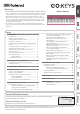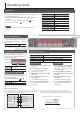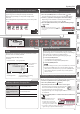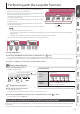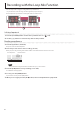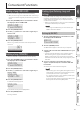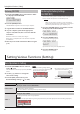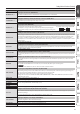User's Manual
Table Of Contents
- Operating Guide
- Selecting a Tone
- Adjusting the Overall Volume
- Applying an Effect to the Performance
- Playing Back / Recording
- Using the Keyboard to Play Patterns (Loop Mix Function)
- Display
- Confirming an Operation / Changing a Value
- Making Various Settings (Setting)
- Sounding Patterns According to the Chord You Play (Interactive Chord)
- Clearing the Performance State
- Connecting Equipment
- Turning the Power On/Off
- Performing with the Loop Mix Function
- Recording with the Loop Mix Function
- Convenient Functions
- Setting Various Functions (Setting)
- Basic Operations in Setting
- Adjusting the Volume of the Part (PART VOLUME)
- Changing the Tempo (TEMPO)
- Adjusting the Reverberation (REVERB LEVEL)
- Changing the Pitch Range of the Keyboard in Steps of an Octave (OCTAVE SHIFT)
- Transposing the Pitch (TRANSPOSE)
- Matching the Pitch with Other Instruments (MASTER TUNE)
- Specifying the Feel (Touch Response) of the Keyboard (KEY TOUCH)
- Emitting an Operation Sound When You Press a Button (TOUCH SOUND)
- Muting the Speakers When Headphones Are Connected (SP PHONES SW)
- Displaying GM2 Tones (GM2 TONE)
- Preserving the Settings When the Power Turns off (KEEP SETTING)
- Making the Power Automatically Turn off After a Time (AUTO OFF)
- Adjusting the Brightness of the Display (LCD CONTRAST)
- Basic Operations in Setting
- Using the Bluetooth® Functionality
- Troubleshooting
- USING THE UNIT SAFELY
- IMPORTANT NOTES
- Tone List
- Loop Mix Set List
4
Operating Guide
* To prevent malfunction and equipment failure, always turn down the volume, and turn o all the units before making any connections.
Installing Batteries
If six commercially available nickel-metal hydride or alkaline AA batteries are installed, you can
perform without connecting an AC adaptor.
1. Remove the battery cover.
2. Install the batteries, making sure that they are oriented correctly.
3. Close the battery cover.
* If you handle batteries improperly, you risk explosion and uid leakage. Make sure that you
carefully observe all of the items related to batteries that are listed in “USING THE UNIT SAFELY” and
“IMPORTANT NOTES” (leaet “USING THE UNIT SAFELY” and Owner’s Manual p. 13).
* When the batteries run low, the display indicates “Battery Low!” When this occurs, install fresh batteries.
Turning the Power On/O
1. Press the [
L
] (power) button to turn on the power.
2. Use the [ ] [ ] buttons to adjust the volume.
3. To turn the power o, hold down the [
L
](power) button for one
second or longer.
Concerning the Auto O function
The power to this unit will be turned o automatically after a predetermined amount of time has passed since it was last used for playing
music, or its buttons or controls were operated (Auto O function).
If you do not want the power to be turned o automatically, disengage the Auto O function (p. 9).
NOTE
To restore power, turn the power on again.
1 2
Connecting Equipment
USB COMPUTER port
You can connect this instrument to your
computer, and back up this instrument’s
song data and settings to the computer
(p. 7).
Use a commercially available micro USB
cable to make this connection.
* Do not use a micro USB cable that is
designed only for charging a device.
Charge-only cables cannot transmit
data.
DC IN jack
Connect the
included AC adaptor
here.
PEDAL jack
You can connect a pedal switch
(sold separately: DP series) and
use it as a hold pedal.
If this is connected, “
” is lit.
PHONES/OUTPUT jack
You can connect headphones
(sold separately) or an amplied
speaker here.
If this is connected, “
” is lit.
AUX IN jack
You can connect an
audio player (such as a
smartphone) or other
audio playback device
here.