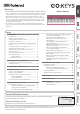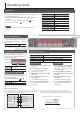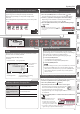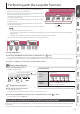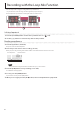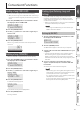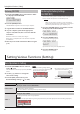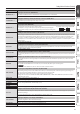User's Manual
Table Of Contents
- Operating Guide
- Selecting a Tone
- Adjusting the Overall Volume
- Applying an Effect to the Performance
- Playing Back / Recording
- Using the Keyboard to Play Patterns (Loop Mix Function)
- Display
- Confirming an Operation / Changing a Value
- Making Various Settings (Setting)
- Sounding Patterns According to the Chord You Play (Interactive Chord)
- Clearing the Performance State
- Connecting Equipment
- Turning the Power On/Off
- Performing with the Loop Mix Function
- Recording with the Loop Mix Function
- Convenient Functions
- Setting Various Functions (Setting)
- Basic Operations in Setting
- Adjusting the Volume of the Part (PART VOLUME)
- Changing the Tempo (TEMPO)
- Adjusting the Reverberation (REVERB LEVEL)
- Changing the Pitch Range of the Keyboard in Steps of an Octave (OCTAVE SHIFT)
- Transposing the Pitch (TRANSPOSE)
- Matching the Pitch with Other Instruments (MASTER TUNE)
- Specifying the Feel (Touch Response) of the Keyboard (KEY TOUCH)
- Emitting an Operation Sound When You Press a Button (TOUCH SOUND)
- Muting the Speakers When Headphones Are Connected (SP PHONES SW)
- Displaying GM2 Tones (GM2 TONE)
- Preserving the Settings When the Power Turns off (KEEP SETTING)
- Making the Power Automatically Turn off After a Time (AUTO OFF)
- Adjusting the Brightness of the Display (LCD CONTRAST)
- Basic Operations in Setting
- Using the Bluetooth® Functionality
- Troubleshooting
- USING THE UNIT SAFELY
- IMPORTANT NOTES
- Tone List
- Loop Mix Set List
2
Operating Guide
Adjusting the Overall Volume
You can adjust the volume of the speakers
if you’re using the built-in speakers, or the
volume of the headphones if headphones
are connected.
Adjusting the volume 0–20
Applying an Eect to the Performance
While performing, you can vary the
pitch or apply vibrato by touching your
ngertip to the performance pad and
moving it left or right.
Upper row
Lower row
Upper row
Vary the pitch or apply
vibrato, etc.
Lower row Pitch change
Applying a roll or lter eect
The eect that’s applied when you touch
the performance pad can be switched
between roll and lter.
1.
Press the [FUNC] button (“ ” is lit).
Upper row
Filter eect
Lower row
Roll eect
Selecting a Tone
This instrument lets you enjoy performing with a variety of tones.
The tones are organized into eight groups, and are assigned to the
corresponding tone buttons.
1. Press a tone button such as [PIANO], and then use the [–] [+]
buttons.
If a tone other than a drum tone is selected: “
” is lit
If a drum tone is selected: “
” is lit
Reference
For details on the tones, refer to “Tone List” at the end of this
manual.
Tone groups
Button Explanation
[PIANO] button Piano tones
[ORGAN] button Organ tones
[STRINGS] button Strings tones
[BRASS] button Brass tones
[DRUM] button Drum tones
[BASS] button Bass tones
[SYNTH] button Synthesizer tones
[FX/GUITAR] button Sound eects/Guitar tones
Playing Back / Recording
Here’s how to play back or record a song.
Play/Stop
Press the [
s
] button.
Record-standby
While stopped, press the [
t
] button.
Record
From record-standby, press the [
s
] button.
Load a dierent song Loading a saved song (Load) (p. 7).
New recording
1. Select the sound (part) that you want
to record.
2. Press the [
t
] button (“
t
” blinks).
A count is heard in time with the
tempo of the song (p. 8).
3. Play the keyboard to start recording
(“
t
” is lit).
4. Press the [
s
] button to stop
(“
t
” is unlit).
A conrmation message appears.
5. To save, press the [ENTER] button.
If you decide to cancel, press the
[EXIT] button.
Overdubbing
1. Select a dierent sound (part) than
you recorded in “New recording.”
Alternatively, you can select the same
sound and overdub it.
2. Press the [
t
] button (“
t
” blinks).
3. Play the keyboard to start recording
(“
t
” is lit).
4. Press the [
s
] button to stop
(“
t
” is unlit).
A conrmation message appears.
5. To save, press the [ENTER] button.
If you decide to cancel, press the
[EXIT] button.
About the recording function
This instrument lets you overdub, where a performance using one of
the tone buttons is considered as one part.
Tone button Song
Piano part
Organ part
Brass tones
Strings part
FX/Guitar tones
PIANO
ORGAN
BRASS
STRINGS
FX/GUITAR
When playing back or recording, the screen shows the current
measure, and the status of play/record progress within one measure.
Current measure
001
Play/record position
One measure