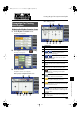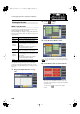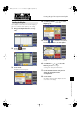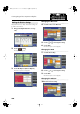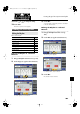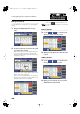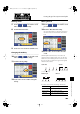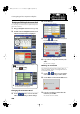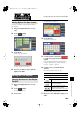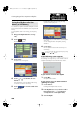Electronic Keyboard User Manual
199
Creating Original Accompaniment Rhythms
Creating Original Accompaniment Rhythms
1.
Touch <Rhythm> on the Main screen.
The Rhythm screen appears.
fig.02-09.eps
2.
In the Rhythm screen, touch < > (Utility).
The Utility screen appears.
fig.02-10.eps
3.
Touch <Customize>.
The Rhythm Customize screen appears.
When opening a new Rhythm Customize screen
When calling up a source.
Preparations for Creating
User Rhythms
Displaying the Rhythm Customize Screen
3
7
9 10 11 12 13
8
5
4
6
4
21
1
Rhythm Name
2
Beat
3
Division Name (p. 200)
4
button
Switches the page when the rhythm pattern is
displayed over multiple pages.
5
(Zoom Out/Zoom In) button
Expands (zooms in) and reduces (zooms out) the
rhythm pattern display.
6
Current location (Measure: Beat: Tick)
7
Instrument Name
Indicates the name of the instrument used in the
rhythm.
8
Rhythm Pattern Display
Displays the notes in the selected rhythm pattern.
9
(Utility) button
Displays the menu with settings for the Rhythm
Customize function.
10
(Preview) button
Allows you to listen to the created rhythm.
11
(Delete) button
Deletes the rhythm in the displayed measure.
12
(Copy) button
Copies the rhythm in the displayed measure and adds
it to the end of that measure.
13
button
When more than eight different instruments are used
in a rhythm, press these buttons to switch through the
instrument names.
14
Scroll Bar
This indicates the position of the current measure in
the overall rhythm.
3
7
9 10 11 12 13
8
5
4
6
4
21
14
AT-900_e.book 199 ページ 2007年9月7日 金曜日 午前8時43分