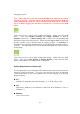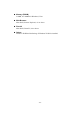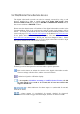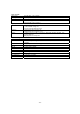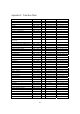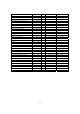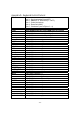Operation Manual
- 101 -
the upgrade process.
Note : There must be at least one formatted HDD in the DVR for the remote
upgrade to succeed. After the software in the DVR is upgraded, the DVR will
restart immediately and the PC will be disconnected from the DVR. Please do
step 7 in Before Logging On, and then re-run the I.E. to connect to the DVR
again.
Click on this icon to call up GPS Configuration dialog. Please select the DVR
device. Then select Display attributes and Output attributes for Live &
Playback respectively. If Data Exchange File is enabled, the corresponding GPS
data will be output to the file specified. Please note that Tag and Icon are to be used
by GPS software such as Google Earth for display purpose. If COM Port is
enabled, the corresponding GPS data will be output through the specified COM port
of the PC. The output data can be used as input by GPS application software such as
Google Earth.
Click on this icon to call up POS Configuration dialog. Please select the DVR
device. Then select Video Window or Pop-up Window to show the POS data.
All the other attributes are similar to those for the DVR.
System Requirements of Remote PC
It is recommended to access the digital video/audio recorder using a PC that meets the
following system requirements. If you use a PC that does not meet the following
system requirements, it may cause problems such as slow imaging or the browser
unable to operate.
PC
IBM PC/AT compatible with Intel
®
Pentium
®
4, 1.7 GHz or above CPU.
OS
MicroSoft
®
Windows
®
XP, Windows
®
2000 with SP4, Windows
®
Vista, or
Windows
®
7.
Monitor
1024 x 768 or above.