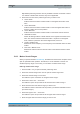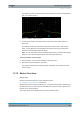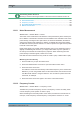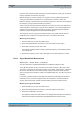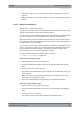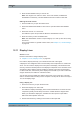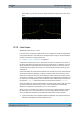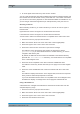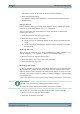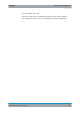User Manual
The Spectrum Application
R&S
®
FPC
123User Manual 1178.4130.02 ─ 05
4. Enter the demodulation time you want to use.
Note: The range is from 100 ms to 500 s. In the time domain, the R&S FPC
demodulates continuously. The demodulation time has no effect in that case.
Defining the audio volume
1. Press the "Mkr" key to open the marker menu.
2. Select the "Marker Demodulation" menu item to open the marker demodulation
menu.
3. Select the "Volume <x>" menu item.
The R&S FPC opens an input field to define the demodulation volume.
4. Enter the volume you are comfortable with.
Note: The demodulation volume is a percentage (0 % to 100 %) with 100 % being
full volume.
For more information on general volume control, see Chapter 7.6, "Audio Settings",
on page 38.
12.11 Display Lines
Access: "Lines"
Remote commands to configure display lines:
●
Chapter 17.12.10, "Display Lines", on page 272
Like markers, display lines help you to determine the level of the signal.
A display line is a straight line that runs horizontally and corresponds to a certain level
value. You can move the display line to each pixel in the display. This means that the
accuracy and exact vertical position of the display line depends on the resolution of the
vertical axis. With a display range of 100 dB, for example, each pixel corresponds to
0.3 dB. In that case, the accuracy of the display line is 0.3 dB. If you enter a value with
a higher resolution, the R&S FPC rounds that value.
You can also move the display line with the rotary knob or the cursor keys. The step
size for movement with the rotary knob is one pixel. The step size for the cursor keys is
10 % of the display range.
Using a display line
1. Press the "Lines" key to open the lines menu.
2. Select the "Display Line" menu item.
The R&S FPC displays the display line as a blue horizontal line. It shows the verti-
cal position (usually a level value) of the line in a table above the diagram area.
When you activate the display line, the R&S FPC also opens an input field to
define the vertical position of the line.
3. Position the limit line by entering a level value into the input field.
Display Lines