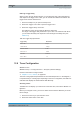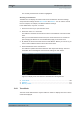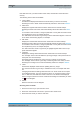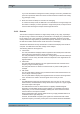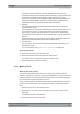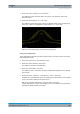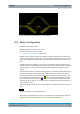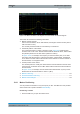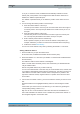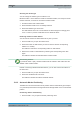User Manual
The Spectrum Application
R&S
®
FPC
110User Manual 1178.4130.02 ─ 05
Note that each time you select another trace mode, the R&S FPC clears the trace
memory.
The following trace modes are available.
●
"Clear / Write"
Overwrites the displayed measurement results when you start a new sweep.
Selecting the "Clear / Write" mode automatically selects the "Auto Peak" detector.
●
"Max Hold"
Displays the highest levels that have been measured over several sweeps.
Selecting the "Max Hold" trace mode automatically selects the "Max Peak" detec-
tor.
To overwrite a max hold trace, change a parameter in a way that the results cannot
be compared any more, for example the span.
The "Max Hold" trace mode is a good way to detect intermittent signals or the max-
imum values of fluctuating signals, for example.
●
"Min Hold"
Displays the lowest levels that have been measured over several sweeps.
Selecting the "Min Hold" trace mode automatically selects the "Min Peak" detector.
To overwrite a max hold trace, change a parameter in a way that the results cannot
be compared any more, for example the span.
The "Min Hold" trace mode is a good way to highlight signals within noise or sup-
press intermittent signals.
●
"Average"
Displays the average levels that have been measured over several sweeps.
The "Average" trace mode calculates the (moving) average of the power levels for
each pixel over several sweeps.
Averaging reduces the effects of noise, but has no effects on sine signals.
The "Average" trace mode is a good way to detect signals in the vicinity of noise.
Selecting the "Average" trace mode automatically selects the "Sample" detector.
●
"View"
Freezes the displayed results without updating them any longer.
The view trace mode is a good way to evaluate the trace, for example with mark-
ers.
Changing measurement settings while the trace is in "View" mode has no impact
on the displayed trace. The only exception is when you change the scale of the x-
axis - in that case, the R&S FPC writes a new trace. The fact that the displayed
trace no longer matches the current measurement settings is indicated by an aster-
isk (
) in the diagram.
●
"Blank"
Removes the trace from the diagram.
Selecting the trace mode
1. Press the "Trace" key to open the trace menu.
2. Select the "Trace Mode" menu item to open the trace mode menu.
3. Select the trace mode you want to work with.
Trace Configuration