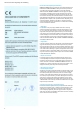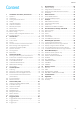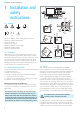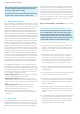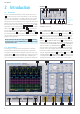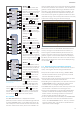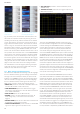User manual
8
Introduction
2 Introduction
2.1 Front View
Ontheinstrumentfrontsideyoucanndthepowerkey
1
, in order to switch on the instrument or enter stand by
mode. If the instrument is in stand by mode, this key light
up red. If the instrument is switched off using the main
power switch on the backside, the red light will also switch
off(thiswilltakesomeseconds).Furthermoreyoundon
the front panel the control panel
2
,
A
,
B
,
C
,
D
, the BNC
connectors of the analog inputs
45
to
48
, the probe adjust-
ment output
51
, the bus signal source
50
,the connectors
for the optional logic probe ¸HO3508
52
53
, a USB
port for USB sticks
54
, the TFT screen
55
and the LED
49
for showing activity on the remote interface. On two chan-
nelversionsyoucanndtheAUXconnectorforexternal
trigger at the right side.
2.2 Control Panel
The controls in the front panel allow access to all basic
functions while advanced settings are easily accessible
through the menu structure and gray soft menu keys. The
power button
1
is clearly set apart by its design. The most
signicantcontrolsfeaturecoloredLEDs,indicatingthe
current setting. The control panel is divided into 4 sections.
Use the connectors for the active logic probes
52
53
exclusively
for the logic probes of type ¸HO3508. Connecting other types
may demolish the input.
Section
A
This section includes the CURSOR/MENU, ANALYZE and
GENERAL sections.
The CURSOR/MENU section includes cursor functions
8
, universal knob
4
, Intens/Persist control switch
7
, the
option to select the virtual screen
6
, the key for switching
betweenneandcoarseresolutionoftheuniversal knob
3
and the key for the selection of virtual screen
5
. The
ANALYZE section allows users to directly access the FFT
displays
9
, the QUICK VIEW display
10
(all important pa-
rameters of the actual signal display), the PASS/FAIL mask
test and the AUTO MEASURE settings
11
. The GENERAL
section includes the Save/Recall key
12
. With this option,
you can control the settings to load and save instrument
settings, reference signals, traces and screenshots. Addi-
tional keys enable the user to access general settings
13
such as language, DISPLAY
14
, AUTOSET
15
as well as
integrated HELP
16
and FILE/PRINT
17
. Depending on how
it is programmed, FILE/PRINT enables you to directly save
instrument settings, traces, formularies or screenshots.
3
A
5
15
16
8
11
14
9
10
6
7
12 13
4
17
Fig. 2.2:
Section A of
the control
panel
Fig. 2.1: Frontview of the ¸HMO3004
49
1
48 47 46 45525354
2
55
A
B C D
51 50