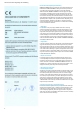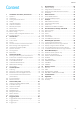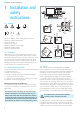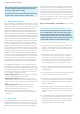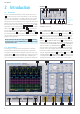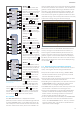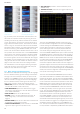User manual
10
Introduction
Fig. 2.7 shows, there are two basic soft menu parts. You
can select the respective element by pressing the corre-
sponding soft menu key, and the element will be marked
in blue. Alternatively, you can press the soft menu key to
toggle between function options. The menus are used as
shown in Fig. 2.8. For functions that need to be activated
and require value selections, you may toggle between OFF
and the set value (e.g. DC OFFSET function). The round
arrow in the menu window indicates that the value is to be
set by means of the universal knob in the CURSOR/MENU
control panel. If the respective function includes an additi-
onal menu level, it will be indicated by a small triangle on
the bottom right of a menu item. If additional menu pages
are available, you can navigate these on the same level by
using the last menu item. It includes the number of menu
pages on this level as well as the current page number.
You can advance to the next page by pressing the appro-
priate soft menu key. Once the last page was listed, the
displaywillloopbacktotherstpage.
2.5 Basic settings and integrated help
You can access important basic settings such as language
for user interface and help, general settings and interface
settings in the menu that opens when you press the SE-
TUPkeyintheGENERALsection.Ontherstpageofthe
menu for the basic settings you can select the language
for user interface and help. Pressing the soft menu key
MISC opens a menu to select the following settings:
❙ MENU OFF (selection of manual or automatic with time
limit of 4-30 seconds to hide soft menus)
❙ TIME REFERENCE (position to reference the trigger
time from -5 scale divisions to +5 scale divisions where 0
is the middle and default)
❙ DATE & TIME (menu to set date and time)
❙ SOUND (menu to set any combination of sound - as
beep during setup, in the event of an error and for
triggers)
❙ DEVICE NAME (menu to set a name with a maximum of
19 characters included with printouts)
❙ LOGO IN SCREENSHOT (select whether to include R&S
logo in the upper right of the printout or not)
Fig. 2.5: Selection of basic soft
menu elements
Fig. 2.6: Basic soft menu elements
for settings and navigation
❙ AUTOSET KEY (activate or block functionality of the
AUTOSET key)
❙ TRIGGER OUTPUT (output of the trigger frequency via
BNC AUX connector)
The menu item INTERFACE activates the menus to per-
formtheinterfaceconguration.ThemenuitemPRINTER
includes settings for POSTSCRIPT and PCL compatible
printers. When pushing this soft menu key, a submenu
opens allowing the user to select the paper format and
color mode. Using the assigned soft menu key, the top
menu item PAPER FORMAT allows you to choose from A4,
A5, B5, B6, Executive, Letter and Legal in either portrait or
landscape format. Use the universal knob in the CURSOR/
MENU section to select the appropriate format. Following
the same setup procedure, the menu item COLOR MODE
allows you to choose between Grayscale, Color and In-
verted. The Grayscale mode converts the color image to a
grayscale image which can be printed on a black-and-white
postscript printer. The Color mode prints the image in color
as shown on the screen (black background). The INVERTED
mode prints the color image with a white background on a
color printer thus saving toner and ink.
The menu item DEVICE INFORMATION opens a window
with detailed information on hardware and software of the
measuring instrument. The soft menu key DEVICE NAME
allowsyoutodeneanamewithupto19characterswhich
will be listed when screenshots are printed. The soft menu
MENU allows you to select whether soft menus are to be
closed manually or automatically after 4-30s. Use the soft
menu key LOGO IN SCREENSHOT to determine whether
the R&S logo displays on the top right corner of printouts
or not. The soft menu UPDATE for the instrument and help
update and LICENCES to upgrade software options will
be described in detail in the following chapters. The soft
menu DATE & TIME is used to set the date and time. The
soft menu SOUND is used to set the sound options. You
can activate a sound as beeping during setup, in the event
of an error and for the triggers. The integrated help can be
activated by pushing the HELP key in the GENERAL sec-
tion. This opens a window with explanatory text. The text in
the help window is dynamically updated with descriptions
Fig. 2.7: Menu for basic settings