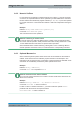Instructions
Table Of Contents
- Cover
- Contents
- 1 For Your Safety
- 2 Getting Started
- 3 Waveform Setup
- 3.1 Connecting Probes
- 3.2 Vertical Setup
- 3.3 Horizontal Setup
- 3.4 Acquisition Control
- 3.5 Roll Mode
- 3.6 Trigger
- 3.6.1 General Trigger Settings
- 3.6.2 Edge Trigger
- 3.6.3 Glitch Trigger
- 3.6.4 Width Trigger
- 3.6.5 Video/TV Trigger
- 3.6.6 External Trigger (R&S RTH1002)
- 3.6.7 Pattern Trigger (R&S RTH-K19)
- 3.6.8 State Trigger (R&S RTH-K19)
- 3.6.9 Runt Trigger (R&S RTH-K19)
- 3.6.10 Slew Rate Trigger (R&S RTH-K19)
- 3.6.11 Data2Clock Trigger (R&S RTH-K19)
- 3.6.12 Serial Pattern Trigger (R&S RTH-K19)
- 3.6.13 Timeout Trigger (R&S RTH-K19)
- 3.6.14 Interval Trigger (R&S RTH-K19)
- 3.6.15 Window Trigger (R&S RTH-K19)
- 3.6.16 Protocol Trigger (R&S RTH-K1, -K2, -K3, -K9 and -K10)
- 4 Waveform Analysis
- 5 Mask Testing
- 6 Spectrum Analysis
- 6.1 FFT Mode
- 6.2 Spectrum Mode (Option R&S RTH-K18)
- 6.3 Harmonics Measurement (Option R&S RTH-K34)
- 7 Multimeter Measurements
- 8 Data Logging
- 9 Protocol Analysis
- 10 Logic Analyzer (R&S RTH-B1 MSO)
- 11 Frequency Counter (R&S RTH-K33)
- 12 Documenting Results
- 13 General Instrument Setup
- 14 Network Connections
- 15 Remote Control Commands
- 15.1 Conventions used in Command Description
- 15.2 Mode
- 15.3 Waveform Setup
- 15.3.1 Automatic Setup
- 15.3.2 Vertical Setup
- 15.3.3 Horizontal Setup
- 15.3.4 Acquisition Control
- 15.3.5 Trigger
- 15.3.5.1 General Trigger Settings
- 15.3.5.2 Edge Trigger
- 15.3.5.3 Glitch Trigger
- 15.3.5.4 Width Trigger
- 15.3.5.5 Video/TV Trigger
- 15.3.5.6 External Trigger (R&S RTH1002)
- 15.3.5.7 Pattern Trigger (R&S RTH-K19)
- 15.3.5.8 State Trigger (R&S RTH-K19)
- 15.3.5.9 Runt Trigger (R&S RTH-K19)
- 15.3.5.10 Slew Rate Trigger (R&S RTH-K19)
- 15.3.5.11 Data2Clock Trigger (R&S RTH-K19)
- 15.3.5.12 Serial Pattern Trigger (R&S RTH-K19)
- 15.3.5.13 Timeout Trigger (R&S RTH-K19)
- 15.3.5.14 Interval Trigger (R&S RTH-K19)
- 15.3.5.15 Window Trigger (R&S RTH-K19)
- 15.4 Waveform Analysis
- 15.5 Mask Testing
- 15.6 Spectrum Analysis
- 15.7 Digital Multimeter (R&S RTH1002)
- 15.8 Voltmeter (R&S RTH1004)
- 15.9 Counter Mode (R&S RTH-K33)
- 15.10 Data Logging
- 15.11 Protocol Analysis
- 15.12 Logic Analyzer (R&S RTH-B1 MSO)
- 15.13 Documenting Results
- 15.14 General Instrument Setup
- 15.15 WLAN Connection (Option R&S RTH-K200/200US)
- 15.16 User Scripting (R&S RTH-K38)
- Annex
- List of Commands
User Scripting (R&S RTH-K38)
R&S
®
Scope Rider RTH
520User Manual 1326.1578.02 ─ 15
C User Scripting (R&S RTH-K38)
Using the scripting option R&S RTH-K38, you can run your own apps to automatize
measurements or visualize specific results that are not available in the product. The
option provides the interface to start the apps and an app window to show results.
Apps are not included in the option.
C.1 Loading User Apps to the Instrument
Before you can run your app, you copy the file to the internal SD card to the media/
SD/Rohde-Schwarz/RTH/apps folder.
To copy the app file, you can use:
●
The tool "Browse Filesystem" on the instrument:
[FILE] > "Filesystem Tools" > "Browse Filesystem"
Select the file on the USB flash drive and copy it to the local apps folder.
●
The upload function in the "File Browser".
C.2 Running User Apps
If the app file is available on the internal SD card, you can start the app.
To start an app
1. Press the [MODE] key.
2. Select "User".
3. Select the app in the media/SD/Rohde-Schwarz/RTH/apps folder.
If no app file has been copied before, the folder is empty.
The app is running, and the results are shown in the app window.
The corresponding remote command is UAPP:PATH.
Running User Apps