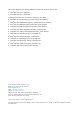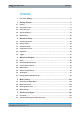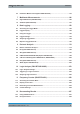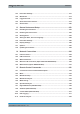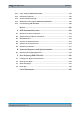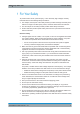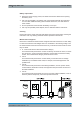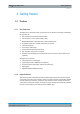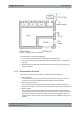R&S®Scope Rider RTH Handheld Oscilloscope User Manual (=J?Ü2) Version 15 User Manual 1326157802
This manual describes the following R&S®RTH models with firmware version 1.80: ● R&S®RTH1004 (1317.5000K04) ● R&S®RTH1002 (1317.5000K02) In addition to the base unit, the following options are described: ● R&S®RTH-K1 I2C/SPI triggering and decoding (1325.9969.02) ● R&S®RTH-K2 UART/RS232 triggering and decoding (1325.9975.02) ● R&S®RTH-K3 CAN/LIN triggering & decoding (1333.0550.02) ● R&S®RTH-K9 CAN FD triggering & decoding (1326.3829.02) ● R&S®RTH-K10 SENT triggering & decoding (1326.3835.
R&S®Scope Rider RTH Contents Contents 1 For Your Safety.......................................................................................7 2 Getting Started....................................................................................... 9 2.1 Preface........................................................................................................................... 9 2.2 Preparing for Use..................................................................................................
R&S®Scope Rider RTH 6.3 Contents Harmonics Measurement (Option R&S RTH-K34)..................................................133 7 Multimeter Measurements.................................................................146 7.1 Digital Multimeter (R&S RTH1002)...........................................................................146 7.2 Voltmeter (R&S RTH1004).........................................................................................151 8 Data Logging................................
R&S®Scope Rider RTH Contents 12.3 Instrument Settings.................................................................................................. 270 12.4 Waveforms................................................................................................................. 272 12.5 Logger Records.........................................................................................................279 12.6 Quick Save with OneTouch..........................................................
R&S®Scope Rider RTH Contents 15.12 Logic Analyzer (R&S RTH-B1 MSO)........................................................................ 490 15.13 Documenting Results............................................................................................... 493 15.14 General Instrument Setup........................................................................................ 505 15.15 WLAN Connection (Option R&S RTH-K200/200US)............................................... 507 15.
R&S®Scope Rider RTH For Your Safety 1 For Your Safety To prevent electric shock, personal injury, or fire caused by high voltages, carefully read and observe the following safety information: ● This chapter, the first part of the safety booklet, provides warnings and safety information for usage of oscilloscopes, probes, and other measurement accessories.
R&S®Scope Rider RTH For Your Safety Battery replacement ● Disconnect power supply, probes, test leads and all other cables before opening the battery cover. ● Use only the specified Li-ion battery pack, which is delivered with the instrument. You can order additional battery packs at Rohde & Schwarz, see data sheet for order number. ● Do not operate the instrument with the battery cover open. ● Use only the specified power adapter, which is delivered with the instrument.
R&S®Scope Rider RTH Getting Started Preface 2 Getting Started 2.1 Preface 2.1.1 Key Features The R&S RTH is the perfect multi-purpose tool for the lab and in the field. Outstanding key features are: ● Full isolation of all channels and interfaces ● CAT IV 600 V / CAT III 1000 V safety rating ● Bandwidth 60 MHz to 500 MHz with 5 GS/s sampling rate ● Acquisition speed up to 50.
R&S®Scope Rider RTH Getting Started Preface Figure 2-1: Isolation scheme of the R&S RTH The input isolation has several advantages: ● You can measure independently floating signals simultaneously. ● The risk of causing a short circuit while measuring multiple signals is reduced substantially. ● When measuring signals with different grounds, the induced ground currents are kept to a minimum. 2.1.
R&S®Scope Rider RTH Getting Started Preparing for Use ● User Manual The user manual describes all instrument modes and functions in detail. It also provides an introduction to remote control and a complete description of the remote control commands with programming examples. The newest version of the manual is available in English on the R&S RTH product website at www.rohdeschwarz.com/manual/rth. ● Data Sheet The data sheet contains the complete instrument specification.
R&S®Scope Rider RTH Getting Started Preparing for Use Shock hazard caused by high voltages The instrument must be used in an appropriate manner to prevent electric shock, fire, personal injury, or damage. ● Do not open the instrument casing. ● Do not use the instrument if the instrument casing, the display or any probe or accessory are damaged. If you detect or suspect any damage, have the instrument or accessory inspected by qualified service personnel.
R&S®Scope Rider RTH Getting Started Preparing for Use Packing material Retain the original packing material. If the instrument needs to be transported or shipped later, you can use the material to protect the control elements and connectors.
R&S®Scope Rider RTH Getting Started Preparing for Use 1. Turn off the instrument power. Remove power supply, probes, test leads and all other cables. 2. Fold out the tilt stand on the back of the instrument. 3. Screw open the battery cover. 4. Insert the battery pack. 5. Screw down the battery cover. 6. Connect the power adapter to the connector on the left side of the scope, and fully charge the battery. Charging may take a few hours. User Manual 1326.1578.
R&S®Scope Rider RTH Getting Started Preparing for Use If the instrument is on, the battery status is shown on the display. Replace used batteries periodically by new batteries after 24 months of usage. Observe the safety regulations in the "Batteries and rechargeable batteries/cells" chapter in the "Basis Safety Instructions" brochure, which is delivered with the instrument. 2.2.3 Powering On/Off ► Press the [Power] key to switch the instrument on or off.
R&S®Scope Rider RTH Getting Started Preparing for Use ► Pull the tilt stand as shown below. 2.2.5 EMI Suppression Electromagnetic Interference (EMI) may affect the measurement results. To suppress generated Electromagnetic Interference: ● Use suitable shielded cables of high quality. For example use double-shielded RF and LAN cables. ● Always terminate open cable ends. ● Note the EMC classification in the data sheet. User Manual 1326.1578.
R&S®Scope Rider RTH Getting Started Instrument Tour 2.3 Instrument Tour 2.3.
R&S®Scope Rider RTH Getting Started Instrument Tour Figure 2-3: Front panel of the R&S RTH1004 1 2 3 4 5 6 7 8 9 10 11 12 13 = = = = = = = = = = = = = Touch display Waveform setup with [AUTOSET], reset to default with [PRESET] Analysis functions Mode selection Save/Recall Instrument settings Power on/off Navigation controls Horizontal settings Run/stop acquisition and trigger settings Acquisition settings Screenshot and documentation output Channels and vertical settings For a description of the keys,
R&S®Scope Rider RTH Getting Started Instrument Tour 2.3.2 Top View The R&S RTH1002 has two BNC input connectors CH1 and CH2, and two 4 mm banana plug inputs for multimeter measurements. The channel inputs have double channel-to-channel isolation that allows for independent floating measurements at each input. The DMM input is fully isolated from scope inputs, interfaces, and ground. Figure 2-4: Top view of R&S RTH1002 The R&S RTH1004 has four BNC input connectors CH1, CH2, CH3, CH4.
R&S®Scope Rider RTH Getting Started Instrument Tour Risk of electrical shock or fire Voltages higher than 30 V RMS or 42 V peak or 60 V DC are regarded as hazardous contact voltages. When working with hazardous contact voltages, use appropriate protective avoid electrical shock and injuries: ● Use only insulated probes, cables, test leads and adapters. ● Do not touch voltages higher than 30 V RMS or 42 V peak or 60 V DC. See also: Chapter 2.1.2, "Input Isolation", on page 9. 2.3.
R&S®Scope Rider RTH Getting Started Instrument Tour USB type B connector (mini USB) Mini USB connector to connect a computer for remote control of the instrument. Probe compensation Probe compensation terminal to support adjustment of passive probes to the oscilloscope channel. Logic probe connector Input for the logic probe R&S RT-ZL04. Logic analysis requires Mixed Signal Option R&S RTH-B1, which includes the logic probe R&S RT-ZL04.
R&S®Scope Rider RTH Getting Started Instrument Tour 2.3.5 Rear View 1 = Tilt stand to fold out 2 = Thread hole M5 3 = Battery compartment 2.3.6 Display Overview In the most important modes scope, mask and XY, the display shows the following information. User Manual 1326.1578.
R&S®Scope Rider RTH Getting Started Operating Basics 1 2 3 4 5 6 7 8 9 = = = = = = = = = Measurement results, depends on the mode and the selected measurement Time scale (horizontal scale, in s/division) Trigger type, trigger source, and trigger mode Capture status Battery status and AC connectivity for battery charging; date and time Trigger level marker, has the color of the trigger source Trigger position marker, has the color of the trigger source Channel markers indicate the ground levels.
R&S®Scope Rider RTH Getting Started Operating Basics gate and select. In addition, the most important functions are applied to the keys on the front panel to set up and perform measurement tasks quickly. 2.4.1.1 Using the Touchscreen Using the touchscreen of the R&S RTH is as easy as using your mobile phone. To open the menu, tap the "Menu" button - that is the R&S logo in the right bottom corner of the display. Figure 2-6: Open the menu and select a menu item User Manual 1326.1578.
R&S®Scope Rider RTH Getting Started Operating Basics Figure 2-7: Switch on or off (left) and select a parameter value (right) Figure 2-8: Enter numerical value and unit 2.4.1.2 Using the Navigation Wheel In addition or alternatively to the touchscreen, you can use the wheel to control the R&S RTH. User Manual 1326.1578.
R&S®Scope Rider RTH Getting Started Operating Basics When using the wheel, always observe the position of the focus - the orange frame or other highlighting that marks the active object on the screen. ● ● If the focus is on the menu button or somewhere in the menu or dialogs: – Turn the wheel to move the focus. – Press the wheel button to apply the selection.
R&S®Scope Rider RTH Getting Started Operating Basics Figure 2-9: Open the menu and select a menu item Set numerical value using the wheel 1. Set the focus to the required setting, and press the wheel button once. 2. Turn the wheel until the required value is shown. 3. Press [BACK]. User Manual 1326.1578.
R&S®Scope Rider RTH Getting Started Operating Basics Figure 2-10: Set numerical value using the wheel Data entry using wheel and keypad You can enter precise numerical values on the keypad. See also Figure 2-11. 1. Set the focus to the required setting, and press the wheel button twice. 2. Turn the wheel until the focus is on the required number. 3. Press the wheel button. 4. Turn the wheel until the focus is on the required unit. 5. Press the wheel button. User Manual 1326.1578.
R&S®Scope Rider RTH Getting Started Operating Basics Figure 2-11: Enter numerical value and unit in the keypad The [SHIFT] button toggles the wheel focus in the keypad. If the focus is on the entry field, turning the wheel changes the value. If the focus is in the lower part, the wheel selects numbers and unit. User Manual 1326.1578.
R&S®Scope Rider RTH Getting Started Operating Basics 2.4.1.3 Using Front Panel Keys For an overview of the front panel keys, see Figure 2-3 Key Press shortly Press and hold [AUTOSET] analyses the active channels, adjusts the instrument settings, and displays stable waveforms. [PRESET] sets the instrument to the default factory state. [MEAS] starts or stops the last configured automatic measurements. Opens or closes the "Meas" dialog to configure the measurements.
R&S®Scope Rider RTH Getting Started Operating Basics Key Press shortly Press and hold Open or close the "Mode", "File" or "Setup" dialog, respectively. Saves measurement documentation: Only screenshot if "one touch" is off. ZIP file with selected data if "one touch" is on. All R&S RTH: The effect depends on the channel state: If the channel is off, the key switches on the channel and sets the focus. The key lights up.
R&S®Scope Rider RTH Getting Started Operating Basics Key Press shortly Press and hold [LEVEL] activates the trigger level to be set using the wheel. If the trigger type has two trigger levels, pressing the key toggles the upper and lower levels. [ACQUIRE] opens or closes the "Acquire" dialog to adjust the acquisition mode. [Power] key: switches the power on or off 2.4.2 Selecting the Mode A mode comprises all settings and functions that are needed to perform a measurement task.
R&S®Scope Rider RTH Getting Started Operating Basics Remote command: OP[:MODE] on page 302 2.4.3 Displaying an Unknown Signal The R&S RTH can display unknown, complex signals automatically. The [AUTOSET] function analyzes the enabled channel signals, and adjusts the horizontal, vertical, and trigger settings to display stable waveforms. 1. Press the [PRESET] key. [PRESET] sets the instrument to a default factory state.
R&S®Scope Rider RTH Getting Started Operating Basics If a dialog is open, the dialog's help topic is shown beside the dialog. If a menu is open, the table of contents is shown. To show information on a setting If a dialog and the help window are open, you can easily call the information on each setting of the dialog. ► Tap the setting's name. The corresponding help topic is displayed. If you tap the switch or the entry field, you can adjust the setting without closing the help window. User Manual 1326.
R&S®Scope Rider RTH Getting Started Operating Basics To close the help window ► Tap the "Close" icon in the upper right corner of the help window, or press [BACK]. 2.4.4.2 Using the Help Window The help window has several tabs: ● "View": shows the selected help topic. ● "Contents": contains a table of help contents. ● "Index": contains index entries to search for help topics. ● "Search": provides text search.
R&S®Scope Rider RTH Getting Started Maintenance 3. Enter some characters of the keyword you are interested in. You can use the Backspace key to delete single characters, and "Clear" to delete all characters in the "Keyword" field. 4. Tap the Enter key. Now only index entries are displayed that contain the keyword characters. 5. To delete the keyword: a) Tap the entry field again. b) Tap "Clear". c) Tap the Enter key. To search the help for a text string 1. Tap the "Search" tab. 2.
R&S®Scope Rider RTH Getting Started Maintenance Note: Do not use any liquids for cleaning. Cleaning agents, solvents (thinners, acetone), acids and bases can damage the front panel labeling, plastic parts and display. 3. Clean the touchscreen as follows: a) Apply a small amount of standard screen cleaner to a soft cloth. b) Wipe the screen gently with the moist, but not wet, cloth. c) If necessary, remove any excess moisture with a dry, soft cloth. 2.5.
R&S®Scope Rider RTH Getting Started Maintenance 2. Scroll down. 3. Tap "Maintenance". 4. Select "Service". 5. Tap "Service Report". The instrument creates the .report file and saves it to the USB flash device (if connected), or to the microSD card. 6. Attach the report file to an email in which you describe the problem. Send the email to the customer support address for your region as listed in the internet. 2.5.
R&S®Scope Rider RTH Waveform Setup Connecting Probes 3 Waveform Setup 3.1 Connecting Probes Shock hazard caused by high voltages Make sure to set the attenuation factor on the instrument according to the probe being used. Otherwise, the measurement results do not reflect the actual voltage level, and you might misjudge the actual risk. 1. Connect the probe(s) to the channel input(s) at the top of the instrument. 2.
R&S®Scope Rider RTH Waveform Setup Vertical Setup 6. Switch off the test circuit. 7. Connect the probe to the DUT. 8. Switch on the test circuit. 3.2 Vertical Setup The controls and parameters of the vertical system adjust the scale and position of the waveform vertically. 1. To set vertical scale and position, use the [RANGE] and [POS] keys. 2. To adjust other vertical settings, select "Vertical" in the main menu.
R&S®Scope Rider RTH Waveform Setup Vertical Setup 3.2.1 Vertical Settings As long as the "Vertical" menu is open, the probe settings of active channels are shown on top of the display. Channel Index Selects the channel to be configured. All settings in the channel menu belong to the selected channel. You can also shortly press the channel key to select a channel. If you press and hold the channel key, the corresponding channel menu opens. Channel Switches the selected channel on or off.
R&S®Scope Rider RTH Waveform Setup Vertical Setup AC coupling. A high-pass filter removes the DC offset voltage from the input signal if the DC component of a signal is of no interest. The waveform is centered on zero volts. If AC coupling is set, the attenuation of passive probes has no effect, and voltage is applied to the instrument with factor 1:1. Observe the voltage limits, otherwise you can damage the instrument. DC coupling, the signal passes the input unchanged.
R&S®Scope Rider RTH Waveform Setup Vertical Setup The oscilloscope is not an autonomous system. You need a probe to measure the signal, and the probe has a limited bandwidth, too. The combination of oscilloscope and probe creates a system bandwidth. To reduce the effect of the probe on the system bandwidth, the probe bandwidth should exceed the bandwidth of the oscilloscope, the recommended factor is 1.5 x oscilloscope bandwidth. See also: Chapter 3.2.2, "Effect of the Bandwidth Filter", on page 45.
R&S®Scope Rider RTH Waveform Setup Vertical Setup Remote command: CHANnel:DESKew on page 307 Technology, Value Sets the threshold, which is used to obtain the signal state. If the signal value is higher than the threshold, the signal state is high (1 or true for the Boolean logic). Otherwise, if the signal value is below the threshold, the signal state is considered low (0 or false). The threshold is used by the pattern and state trigger.
R&S®Scope Rider RTH Waveform Setup Horizontal Setup 3.2.2 Effect of the Bandwidth Filter Low-pass filters reduce the speed of the signal inside the instrument and cause a delay of the signal on the screen. The delay time depends on the selected filter. The following table lists the approximate delay of the signal that is caused by various filters. Table 3-1: Approximate signal delay dependent on the bandwidth filter Filter Approx. delay Filter Approx. delay 200 MHz 30.2 ns 500 kHz 9.
R&S®Scope Rider RTH Waveform Setup Horizontal Setup t=0 T Horiz. position from right ref. point (> 0) Horiz. position from middle ref. point (> 0) Horiz. position from left ref. point (< 0) Reference point = Left Reference point = Middle Reference point = Right Signal delay If you have set a bandwidth limit, the signal might appear delayed on the screen. The delay time depends on the selected filter. The effect is visible if several signals with different limits are displayed. See also: Chapter 3.2.
R&S®Scope Rider RTH Waveform Setup Acquisition Control You can set the trigger point even outside the diagram and analyze the signal some time before or after the trigger. In this case, the trigger marker is shown on the left or right side of the diagram. To set the horizontal position, you can also use the [POS] keys. Remote command: TIMebase:HORizontal:POSition on page 309 Reference Point Defines the time reference point in the diagram.
R&S®Scope Rider RTH Waveform Setup Acquisition Control Description of settings Figure 3-1: Acquire menu of R&S RTH1002 (without mixed signal option R&S RTH-B1) Acquisition Mode Defines how the waveform is built from the captured samples. There are two general methods to build the waveform record: sample decimation and waveform arithmetic. Sample decimation reduces the data stream of the ADC to a stream of waveform points with lower sample rate and a less precise time resolution.
R&S®Scope Rider RTH Waveform Setup Acquisition Control "Average" The average is calculated from the data of the current acquisition and several acquisitions before. The method reduces random noise. It requires a stable, triggered and periodic signal. The number of acquisitions for average calculation is defined with Number of Averages. "Envelope" The minimum and maximum values in a sample interval over several acquisitions are saved. The most extreme values of all acquisitions build the envelope.
R&S®Scope Rider RTH Waveform Setup Roll Mode ● ● In roll mode, if analog and digital channels are active: the minimum record length of analog channels or digital channels is used. At slow timebases: see Waveform Update. If the "Time Scale" is set to 100 s/div or higher, the actual record length can be higher than the value set with "Preselected Record Len." on page 49. Act. Record Len. D7 - D0 Shows the actual record length of digital channels.
R&S®Scope Rider RTH Waveform Setup Trigger To analyze the signal in roll mode, you can use: ● Zoom ● Automatic measurements ● Cursor measurements ● Mathematics You can also save the waveform data. Saving stops the acquisition. Acquisition is resumed when the data is written. 3.6 Trigger Triggering means to capture the interesting part of the relevant waveforms. Choosing the right trigger type and configuring all trigger settings correctly allows you to detect various incidents in signals.
R&S®Scope Rider RTH Waveform Setup Trigger ► To start and stop acquisition, press the [RUN STOP] key. 3.6.1 General Trigger Settings General trigger settings are the settings that are independent of the trigger type. The settings specific for a trigger type are described in the following sections. Description of settings Trigger Mode The trigger mode determines the behavior of the instrument if no trigger occurs, and also the number of acquired waveforms when a trigger occurs.
R&S®Scope Rider RTH Waveform Setup Trigger ● Chapter 3.6.5, "Video/TV Trigger", on page 58 R&S RTH-K19 trigger options ● Chapter 3.6.7, "Pattern Trigger (R&S RTH-K19)", on page 63 ● Chapter 3.6.8, "State Trigger (R&S RTH-K19)", on page 65 ● Chapter 3.6.9, "Runt Trigger (R&S RTH-K19)", on page 66 ● Chapter 3.6.10, "Slew Rate Trigger (R&S RTH-K19)", on page 68 ● Chapter 3.6.11, "Data2Clock Trigger (R&S RTH-K19)", on page 69 ● Chapter 3.6.12, "Serial Pattern Trigger (R&S RTH-K19)", on page 71 ● Chapter 3.
R&S®Scope Rider RTH Waveform Setup Trigger "Off" No holdoff "Time" Defines the holdoff as a time period. The next trigger occurs only after the "Time" on page 54 has passed. "Events" Defines the holdoff as a number of trigger events. The next trigger only occurs when this number of events is reached. The number of triggers to be skipped is defined in "Events" on page 54. "Random" Defines the holdoff as a random time limited by "Min Time / Max Time" on page 54.
R&S®Scope Rider RTH Waveform Setup Trigger Description of settings Figure 3-3: Edge trigger Slope Sets the edge direction for the trigger. You can trigger on: ● rising edge, that is a positive voltage change ● falling edge, that is a negative voltage change ● rising and falling edge Remote command: TRIGger:EDGE:SLOPe on page 316 3.6.3 Glitch Trigger The glitch trigger detects pulses shorter or longer than a specified time.
R&S®Scope Rider RTH Waveform Setup Trigger Description of settings Polarity Sets the pulse polarity, that is the direction of the first pulse slope. You can trigger on: ● ● ● Positive going pulses. The width is defined from the rising to the falling edge. Negative going pulses. The width is defined from the falling to the rising edge.
R&S®Scope Rider RTH Waveform Setup Trigger Description of settings Figure 3-4: Width trigger Polarity Sets the pulse polarity, that is the direction of the first pulse slope. You can trigger on: ● ● ● Positive going pulses. The width is defined from the rising to the falling edge. Negative going pulses. The width is defined from the falling to the rising edge.
R&S®Scope Rider RTH Waveform Setup Trigger ±Δ 1 ±Δ 2 Figure 3-7: Pulse width is equal or unequal to a given width, with optional tolerance 1 = Equal, pulse > width - Δ AND pulse < width + Δ 2 = Unequal, pulse < width - Δ OR pulse > width + Δ Remote command: TRIGger:WIDTh:RANGe on page 318 Width Sets the width for comparisons equal, unequal, shorter, and longer.
R&S®Scope Rider RTH Waveform Setup Trigger Standard Selects the TV standard or "Custom" for user-defined signals. The standards PAL, PAL-M, NTSC and SECAM are available in the instrument firmware. All other standards require the advance trigger option R&S RTH-K19. HDTV standards are indicated by the number of active lines, the scanning system (p for progressive scanning, i for interlaced scanning) and the frame rate. For interlaced scanning, the field rate is used instead of the frame rate.
R&S®Scope Rider RTH Waveform Setup Trigger "All fields" Triggers on the first video line of the frame (progressive scanning) or field (interlaced scanning), for example, to find amplitude differences between the fields. "Odd fields / Even fields" Triggers on the first video line of the odd or even field. These modes are available for interlaced scanning (PAL, PAL-M, SECAM, NTSC, 1080i) and progressive segmented frame scanning (1080p/24sF).
R&S®Scope Rider RTH Waveform Setup Trigger Pulse Type Sets the type of the sync pulse, either bi-level sync pulse (used in SDTV signals), or trilevel sync pulse (used in HDTV signals). Figure 3-10: Bi-level (left) and tri-level (right) sync pulses This setting is available for user-defined video signals if "Standard" is set to "Custom". Remote command: TRIGger:TV:CUSTom:STYPe on page 321 Line Period Sets the duration of a single video line, the time between two successive sync pulses.
R&S®Scope Rider RTH Waveform Setup Trigger Pulse width This setting is available for user-defined video signals if "Standard" is set to "Custom". Remote command: TRIGger:TV:CUSTom:SDURation on page 322 Scan Sets the scanning system. This setting is available for user-defined video signals if "Standard" is set to "Custom". "Interlaced" Interlace scanning uses two fields to create a frame.
R&S®Scope Rider RTH Waveform Setup Trigger Slope Sets the edge direction for the trigger. You can trigger on the rising edge, the falling edge, or riding and falling edges of the external signal. Remote command: TRIGger:EXTernal:SLOPe on page 322 Trigger Level Sets the trigger voltage level. Remote command: TRIGger:EXTernal:LEVel on page 322 3.6.7 Pattern Trigger (R&S RTH-K19) The pattern trigger works like a logic trigger.
R&S®Scope Rider RTH Waveform Setup Trigger Figure 3-12: Pattern definition The current threshold is displayed for each channel. For analog channels, the threshold is set in the "Vertical" menu > "Technology". For logic channels, the threshold is set in the "Logic" menu. To adjust the thresholds by the instrument, use "Find Level". The switches define the state of each channel and set the logical combination: "1" The signal value is above the defined threshold.
R&S®Scope Rider RTH Waveform Setup Trigger "Unequal" If the pattern is true for a time shorter than "Pattern Width" - Δt OR longer than "Pattern Width" + Δt, the trigger occurs. "Inside" If the pattern is true for a time between "Min Pattern Width" and "Max Pattern Width", the trigger occurs. "Outside" If the pattern is true for a time shorter than "Min Pattern Width" OR longer than "Max Pattern Width", the trigger occurs.
R&S®Scope Rider RTH Waveform Setup Trigger Remote command: TRIGger:STATe:CSOurce:EDGE on page 326 Set Pattern Defines the pattern: the states of the input channels and their logical combination. If R&S RTH-B1 is installed, active digital channels are also included in the pattern definition. For details, see Chapter 3.6.7, "Pattern Trigger (R&S RTH-K19)", on page 63. Remote command: TRIGger:STATe:CHANnel on page 326 TRIGger:STATe:COMBination on page 326 3.6.
R&S®Scope Rider RTH Waveform Setup Trigger Upper Trigger Level / Lower Trigger Level Set the upper and lower voltage thresholds for the runt trigger. The levels define the minimum and maximum runt amplitudes. You can also press the [Level] key to toggle the upper and lower levels, and turn the wheel to adjust the focused level. If the focus is on a trigger level, pressing the wheel also toggles the levels.
R&S®Scope Rider RTH Waveform Setup Trigger 3.6.10 Slew Rate Trigger (R&S RTH-K19) The slew rate trigger is also known as transition trigger. It triggers if the transition time from the lower to higher voltage level (or vice versa) is shorter or longer as defined, or outside or inside a specified time range. The slew rate trigger finds slew rates faster than expected or permissible to avoid overshooting and other interfering effects. It also detects slow edges violating the timing in pulse series.
R&S®Scope Rider RTH Waveform Setup Trigger Remote command: TRIGger:LEVel:SLEW:UPPer on page 329 TRIGger:LEVel:SLEW:LOWer on page 329 Slope Sets the edge direction for the trigger. You can trigger on: ● rising edge, that is a positive voltage change ● falling edge, that is a negative voltage change ● rising and falling edge Remote command: TRIGger:SLEW:SLOPe on page 329 Range Defines the time limits of the slew rate. The comparisons are the same as for the width trigger, see "Range" on page 57.
R&S®Scope Rider RTH Waveform Setup Trigger Description of settings Figure 3-16: Data2Clock trigger Clock Source Selects the input channel of the clock signal. Remote command: TRIGger:DATatoclock:CSOurce[:VALue] on page 331 Clock Slope Sets the edge of the clock signal: rising, falling, or both edges. The time reference point for the setup and hold time is the crossing point of the clock edge and the trigger level.
R&S®Scope Rider RTH Waveform Setup Trigger Setup Time Sets the minimum time before the clock edge while the data signal must stay steady. The setup time can be negative. In this case, the hold time is always positive. If you set a negative setup time, the hold time is adjusted by the instrument. Remote command: TRIGger:DATatoclock:STIMe on page 332 Hold Time Sets the minimum time after the clock edge while the data signal must stay steady. The hold time can be negative.
R&S®Scope Rider RTH Waveform Setup Trigger Figure 3-17: Pattern editor for 14-bit pattern in hexadecimal format The maximum length of the pattern is 32 bit, however you can reduce the number of bits. The available bits are initially indicated by 'X', while the unused bits are indicated by gray squares. An 'X' indicates that the logical level for the bit is not relevant (do not care). Once you enter a value for the selected bit, the 'X' is overwritten.
R&S®Scope Rider RTH Waveform Setup Trigger Description of settings Figure 3-18: Serial pattern trigger Clock Source.................................................................................................................73 Clock Slope................................................................................................................... 73 Data Source..................................................................................................................
R&S®Scope Rider RTH Waveform Setup Trigger See also Chapter 3.6.12.1, "Pattern Definition", on page 71. Remote command: TRIGger:SPATtern:PATTern on page 333 Bit Order Defines if the data words start with MSB (most significant bit) or LSB (least significant bit). Remote command: TRIGger:SPATtern:ORDer on page 333 3.6.13 Timeout Trigger (R&S RTH-K19) The timeout trigger checks if the signal stays above or below the trigger level for a specified time lapse.
R&S®Scope Rider RTH Waveform Setup Trigger 3.6.14 Interval Trigger (R&S RTH-K19) The interval trigger analyzes the time between two pulses. ► [SETUP] key > "Trigger Type" = "Interval" Description of settings Figure 3-20: Interval trigger Slope Sets the edge for the trigger. You can analyze the interval between positive edges or between negative edges. Remote command: TRIGger:INTerval:SLOPe on page 334 Range Defines how the time range of an interval is defined.
R&S®Scope Rider RTH Waveform Setup Trigger Min Interval Width / Max Interval Width Set the lower and upper time limits of the interval if "Inside" or "Outside" is set for comparison. Remote command: TRIGger:INTerval:MINWidth on page 335 TRIGger:INTerval:MAXWidth on page 336 3.6.15 Window Trigger (R&S RTH-K19) The window trigger checks the signal run in relation to a "window" that is formed by the upper and lower voltage levels.
R&S®Scope Rider RTH Waveform Setup Trigger Upper Trigger Level / Lower Trigger Level Set the upper and lower voltage thresholds for the window trigger. The trigger levels are the vertical window limits. Remote command: TRIGger:LEVel:WINDow:UPPer on page 336 TRIGger:LEVel:WINDow:LOWer on page 336 Range Selects how the time limit of the window is defined. Time conditioning is available for the vertical conditions "Stay Inside" and "Stay Outside".
R&S®Scope Rider RTH Waveform Analysis Zoom 4 Waveform Analysis 4.1 Zoom The zoom magnifies a part of the waveform to view more details with a maximum zoom factor of 100. To activate the zoom: ► Press the [ZOOM] key. The zoom is applied to all active analog and digital channels and math waveforms. The waveforms are displayed with a shorter time scale while the vertical scale remains unchanged. The zoom indicator on the bottom shows the size and position of the zoom area in the waveform.
R&S®Scope Rider RTH Waveform Analysis Zoom 4. Turn the wheel to adjust the other parameter. To position the zoom on the touchscreen: ► Use one of these methods: ● Drag the zoom area in the zoom indicator. ● Drag the trigger position marker. In zoom mode, moving the trigger position marker changes the zoom position and not the horizontal position of the waveform. To zoom in and out using pinching & spreading gestures You can zoom in and out as you do on a mobile phone or tablet. 1.
R&S®Scope Rider RTH Waveform Analysis Automatic Measurements Remote command: ZOOM:POSition on page 339 4.2 Automatic Measurements You can perform up to four different measurements simultaneously. 4.2.1 Performing Automatic Measurements To start and stop the last configured measurements ► Press the [Meas] key. To configure automatic measurements in the Meas menu 1. Press and hold the [Meas] key until the "Meas" menu opens. 2. Select the number of the measurement that you want to configure. 3.
R&S®Scope Rider RTH Waveform Analysis Automatic Measurements Figure 4-4: Invalid measurement results Meas1 = period measurement on C3, no complete period detected Meas2 = peak to peak measurement on C1, waveform is clipped Meas3 = pulse count on C3, no pulse detected Remote commands: ● MEASurement:RESult:ACTual? on page 341 ● MEASurement:RESult:LIMit? on page 341 4.2.
R&S®Scope Rider RTH Waveform Analysis Automatic Measurements Meas. type Symbol Description Negative pulse width t- Duration of the first negative pulse: time between a falling edge and the following rising edge measured on the 50% level. Positive duty cycle in s Dty+ in % Negative duty cycle Dtyin % Δt Delay in s Graphic / formula Analog, math, logic tML Width of the first positive pulse in relation Dty+ = t+ / T * 100% 0% T to the period in %.
R&S®Scope Rider RTH Waveform Analysis Automatic Measurements Meas. type Symbol Description Standard deviation σ Standard deviation of the displayed waveform. Minimum Min Graphic / formula σ Source N 1 x k Mean2 N 1 k 1 Analog, math Minimum value within the displayed waveform. Analog, math Min Maximum Max Maximum value within the displayed waveform. Max Analog, math Peak to peak Pk-Pk Difference of maximum and minimum values.
R&S®Scope Rider RTH Waveform Analysis Automatic Measurements Meas. type Symbol Description AC AC RMS value of the AC part of a periodic signal, calculated over all periods on the display. The AC result is derived from the DC DC and AC+DC results. in V Graphic / formula Source Analog, math AC N T DC DC in V AC+DC AC+DC in V 4.2.3.3 Mean value of a periodic signal, calculated over all periods on the display.
R&S®Scope Rider RTH Waveform Analysis Automatic Measurements 4.2.3.4 Area Measurements Meas. type Symbol Description Area Area Area between the waveform and the xaxis. in Vs or As Graphic / formula Sources Analog, math TEval is the evaluation time, time of a full waveform or limited by cursor lines. + - - 4.2.3.5 Power Measurements Power measurements require two sources, one voltage source and one current source. They are not available for cursor measurements and logic channel sources.
R&S®Scope Rider RTH Waveform Analysis Automatic Measurements for bipolar PWM signals, as it can be observed in multi-level drive controls or in a differential phase to phase measurement (L1-L2). Meas. type Symbol Description V PWM V PWM RMS voltage of the fundamental in the PWM signal, measured over the complete displayed waveform. in V Graphic / formula Sources Analog, math V 1/ f f PWM f PWM in Hz Fundamental frequency in the PWM signal, measured over the complete displayed waveform.
R&S®Scope Rider RTH Waveform Analysis Cursor Measurements Remote command: MEASurement:ENABle on page 339 Type Selects the measurement type. For a detailed description, see Chapter 4.2.3, "Measurement Types", on page 81. Remote command: MEASurement:TYPE on page 340 Source / Source 2 Defines the waveform to be measured. For delay, phase, and power measurements, 2 sources are required. The sources can be any active input signal, math or reference waveform.
R&S®Scope Rider RTH Waveform Analysis Cursor Measurements 4.3.1 Performing Cursor Measurements To start and stop the last configured measurement ► Press the [Cursor] key. To configure the cursor measurement in the Cursor menu 1. Press and hold the [Cursor] key until the "Cursor" menu opens. 2. Select the "Type" of the cursor. 3. For horizontal, track and measure types, select the "Source" channel that you want to measure. 4.
R&S®Scope Rider RTH Waveform Analysis Cursor Measurements Track cursors Two vertical cursor lines are coupled to the waveform. The instrument measures the vertical values y1 and y2 of the crossings between the cursor lines and the waveform.
R&S®Scope Rider RTH Waveform Analysis Cursor Measurements State Enables or disables the cursor measurement. Remote command: CURSor:STATe on page 342 Type Defines the type of the cursor measurement. For details, see Chapter 4.3.2, "Cursor Types and Results", on page 88. "Vertical" Displays two vertical cursor lines and measures their timing parameters. "Horizontal" Displays two horizontal cursor lines and measures their amplitude parameters.
R&S®Scope Rider RTH Waveform Analysis Mathematics Show Position Shows the position values of the vertical cursor lines t1 and t2 in the measurement results. The setting is only available for the vertical cursor type. Meas Type 1 / Meas Type 2 Set the automatic measurements to be performed on the source waveform between the cursor lines. The setting is only available for the "Measure" cursor type. All automatic measurements that need only one source are available.
R&S®Scope Rider RTH Waveform Analysis Mathematics ► To activate or deactivate the last configured math waveform, shortly press the [MATH] key. ► To adjust vertical scale and position of the math waveform, use the [RANGE] and [POS] keys. You can analyize math waveforms in the same way as channel waveforms: use zoom, perform automatic and cursor measurements, save as reference waveform, and perform mask tests. Description of settings State Activates the waveform and displays it.
R&S®Scope Rider RTH Waveform Analysis Reference Waveforms "S1 * S2" Multiplication: Multiplies the values of "Source 1" and "Source 2". "-S1," Inverse: Inverts all voltage values of "Source 1", i.e. all values are mirrored at the ground level. Thus, a positive voltage offset becomes negative. "|S1|" Abs. Value: Calculates the absolute value of "Source 1". All negative values are inverted to positive values. "S12" Square: Squares the value of "Source 1".
R&S®Scope Rider RTH Waveform Analysis Reference Waveforms To create and save a reference waveform 1. Set up the waveform that will be the reference. 2. Open the "Ref" menu. 3. Select the "Source" waveform. 4. Select "Update". The reference waveform is created, activated, and shown on top of the original waveform. 5. You can change the vertical scale and position using the [RANGE] and [POS] keys. 6. To save the reference, select "Save". 7. Select the "File Type" (format BIN, XML, or CSV). 8.
R&S®Scope Rider RTH Waveform Analysis Reference Waveforms Remote command: REFCurve:STATe on page 348 CALCulate:MATH:STATe on page 346 Vertical Position Sets the vertical position of the reference waveform. You can also tap the waveform label "R" to set the focus to the reference waveform, and use the [RANGE] and [POS] keys to adjust the display. Remote command: REFCurve:POSition on page 348 Save/ Load Saves or loads a reference waveform.
R&S®Scope Rider RTH Waveform Analysis Reference Waveforms XML header files contain more information than CSV header files. For analysis, only Name and Value are needed. PAGE 97R&S®Scope Rider RTH Waveform Analysis XY-Diagram Ymin0; Ymax0; Ymin1; Ymax1; Ymin2; Ymax2; Ymin3; Ymax3;... In peak detect acquisition mode, the number of values depends on the decimation factor. If the decimation factor is 1, one value per sample is written. At higher decimation factors, two values per sample are written. In CSV files, the data values of one sample are written in one row. Envelope data, for example, looks like this: -0.0125490196078431 -0.0619607843137255 -0.0133333333333333 -0.
R&S®Scope Rider RTH Waveform Analysis History (Option R&S RTH-K15) Description of settings Source X Defines the signal that supplies the x-values of the XY-diagram, replacing the usual time base. The source can be any of the active analog channels. Source Y Defines the signal to be displayed in y-direction in an XY-diagram. The source can be any of the active analog channels. 4.
R&S®Scope Rider RTH Waveform Analysis History (Option R&S RTH-K15) To enable the history: 1. Tap the Menu button, and select "History" on the menu. 2. Enable "History". 4.7.1 History Settings Access: "History" menu History Enables the history function. The instrument stores the captured waveforms in segments. After stopping the acquisition, you can analyze them. Remote command: CHANnel:HISTory[:STATe] on page 349 Number of Segments Sets the number of segments to be stored.
R&S®Scope Rider RTH Waveform Analysis History (Option R&S RTH-K15) Remote command: CHANnel:HISTory:TPACq on page 349 Player Control Position Sets the position of the history player window on the display. You can drag the window on the touchscreen to another position. If so, a "User" position is indicated. Available Acquisition Shows the number of segments that are currently stored in the history.
R&S®Scope Rider RTH Waveform Analysis History (Option R&S RTH-K15) Timestamp The timestamp shows the time of the currently displayed history segment. Thus, the time relation between acquisitions is always available. More precisely, the timestamp is the time of the trigger event. The timestamp can be absolute or relative: ● Absolute: Date and daytime of the trigger event of the displayed segment, with an accuracy of 1 ms.
R&S®Scope Rider RTH Waveform Analysis History (Option R&S RTH-K15) Remote command: ● CHANnel:HISTory:PLAY on page 351 ● CHANnel:HISTory:REPLay on page 351 ● CHANnel:HISTory:CURRent on page 350 4.7.3 Analyzing History Data You can analyze the stored segments using the following possibilities: ● Switch analog channels on and off if they were active during acquisition. ● Change vertical scale and position of captured channels. ● Use the zoom. ● Save screenshots.
R&S®Scope Rider RTH Waveform Analysis History (Option R&S RTH-K15) In the header section of the segment files, you find the absolute timestamp of the segment on the top. At the end, the relative timestamp of each segment is written, the time difference to the newest segment in s. The newest segment with index 0 has the relative timestamp 0. To save history data: 1. Set up the history and capture the waveforms. 2. Press the [FILE] key. 3. Select "Waveforms". 4.
R&S®Scope Rider RTH Mask Testing Mask Test Results 5 Mask Testing Masks are used to determine whether the amplitude of a signal remains within specified limits, e.g. to detect errors or test compliance of digital signals. A mask is specified by an upper and a lower limit line. The signal must run inside these limit lines, otherwise a mask violation occurs. A new mask is created from an existing signal: Mask limits are created by copying the waveform, and the limits are moved and stretched.
R&S®Scope Rider RTH Mask Testing Running Mask Tests Figure 5-1: Mask-mode-view 1 2 3 4 5 = = = = = Selected channel Number and percentage share of passed acquisitions Number and percentage share of failed acquisitions Number of tested acquisitions Test duration Remote commands for mask test results: ● MASK:CHANnel:RESult:PASS[:COUNt]? on page 355 ● MASK:CHANnel:RESult:PASS:PERCentage? on page 355 ● MASK:CHANnel:RESult:FAIL[:COUNt]? on page 354 ● MASK:CHANnel:RESult:FAIL:PERCentage? o
R&S®Scope Rider RTH Mask Testing Mask Settings Note: The acquisition mode "Envelope" is not available while running mask tests. 2. If you want to test a mathematical (math) waveform, generate a math waveform, see Chapter 4.4, "Mathematics", on page 91. 3. Select the "Mask" menu. 4. Select the mask channel that is assigned to the tested waveform. 5. To activate the mask, tap "State". Note: If the selected mask was used before, the stored mask is displayed. 6.
R&S®Scope Rider RTH Mask Testing Mask Settings Figure 5-2: Mask settings Reset all Mask Results Resets all mask test results. Remote command: MASK:RST on page 354 Coupling If enabled, the settings of the selected mask are applied to all active masks when you tap "Create Mask". Mask Channel Selects the mask to be configured. If the selected mask has been created before, and it is active, the mask is shown on the display.
R&S®Scope Rider RTH Mask Testing Mask Settings Width X Changes the width of the mask in horizontal direction. The specified number of divisions in divisions is added to the positive x-values and subtracted from the negative x-values of the mask limits in relation to the mask center. Thus, the left half of the mask is pulled to the left, the right half is pulled to the right. To apply the changed value to an existing mask, tap "Create Mask".
R&S®Scope Rider RTH Spectrum Analysis FFT Mode 6 Spectrum Analysis The R&S RTH provides several forms of spectrum analysis: ● Basic FFT calculation, which is included in the firmware ● Spectrum analysis option R&S RTH-K18, which provides a wide range of analysis possibilities, for example, peak search and cursor measurements. ● Harmonics measurement option R&S RTH-K34, which provides an overview and characteristic details on the harmonics contained in the measured signal ● ● ● FFT Mode.............
R&S®Scope Rider RTH Spectrum Analysis FFT Mode 1 2 9 3 8 7 6 5 4 Figure 6-1: FFT display 1 2 3 4 5 6 7 8 9 = = = = = = = = = Resolution bandwidth (RBW), determined from channel bandwidth and frequency span Time scale (time per division) Power vs.
R&S®Scope Rider RTH Spectrum Analysis FFT Mode Aliasing In FFT mode, no lowpass filter is applied. If aliasing occurs, try restricting the frequency range of the input signal using the Channel Bandwidth setting. Note that, as opposed to FFT mode, the Spectrum mode (option R&S RTH-B18) uses an anti-aliasing filter. The frequency axis is adjusted to the available spectrum and the selected X-Scaling mode (linear or logarithmic). For linear scaling, the frequency axis starts at 0 Hz.
R&S®Scope Rider RTH Spectrum Analysis FFT Mode ● Chapter 3.4, "Acquisition Control", on page 47 2. To adjust the instrument settings to the current input signal automatically, press [AUTOSET]. 3. Select the "FFT" mode. 4. Select the "Frequency Span" setting and determine which sample frequency you require ("Max" is the highest). 5. Select the "Window" type according to the signal characteristics that are most relevant for your measurement task (see "Window type" on page 113). 6.
R&S®Scope Rider RTH Spectrum Analysis FFT Mode Frequency Span Determines how many values are analyzed by a single FFT (sample frequency), and thus the frequency resolution. The larger the value, the higher the resolution, but the longer the required analysis time. Note: Due to the longer analysis time, changes to the measurement settings may only become visible with a time delay. Furthermore, the frequency span determines the visible range in the spectrum diagram.
R&S®Scope Rider RTH Spectrum Analysis FFT Mode Channel Bandwidth Determines the frequency limit of the spectrum. Frequencies above the selected limit are removed to reduce noise at different levels. Values from 1 kHz to 10 MHz can be selected. Alternatively, the full span of the current input signal can be selected. For more details on the channel bandwidth, see "Bandwidth" on page 42.
R&S®Scope Rider RTH Spectrum Analysis FFT Mode The results of a spectrum measurement can be exported similarly to a waveform (see also Chapter 12, "Documenting Results", on page 267). The OneTouch functionality is also available (see Chapter 12.6, "Quick Save with OneTouch", on page 279). File Format Selects the format of the export file. For details on the file format, see Chapter 6.1.6, "Export File Format for FFT Results", on page 116.
R&S®Scope Rider RTH Spectrum Analysis Spectrum Mode (Option R&S RTH-K18) 6.1.6 Export File Format for FFT Results The file format forFFT results is similar to a waveform export file; it is also stored in CSV format. You can convert the comma-separated text to columns (see Chapter 12.4.3.3, "Converting CSV to Excel Files", on page 278). Table 6-2: Header data (converted to table) Spectrum Results [Example data] Model RTH1004 SerialNumber xxxxx Firmware Version '1.
R&S®Scope Rider RTH Spectrum Analysis Spectrum Mode (Option R&S RTH-K18) ● ● ● ● Marker (Peak Search) Settings............................................................................. 125 Cursor Measurements on Spectrums................................................................... 128 Export Spectrum Data to File................................................................................ 131 Export File Format for Spectrum Results.............................................................
R&S®Scope Rider RTH Spectrum Analysis Spectrum Mode (Option R&S RTH-K18) 13 12 11 10 9 8 1 2 3 4 5 6 7 Figure 6-2: Spectrum display 1 2 3 4 5 6 7 8 9 10 11 12 13 = = = = = = = = = = = = = Reference level (y-axis, by default 0 dBm line) Currently calculated spectrum (power vs.
R&S®Scope Rider RTH Spectrum Analysis Spectrum Mode (Option R&S RTH-K18) Frequency range The spectrum display can also be restricted to a specified frequency range. The frequency axis is adjusted to the available spectrum and the selected X-Scaling mode (linear or logarithmic). Note that changing the frequency range only affects the spectrum display, not the calculated results. In logarithmic mode, not all possible amplitude values for a specific frequency may occur.
R&S®Scope Rider RTH Spectrum Analysis Spectrum Mode (Option R&S RTH-K18) 9. To perform statistical evaluation of the spectrum results, select one of the evaluation modes. For averaging, define the number of values to be considered. 10. Select the "Vertical" menu. 11. Define the unit in which the magnitude values are indicated. 12. Define the "Reference Level" as the highest expected input level. 13. To start and stop spectrum analysis, press the [RUN STOP] key. 14.
R&S®Scope Rider RTH Spectrum Analysis Spectrum Mode (Option R&S RTH-K18) Additional settings for horizontal (frequency) scaling and data acquisition are available for Spectrum mode and directly accessible via the "Spectrum" menu. For a description, see: ● "Time Scale" on page 46 ● "Acquisition Mode" on page 48 ● "Sampling Rate C1 - C4" on page 49 X-Scaling.....................................................................................................................121 Center Frequency.........
R&S®Scope Rider RTH Spectrum Analysis Spectrum Mode (Option R&S RTH-K18) Center Frequency Defines the frequency in the center of the displayed span for linear frequency scaling (see "X-Scaling" on page 114). Usually, the center frequency is set to the highest measured power level in spectrum analysis. To set the center frequency, you can also use the [POS] keys.
R&S®Scope Rider RTH Spectrum Analysis Spectrum Mode (Option R&S RTH-K18) Window type Windowing helps minimize the discontinuities at the end of the measured signal interval and thus reduces the effect of spectral leakage, increasing the frequency resolution. Various different window functions are provided in the R&S RTH to suit different input signals. Each of the window functions has specific characteristics, including some advantages and some trade-offs.
R&S®Scope Rider RTH Spectrum Analysis Spectrum Mode (Option R&S RTH-K18) Remote command: SPECtrum:WAVeform:MAXimum[:ENABle] on page 363 SPECtrum:WAVeform:MINimum[:ENABle] on page 363 SPECtrum:WAVeform:SPECtrum[:ENABle] on page 363 SPECtrum:WAVeform:AVERage[:ENABle] on page 362 SPECtrum:FREQuency:AVERage:COUNt on page 360 Reset Clears the results for previous measurements used in statistical evaluation (see Trace mode (Clear/Write/ Max Hold/ Min Hold/Average )).
R&S®Scope Rider RTH Spectrum Analysis Spectrum Mode (Option R&S RTH-K18) The following settings are available in Spectrum mode only: Unit of Magnitude........................................................................................................ 125 Reference Level.......................................................................................................... 125 Source.......................................................................................................................
R&S®Scope Rider RTH Spectrum Analysis Spectrum Mode (Option R&S RTH-K18) You can configure which peaks the instrument will find within the spectrum results. Peaks are indicated by markers in the power vs frequency display. The frequency and power level measured at the peak is also indicated in the diagram.
R&S®Scope Rider RTH Spectrum Analysis Spectrum Mode (Option R&S RTH-K18) State If enabled, a peak search is performed on the current spectrum results and the specified Number of Markers are displayed. Remote command: SPECtrum:MARKer[:STATe] on page 366 Number of Markers Defines the maximum number of markers used to indicate peaks in the spectrum results. With 3 active markers, the 3 peak values in the spectrum are indicated.
R&S®Scope Rider RTH Spectrum Analysis Spectrum Mode (Option R&S RTH-K18) If "Peak excursion" is 30 dB, the peak 1 is found. If "Peak excursion" is 20 dB, also the peak 2 and several others are found. Remote command: SPECtrum:MARKer:SETup:EXCursion on page 367 Distance Defines a minimum distance between two frequencies that must be exceeded in order to detect individual peaks. Remote command: SPECtrum:MARKer:SETup:DISTance on page 367 Trace Source Selects the trace on which the markers are placed.
R&S®Scope Rider RTH Spectrum Analysis Spectrum Mode (Option R&S RTH-K18) 1 2 3 4 5 Figure 6-3: Cursor display in Spectrum mode 1 2 3 4 5 = = = = = Cursor 1 frequency and level results Cursor 2 frequency and level results Trace used as source for cursor results Cursor 1 Cursor 2 Remote commands for results: SPECtrum:CURSor:FREQuency[:VALue] on page 365 SPECtrum:CURSor:FREQuency:DELTa? on page 365 SPECtrum:CURSor:LEVel[:VALue]? on page 365 SPECtrum:CURSor:LEVel:DELTa? on page 365 6.2.7.
R&S®Scope Rider RTH Spectrum Analysis Spectrum Mode (Option R&S RTH-K18) State Enables or disables the spectrum cursor measurement. Remote command: SPECtrum:CURSor:STATe on page 363 Trace Source Selects the trace on which the cursors are placed. Only active traces are available (see "Trace mode (Clear/Write/ Max Hold/ Min Hold/Average )" on page 123).
R&S®Scope Rider RTH Spectrum Analysis Spectrum Mode (Option R&S RTH-K18) Set to Screen Sets the cursors to a default position on the screen. This is helpful if the cursors have disappeared from the display or need to be moved for a larger distance. Remote command: SPECtrum:CURSor:SCReen on page 366 6.2.
R&S®Scope Rider RTH Spectrum Analysis Spectrum Mode (Option R&S RTH-K18) Remote command: SPECtrum:EXPort:SAVE on page 370 Directory Defines the directory where the spectrum files are stored. If a USB flash drive is connected, the instrument stores the data to this external device by default. Remote command: SPECtrum:EXPort:NAME on page 370 Filename Base Defines the first part of the filename. The complete filename pattern is: __.csv.
R&S®Scope Rider RTH Spectrum Analysis Harmonics Measurement (Option R&S RTH-K34) Start Frequency [Hz] 0 Frequency Resolution [Hz] 76293.9 Table 6-6: Spectrum (trace) data (converted to table data) Frequency Clear/Write Max Min Average [Hz] [V]/[A]*) [V]/[A]*) [V]/[A]*) [V]/[A]*) 0 0.000113039 76293.9 0.000226932 ... *) depends on probe setting Converting voltage or Ampere to power values The spectrum results are provided as voltages or in Amperes (depending on the probe setting).
R&S®Scope Rider RTH Spectrum Analysis Harmonics Measurement (Option R&S RTH-K34) In general, every signal contains harmonics. Harmonics are generated by nonlinear characteristics, which add frequencies to a pure sine wave. Harmonics are particularly critical regarding high-power transmitters such as transceivers because large harmonics can interfere with other radio services.
R&S®Scope Rider RTH Spectrum Analysis Harmonics Measurement (Option R&S RTH-K34) 11 12 13 14 15 10 9 8 7 6 5 4 3 2 1 Figure 6-4: Harmonic results and display (1) Order of harmonic..................................................................................................135 (2) Power level of fundamental frequency...................................................................135 (3+4) Power level of individual harmonics...................................................................
R&S®Scope Rider RTH Spectrum Analysis Harmonics Measurement (Option R&S RTH-K34) (3+4) Power level of individual harmonics For each harmonic and each input channel, a colored bar indicates calculated power level at the selected harmonic frequency, set in relation to the power level of the fundamental frequency. The color of the bar corresponds to the color of the input channel. The brighter colored bar is the current value, while the darker colored bar is the maximum value in the current measurement.
R&S®Scope Rider RTH Spectrum Analysis Harmonics Measurement (Option R&S RTH-K34) (10) Operating status Indicates the status of the harmonic measurement ("Hold"/"Run"). (11) Error indicator If an error occurs during the measurement, an indicator is displayed above the bargraph. These indicators remain visible thoughout the measurement, for all acquisitions. In addition, the long form of the error is indicated, blinking, for the duration of the acquisition in which an error occurs only.
R&S®Scope Rider RTH Spectrum Analysis Harmonics Measurement (Option R&S RTH-K34) THDF ● 1 U RMS ,1 64 2 ,i U RMS i2 Relative to the total power of the signal (THDR): THDR THDF 1 THDF2 Remote command: HARMonic:RESult:THD[:CURRent]? on page 382 HARMonic:RESult:THD:MINimum? on page 382 HARMonic:RESult:THD:MAXimum? on page 382 HARMonic:THDType on page 375 (14) Selected harmonic Some results are provided for a single, selected harmonic.
R&S®Scope Rider RTH Spectrum Analysis Harmonics Measurement (Option R&S RTH-K34) The [AUTOSET] function detects the fundamental frequency in the signal automatically if it lies between 10 Hz and 1 kHz. If none of the predefined values (50 Hz, 60 Hz, 400 Hz) fit, a "User" value is set. 3. Alternatively to the [AUTOSET] function, define the "Fundamental Frequency" manually. Select "User" and enter the frequency. 4.
R&S®Scope Rider RTH Spectrum Analysis Harmonics Measurement (Option R&S RTH-K34) Limits, Loaded File...................................................................................................... 141 Open........................................................................................................................... 141 Display Harmonics, Max No Harmonics......................................................................142 Average.......................................................
R&S®Scope Rider RTH Spectrum Analysis Harmonics Measurement (Option R&S RTH-K34) If the specified frequency ±10 % is not detected in the signal, the measurement is invalid. An "F" is displayed as an error indicator. Remote command: HARMonic:FUNDamental:TYPE on page 372 HARMonic:FUNDamental:USER on page 373 HARMonic:RESult:FRQMissing? on page 376 Limits, Loaded File Defines for which harmonics a limit check is to be performed.
R&S®Scope Rider RTH Spectrum Analysis Harmonics Measurement (Option R&S RTH-K34) Display Harmonics, Max No Harmonics Determines the number of harmonics to be displayed in the bargraph. Up to 64 harmonics can be displayed. By decreasing the number of harmonics, the bargraph becomes easier to analyze. Note that this setting only affects the graphical result display.
R&S®Scope Rider RTH Spectrum Analysis Harmonics Measurement (Option R&S RTH-K34) Save, Save As Save the harmonic results. The functions are available if the instrument is in "Harmonics" mode. "Save" Saves the file in the defined "Harmonic Directory" using the autonaming pattern. "Save As" Opens a file explorer where you can select the directory and enter the filename. Remote command: HARMonic:EXPort:SAVE on page 376 Harmonic Directory Defines the directory where the harmonic results files are stored.
R&S®Scope Rider RTH Spectrum Analysis Harmonics Measurement (Option R&S RTH-K34) , ● Comments introduced by "#" are allowed. ● If a limit is not provided for a harmonic, the harmonic is displayed and its results are included in the export, but not in the limit check. ● The fundamental is always displayed and need not be included in the list. Example: RTH,Version,1.0 Harmonics,Limit[%] 2,10.5 4,0.004 20,3.7 10 13,0.01 3,0.01 6.3.6.
R&S®Scope Rider RTH Spectrum Analysis Harmonics Measurement (Option R&S RTH-K34) THDf/ THDr Max [%] Maximum THD THDf/ THDr Min [%] Minimum THD Clipping [bool] Clipping occurred during the measurement? FrequencyMissing [bool] Fundamental frequency could not be measured? LimitViolation [bool] A limit was exceeded? Average Number of acquisitions for which the results are averaged. By default, no averaging is performed.
R&S®Scope Rider RTH Multimeter Measurements Digital Multimeter (R&S RTH1002) 7 Multimeter Measurements The 4-channel R&S RTH1004 has 4 software-based voltmeters, which can measure in parallel. For each voltmeter you can select the source and measurement type. See Voltmeter (R&S RTH1004). The 2-channel R&S RTH1002 has a hardware-based digital multimeter with two separate banana plug inputs for various multimeter measurements.
R&S®Scope Rider RTH Multimeter Measurements Digital Multimeter (R&S RTH1002) 1. Connect the leads first to the DMM inputs at the top of the instrument, and then to the DUT. 2. To start meter measurements, press the [DMM] key. 7.1.2 Accessing the Meter Mode ► There are several ways to start the multimeter mode: ● Press the [DMM] key. ● Press the [MODE] key, and select "Meter". ● To start relative measurements, press the [DMM REL] key.
R&S®Scope Rider RTH Multimeter Measurements Digital Multimeter (R&S RTH1002) Figure 7-2: Display of the digital multimeter 1 = Measurement state. "Manual" or "Auto": running measurement with manual or automatic range. "Hold": stopped measurement.
R&S®Scope Rider RTH Multimeter Measurements Digital Multimeter (R&S RTH1002) 4. To set the range mode to autoranging or manual range setup, press [AUTOSET]. 5. If you are in manual range mode, adjust the measurement range: Press the [RANGE] keys. 6. For current and temperature measurements, adjust the "Probe Setting" in the "Meter" menu. 7. For continuity measurement, adjust the "Resistance Threshold". 8. If you want to get relative result values: a) b) c) d) Activate "Relative" (no. 10).
R&S®Scope Rider RTH Multimeter Measurements Digital Multimeter (R&S RTH1002) Meter icon "Meter Type" Description "A AC" AC current measurement "A DC" DC current measurement "A AC+DC" AC+DC current (RMS) measurement "Resistance" Resistance measurement "Continuity Test" Continuity measurement "Diode Test" Diode measurement "Capacitance" Capacity measurement "Temperature" Temperature measurement (an adapter is required) "Frequency" Frequency measurement Remote command: METer:SENSe:FUN
R&S®Scope Rider RTH Multimeter Measurements Voltmeter (R&S RTH1004) 1 = Reference value 2 = Actual value relative to reference value Remote command: Chapter 15.7.3, "Relative Measurements", on page 390... Reference/Reference Manual "Reference" activates or deactivates the setting of a manual reference value. If active, enter the reference value in "Reference Manual". Restart Test Restarts the measurement.
R&S®Scope Rider RTH Multimeter Measurements Voltmeter (R&S RTH1004) 7.2.2 Display and Control The voltmeter display shows all 4 voltmeters at a glance, or only one voltmeter with details and setup icons. Figure 7-4: One-voltmeter-view 1 2 3 4 5 6 7 8 9 10 11 12 13 14 = = = = = = = = = = = = = = Measurement state. "Manual": running measurement. "Hold": stopped measurement.
R&S®Scope Rider RTH Multimeter Measurements Voltmeter (R&S RTH1004) Figure 7-5: Four-voltmeter-view 1 = Channel measured by the voltmeter 2 = Bargraph displaying the measured value 3 = Measurement ranges of active channels In meter mode, the keys behave different from scope mode: ● The vertical [RANGE] and [POS] keys both adjust the measurement range of the selected channel. ● The [MEAS] key opens the "Meter" menu. ● The following keys work as usual: [FILE], ● All other keys do not work.
R&S®Scope Rider RTH Multimeter Measurements Voltmeter (R&S RTH1004) See "Displaying voltmeters" on page 153. 3. Select the channel to be measured (no. 8 in Figure 7-4). 4. Select the measurement type (no. 10). 5. Activate the voltmeter (no. 13) 6. To adjust the measurement range, press the [Range] keys. 7. If you want to get relative result values: a) Activate "Relative" (no. 12). b) To set a user-defined reference value, open the "Meter" menu.
R&S®Scope Rider RTH Multimeter Measurements Voltmeter (R&S RTH1004) Meter Switches the selected meter on or off. Remote command: METer:SENSe:STATe on page 399 Measure Type Sets the measurement type for the selected meter. The AC coupling is activated if the selected channel is only used for AC measurements. If the selected channel is also used for DC or AC+DC measurement, the AC coupling is deactivated and the AC value is calculated out of the AC+DC and DC values.
R&S®Scope Rider RTH Multimeter Measurements Voltmeter (R&S RTH1004) Remote command: Chapter 15.8.3, "Relative Measurements", on page 403 Reference/Reference Manual "Reference" activates or deactivates the manual reference value. If active, enter the reference value in "Reference Manual". Restart Test Restarts the measurement and also restarts statistical calculation. [RANGE] / [POS] In meter mode, the vertical [RANGE] and [POS] keys adjust the measurement range of the selected channel.
R&S®Scope Rider RTH Multimeter Measurements Voltmeter (R&S RTH1004) If AC coupling is set, the attenuation of passive probes has no effect, and voltage is applied to the instrument with factor 1:1. Observe the voltage limits, otherwise you can damage the instrument. Invert Turns the inversion of the signal amplitude on or off. Inversion is indicated in the waveform labels by line above the channel name.
R&S®Scope Rider RTH Data Logging Logger Display 8 Data Logging The data logger records scope or meter data captured of up to 4 different measurements. The logging can last up to 23 days. The records are displayed as an on-screenchart and can be stored in 10 different slots. Using the "Zoom" and "Cursor" functions, logged data can be analyzed. 8.1 Accessing the Logger Mode 1. Press the [MODE] key. 2. Select "Logger". The logger interface is displayed.
R&S®Scope Rider RTH Data Logging Using the Logger Figure 8-1: Logger display, view of all logged scope measurements 1 2 3 4 = = = = 5 6 7 8 = = = = Logger channel, each logger channel records one measurement Latest values of the logged measurements (depends on logging type and measurement type) Time basis In run mode (recording): →Slot is the slot to which data is written.
R&S®Scope Rider RTH Data Logging Using the Logger 8.3.1 Logging Data Before you start the logging, set up and activate the measurements that you want to log as described in: ● Chapter 4.2, "Automatic Measurements", on page 80 ● Chapter 7, "Multimeter Measurements", on page 146 ● Chapter 11, "Frequency Counter (R&S RTH-K33)", on page 258 1. Access the logger mode, see Chapter 8.1, "Accessing the Logger Mode", on page 158. 2. Select the "Logger" menu. 3. Select the source that you want to log. 4.
R&S®Scope Rider RTH Data Logging Using the Logger Figure 8-2: One-log-view with highligted scaling mode ► To change the vertical scale and position manually, press the vertical [RANGE] and [POS] keys. In both log views (one-log and all-log), the keys affect only the selected channel. ► To return a single logger channel to autoscale: a) Switch to the one-log-view of the channel. b) Press [AUTOSET]. ► To return a all logger channels to autoscale: a) Switch to the all-log-view. b) Press [AUTOSET].
R&S®Scope Rider RTH Data Logging Logger Settings 8.3.3 Loading Logged Data Logged data can be loaded from the slot, in which they were stored. 1. Access the logger mode, see Chapter 8.1, "Accessing the Logger Mode", on page 158. 2. Select the "Logger" menu. 3. If a data logging is running, press [RUN STOP] to stop logging. 4. Select the slot with the logs that you want to display. 5. Tap "Load Slot" to display the stored logs. 8.3.
R&S®Scope Rider RTH Data Logging Logger Settings Source Selects the logger source: "Scope", "Meter" or "Counter" (with option R&S RTH-K33). If you change the source during running acquisition, you are asked to restart the logging. Without restart, the source remains unchanged. Remote command: LOGGer:SOURce on page 417 Sample Rate Selects the number of log samples per second. If you change the sample rate during running acquisition, you are asked to restart the logging.
R&S®Scope Rider RTH Data Logging Analyzing Logged Data Remote command: LOGGer:SLOT:CURRent on page 418 Slot Name Enter an optional slot name to describe the logged data. The maximum length of the name is 20 characters. Remote command: LOGGer:SLOT:SLOT:NAME on page 418 Load Slot Loads the stored log data of the selected slot. Only possible while logging is stopped. Remote command: LOGGer:SLOT:LOAD on page 419 LOGGer:SLOT:SLOT:HASData? on page 418 Clear Slot Deletes the log data of the selected slot.
R&S®Scope Rider RTH Data Logging Analyzing Logged Data Figure 8-3: Logger display with cursors 1 2 3 4 5 6 = = = = = = Values of the crossings between the selected cursor line and the waveform Cursor lines Absolute value of the time difference between the cursor lines Δt = |t1-t2| Position of the cursor line 2 Position of the cursor line 1 Time stamp of the logged signal on the left side of the display To select one of the two cursor lines, tap a cursor line, or use the wheel to navigate and select.
R&S®Scope Rider RTH Data Logging Analyzing Logged Data Figure 8-4: Cursor settings Enable Enables or disables the cursor measurement. Remote command: LOGGer:CURSor[:STATe] on page 422 Cursor Value Sets the measured crossing point between the cursor lines and the waveform, see Figure 8-5. These settings only apply if data logging is running for more than 2 days and 7 hours. After this time, the logger compresses 4 logging values into a "Minimum", "Average" and "Maximum" value.
R&S®Scope Rider RTH Data Logging Analyzing Logged Data Remote command: LOGGer:CURSor:TYPE on page 422 Track scaling If enabled, the position of the cursor lines is adjusted if the scale is changed. The cursor lines keep their relative position to the waveform. If disabled, the cursor lines remain on their position on the display if the scaling is changed.
R&S®Scope Rider RTH Data Logging Analyzing Logged Data Figure 8-6: Logger zoom with summarized data 1 = Maximum values 2 = Average values 3 = Minimum values Description of settings Access: "Zoom" menu Figure 8-7: Zoom settings Enable Turns the zoom on or off. Remote command: LOGGer:ZOOM:ENABle on page 424 Horizontal Scale Sets the horizontal scale of the horizontal axis for all logged signals, in seconds per division. Remote command: LOGGer:ZOOM:SCALe on page 425 User Manual 1326.1578.
R&S®Scope Rider RTH Data Logging Export of Logger Records Position, Position Date Sets the position of the zoomed area in relation to the left side of the display. Remote command: LOGGer:ZOOM:POSition on page 425 8.5.3 Logger Statistics Figure 8-8: Logger statistics 1 = Measurement results; display depends on the logger mode and the selected measurement 2 = Mean value statistic 3 = Standard deviation statistic Statistics are only shown if a single log is displayed.
R&S®Scope Rider RTH Data Logging Export of Logger Records You can also save the data of the measured waveforms when you are in logger mode. The waveform data has no time correlation to the logger data. For details of waveform export, see Chapter 12.4, "Waveforms", on page 272. 1. If data logging is running, press [RUN/STOP] to stop the logging. The logged data is saved automatically to the slot. 2. Press the [FILE] key. 3. Tap "Logger Records". 4. Tap "Export As". 5.
R&S®Scope Rider RTH Data Logging Export of Logger Records Required attributes are described in Chapter 8.6.3, "Attributes in Exported Logger Records", on page 172. Except for MATLAB, the open source software "Octave" can also read the exported MAT files. "Octave" seeks for compatibility of commands with MATLAB. 8.6.2 Logger Records in CSV Files Logger data is saved in two CSV files. One file contains the data values and is indicated by *Wfm.* in the file name.
R&S®Scope Rider RTH Data Logging Export of Logger Records RecordedSource:Scope: ActiveLoggerChannels:1: ... The header file lists many attributes but you need only some of them. In the following figure, required attributes are marked, and most of surplus attributes are hidden. Some attributes are given for each logger channel (measurement type, unit, statistical data). The attributes of a logger channel start with ArrayItem:Index. Required attributes are described in Chapter 8.6.
R&S®Scope Rider RTH Data Logging Export of Logger Records MATLAB CSV Description samples_per_value SamplesPerValue Compression factor. If data logging is running for more than 2 days and 7 hours, the logger compresses subsequent logging values into a "Minimum", "Average" and "Maximum" value. SamplesPerValue = 4 means that four values are summarized.
R&S®Scope Rider RTH Protocol Analysis Basics of Protocol Analysis 9 Protocol Analysis Using the R&S RTH and additional options, you can analyze the following serial protocols: ● Serial Peripheral Interface (SPI) - requires option R&S RTH-K1 ● Inter-Integrated circuit bus (I²C) - requires option R&S RTH-K1 ● UART / RS-232 / RS-422 / RS-485 interfaces - require option R&S RTH-K2 ● Controller Area Network (CAN) - requires option R&S RTH-K3 ● CAN with flexible data rate (CAN FD) - requires option R&S
R&S®Scope Rider RTH Protocol Analysis Basics of Protocol Analysis Figure 9-1: Bus menu. Left: for protocols without address (SPI, UART). Right: for protocols with address or identifier (I²C, CAN, LIN, SENT) For all serial protocols, the following settings are required: State Enables the decoding and the display of the serial bus data. Remote command: BUS[:STATe] on page 430 Bus Protocol Defines protocol type of the bus for configuration and trigger settings.
R&S®Scope Rider RTH Protocol Analysis Basics of Protocol Analysis Display Labels Activates the last loaded label list and shows the label in the decoding results (comb display and protocol table). Symbolic Decode ← Display Labels Only available for CAN protocols if DBC file is loaded. If disabled, only the message names are shown in the comb display of the decoded data. If enabled, the signal labels are shown in addition. Load Label List Selects and loads a label list file.
R&S®Scope Rider RTH Protocol Analysis Basics of Protocol Analysis To adjust the scaling of the decoded bus signal in scope mode 1. The horizontal size of the combs is defined by the horizontal time scale, which is the same for input signals and the bus signal. Press the [TIME] keys to change the time scale. 2. The vertical size is specific for the bus signal. a) Tap the bus signal to set the focus. b) Press the [RANGE] keys.
R&S®Scope Rider RTH Protocol Analysis Basics of Protocol Analysis Figure 9-4: Decoded I2C signal, details of frame no. 4 4. To close the frame window, tap the "Close" icon in the upper right corner of the window. 5. To synchronize the selected row with the comb display: a) Open the "Protocol" menu. b) Enable "Track in Table". Figure 9-5: Decoded I2C signal with active Track in Table, and reference point set to the left. 6.
R&S®Scope Rider RTH Protocol Analysis Basics of Protocol Analysis Figure 9-6: Decoded I2C signal, zoom into selected frame 9.1.2.3 Settings in the Protocol Menu Access: "Protocol" menu Track in Table Sets the start of the selected frame (selected row) to the reference point. Zoom Coupling The setting is only available if "Track in Table" is active. It shows the comb of the selected frame on full width of the screen. The resulting zoom time scale is shown below the comb. 9.1.
R&S®Scope Rider RTH Protocol Analysis Basics of Protocol Analysis You can also use the label list to trigger on an identifier or address. Instead of entering the value, you select the name, which is defined in the label list. Available file formats are PTT, CSV, and DBC (CAN only). Label lists are protocol-specific. Their contents are described in the corresponding protocol chapters: 9.1.3.1 ● Chapter 9.2.4, "I²C Label List", on page 187 ● Chapter 9.5.4, "CAN Label List", on page 215 ● Chapter 9.6.
R&S®Scope Rider RTH Protocol Analysis Basics of Protocol Analysis 9.1.3.2 Content and Format of the PTT File Label lists are stored as PTT (protocol translation table) files. The PTT file format is an extension of the CSV format (comma-separated values). You can edit it with standard editors, for example, with MS Excel or a text editor. The PTT file has three types of lines: ● Comment lines begin with a hash character #.
R&S®Scope Rider RTH Protocol Analysis I2C (Option R&S RTH-K1) Format Suffix Example Octal o 152o, DeviceName Binary b 01101010b, DeviceName The maximum supported word size for (unsigned) integers is 64 bits. # --- Start of PTT file @FILE_VERSION = 1.
R&S®Scope Rider RTH Protocol Analysis I2C (Option R&S RTH-K1) The R&S RTH supports all operating speed modes: high-speed, fast mode plus, fast mode, and standard mode.
R&S®Scope Rider RTH Protocol Analysis I2C (Option R&S RTH-K1) Figure 9-9: 10-bit address, read access Trigger The R&S RTH can trigger on various parts of I²C messages. The data and clock lines must be connected to the input channels, triggering on math and reference waveforms is not possible.
R&S®Scope Rider RTH Protocol Analysis I2C (Option R&S RTH-K1) Thresholds, Technology, Find Level Sets the threshold value for digitization of signals. If the signal value is higher than the threshold, the signal state is high. Otherwise, the signal state is considered low. You can select the threshold voltages for various types of integrated circuits in the "Technology" list, or set a user-defined value in "Thresholds". You can also let the instrument set the appropriate threshold using "Find Level".
R&S®Scope Rider RTH Protocol Analysis I2C (Option R&S RTH-K1) "No Ack (Missing Ack)" Missing acknowledge bit: the instrument triggers if the data line remains HIGH during the clock pulse following a transmitted byte. You can also localize specific missing acknowledge bits by setting the No Ack (Missing Ack) bits. "Address" Sets the trigger to one specific address pattern that is expected. The trigger time is the falling clock edge of the acknowledge bit after the address.
R&S®Scope Rider RTH Protocol Analysis I2C (Option R&S RTH-K1) R/W Bit Toggles the trigger condition between read and write access of the master. Select "Either" if the transfer direction is not relevant for the trigger condition. Remote command: TRIGger:I2C:ACCess on page 433 Data Pattern Specifies the data pattern to be found on the specified line, in binary or hex format. Enter the words in MSB first bit order. See also Chapter 3.6.12.1, "Pattern Definition", on page 71.
R&S®Scope Rider RTH Protocol Analysis I2C (Option R&S RTH-K1) 7,118,Acceleration 7,07h,HighSpeed_Master_0x3 7,51h,EEPROM 10,3A2h,DeviceSetup 10,1A3h,GatewayStatus 10,06Eh,LeftSensor # ---------------------------------------------------------------------------- For general information on label lists, see Chapter 9.1.3, "Label Lists", on page 179. Figure 9-10: Display of an I²C label list User Manual 1326.1578.
R&S®Scope Rider RTH Protocol Analysis I2C (Option R&S RTH-K1) Figure 9-11: Trigger on address "Temperature", value 38 (hex) 9.2.5 I²C Decode Results This chapter describes the comb display and the decode results table of decoded I²C buses. Basic information on decoding and display of decode results is given in Chapter 9.1.2, "Decode Results", on page 176. Figure 9-12: Comb display of a decoded I²C signal, triggered on a missing acknowledge bit User Manual 1326.1578.
R&S®Scope Rider RTH Protocol Analysis I2C (Option R&S RTH-K1) Figure 9-13: Comb display of a decoded I²C signal, triggered on address 2A (hex) The color-coding of the various protocol sections and errors simplifies the interpretation of the visual display. Table 9-1: Color codes of decoded I²C signals Color, display element Description Green brackets [...] Start and end of frame Green frame header Read frame.
R&S®Scope Rider RTH Protocol Analysis SPI (Option R&S RTH-K1) Figure 9-14: Decoded I²C signal in Protocol mode Table 9-2: Content of the protocol table for decoded I²C signal Column Description # Frame index Frame Start Time of frame start Address [hex] Hexadecimal value of the address Address R/W Value of the R/W bit Values 8 bit [format] Value of data byte. The data format is selected in the "Bus" menu. State Overall state of the frame.
R&S®Scope Rider RTH Protocol Analysis SPI (Option R&S RTH-K1) The Serial Peripheral Interface SPI is used for communication with slow peripheral devices, in particular, for transmission of data streams. Main characteristics of SPI are: ● Master-slave communication ● No device addressing; The slave is accessed by a chip select, or slave select line.
R&S®Scope Rider RTH Protocol Analysis SPI (Option R&S RTH-K1) Source: CS, Clock, MOSI, MISO Set the input channels of the SPI lines. If option R&S RTH-B1 is installed, digital channels can also be used as source. Remote command: BUS:SPI:SSEL:SOURce on page 441 BUS:SPI:SCLK:SOURce on page 441 BUS:SPI:MISO:SOURce on page 441 BUS:SPI:MOSI:SOURce on page 441 Polarity Selects whether the chip select signal is high active (high = 1) or low active (low = 1).
R&S®Scope Rider RTH Protocol Analysis SPI (Option R&S RTH-K1) Remote command: BUS:SPI:TECHnology on page 441 BUS:SPI:SSEL:THReshold on page 442 BUS:SPI:SCLK:THReshold on page 442 BUS:SPI:MISO:THReshold on page 442 BUS:SPI:MOSI:THReshold on page 442 BUS:SETReflevels on page 431 CHANnel:THReshold:FINDlevel on page 309 Word Length Sets the number of bits in a word. The maximum length is 32 bit.
R&S®Scope Rider RTH Protocol Analysis SPI (Option R&S RTH-K1) SPI Trigger Selects the trigger type for SPI analysis. "Frame Start" Sets the trigger to the start of the message. If the bus has a CS line, the frame starts when the chip select signal changes to the active state. Without CS line, the frame starts when the idle time has expired. "Frame End" Sets the trigger to the end of the message. If the bus has a CS line, the frame ends when the chip select signal changes to the inactive state.
R&S®Scope Rider RTH Protocol Analysis SPI (Option R&S RTH-K1) Relation Defines how the defined serial data pattern is compared with the acquired signal. The instrument triggers if the acquired data word is equal or unequal the defined pattern. Remote command: TRIGger:SPI:DCONdition on page 444 Bit Offset Sets the number of bits before the first bit of the pattern. These bits are ignored. The first bit after CS or timeout is bit 0.
R&S®Scope Rider RTH Protocol Analysis SPI (Option R&S RTH-K1) Figure 9-17: Comb display of a decoded SPI signal, triggered on data pattern 40 (hex) The color-coding of the various protocol sections and errors simplifies the interpretation of the visual display. Table 9-3: Color codes of decoded SPI signals Color, display element Description Green brackets [...
R&S®Scope Rider RTH Protocol Analysis UART/RS-232/RS-422/RS-485 (Option R&S RTH-K2) Figure 9-18: Decoded SPI signal in Protocol mode Table 9-4: Content of the protocol table for decoded SPI signal Column Description # Frame index Frame Start Time of frame start MOSI bit [format] Value of the MOSI data word. The data format is selected in the "Bus" menu. The column header indicates the selected word length. MISO bit [format] Value of the MISO data word.
R&S®Scope Rider RTH Protocol Analysis UART/RS-232/RS-422/RS-485 (Option R&S RTH-K2) RS-422. The UART uses only one line, or two lines for transmitter and receiver. The R&S RTH can analyze one UART line. Data transfer The data is transmitted in words, also referred to as symbols or characters. Each word consists of a start bit, several data bits, an optional parity bit, and one or more stop bits. Several words can form a frame, or package. The end of a frame is marked by a pause between two symbols.
R&S®Scope Rider RTH Protocol Analysis UART/RS-232/RS-422/RS-485 (Option R&S RTH-K2) Source Selects the input channel to which the UART line is connected. If option R&S RTH-B1 is installed, digital channels can also be used as source. Remote command: BUS:UART:SOURce on page 448 Polarity Defines the logic states of the line. In idle high state, the idle state corresponds to a logic 1, and the start bit to a logic 0. In idle low state, the idle state corresponds to a logic 0, and the start bit to a logic 1.
R&S®Scope Rider RTH Protocol Analysis UART/RS-232/RS-422/RS-485 (Option R&S RTH-K2) Predefined Bit Rates, Bit Rate Set the number of transmitted bits per second. You can select a predefined value in the "Predefined Bit Rates" list, or set a userdefined value in "Bit Rate". Remote command: BUS:UART:STDBitrate on page 449 BUS:UART:BITRate on page 450 Data Bits Sets the number of data bits in a word (symbol) in a range from 5 bits to 9 bits.
R&S®Scope Rider RTH Protocol Analysis UART/RS-232/RS-422/RS-485 (Option R&S RTH-K2) UART Trigger Selects the trigger type for UART analysis. "Start Bit" Triggers on a start bit. The start bit is the first low bit after a stop bit if polarity is idle high. "Frame Start" Triggers on the begin of a data frame. The frame start is configured with BUS:UART:FRAMemode. "Data" Triggers on a serial pattern or data word. You can define the Pattern and Relation.
R&S®Scope Rider RTH Protocol Analysis UART/RS-232/RS-422/RS-485 (Option R&S RTH-K2) Figure 9-20: Comb display of a decoded UART signal, triggered on start bit Figure 9-21: Comb display of a decoded UART signal, triggered on parity error The color-coding of the various protocol sections and errors simplifies the interpretation of the visual display. Table 9-5: Color codes of decoded UART signals Color, display element Description Green brackets [...
R&S®Scope Rider RTH Protocol Analysis UART/RS-232/RS-422/RS-485 (Option R&S RTH-K2) Color, display element Description Violet comb Parity bit Red Start error, stop error, parity error, or insufficient frame (end of acquisition before decoding has been completed) In "Protocol" mode, decoded data is shown in tabular form.
R&S®Scope Rider RTH Protocol Analysis CAN and CAN FD (Options R&S RTH-K3, R&S RTH-K9) 9.5 CAN and CAN FD (Options R&S RTH-K3, R&S RTHK9) CAN is the Controller Area Network, a bus system designed by Bosch for use within automotive network architecture, for example, for brake, power train and engine management. Today, it is also used in many other systems, for example, in industrial machines, aerospace, subsea, merchant marine etc..
R&S®Scope Rider RTH Protocol Analysis CAN and CAN FD (Options R&S RTH-K3, R&S RTH-K9) Each message has a priority which is implied in the identifer value - the lower the value, the higher the priority. A dominant bit from the message with highest priority overwrites the recessive bits on the bus. If a node detects that the bus is already receiving a message that has a higher priority, it stops the transmission and waits for the current transmission to end before retransmitting.
R&S®Scope Rider RTH Protocol Analysis CAN and CAN FD (Options R&S RTH-K3, R&S RTH-K9) ● Data: up to 8 bytes of data can be transmitted for CAN. ● CRC: cyclic redundancy check. Checks the integrity of the frame contents. ● ACK: acknowledgement. This is a recessive bit that is overwritten by the node, if the message was transmitted correctly. ● EOF: end-of-frame: marks the end of the message. ● IFS: interframe space. Separates a data or remote frame from the preceding frames.
R&S®Scope Rider RTH Protocol Analysis CAN and CAN FD (Options R&S RTH-K3, R&S RTH-K9) 9.5.2 CAN Configuration Settings Access: "Bus" menu > "Bus Protocol" = "CAN" > "Config" Source Sets the input channel of the CAN line. All active analog channels can be used. If option R&S RTH-B1 is installed, digital channels can also be used as source. Remote command: BUS:CAN:DATA:SOURce on page 454 Polarity Selects whether the chip select signal is high active (high = 1) or low active (low = 1).
R&S®Scope Rider RTH Protocol Analysis CAN and CAN FD (Options R&S RTH-K3, R&S RTH-K9) Changing the thresholds in the bus configuration changes also the thresholds of analog channels in the "Vertical" menu, or the thresholds of logic channels in the "Logic" menu. Remote command: BUS:CAN:TECHnology on page 455 BUS:CAN:DATA:THReshold on page 456 BUS:SETReflevels on page 431 CHANnel:THReshold:FINDlevel on page 309 CAN Standard Selects the CAN protocol.
R&S®Scope Rider RTH Protocol Analysis CAN and CAN FD (Options R&S RTH-K3, R&S RTH-K9) Data Bit Rate, Predefined Bit Rates The setting is available in CAN FD option R&S RTH-K9. Sets the bit rate of the data phase. The data rate can be equal or higher than the arbitration rate; and it is uniform and fixed for a given CAN FD bus. To select a data rate from the list of predefined values, tap on "Predefined Bit Rates" beside the field. To enter a specific value, open the keypad.
R&S®Scope Rider RTH Protocol Analysis CAN and CAN FD (Options R&S RTH-K3, R&S RTH-K9) CAN Trigger.................................................................................................................211 Frame type.................................................................................................................. 212 ID type.........................................................................................................................212 Identifier Pattern.................
R&S®Scope Rider RTH Protocol Analysis CAN and CAN FD (Options R&S RTH-K3, R&S RTH-K9) "Error condition" Identifies various errors in the frame. You can select one or more error types as the trigger condition. Remote command: TRIGger:CAN:TYPE on page 461 Frame type CAN has several frame types which can be used as trigger condition. For data and remote frames, the identifier format has to be set with ID type. "Error" When a node recognizes an error, it cancels transmission by sending an error frame.
R&S®Scope Rider RTH Protocol Analysis CAN and CAN FD (Options R&S RTH-K3, R&S RTH-K9) See also Chapter 3.6.12.1, "Pattern Definition", on page 71. Remote command: TRIGger:CAN:IDENtifier on page 460 Identifier Relation Defines how the specified identifier pattern is compared with the acquired signal. The instrument triggers if the acquired address is equal or unequal the defined pattern. Remote command: TRIGger:CAN:ICONdition on page 460 FDF Bit The bit determines whether a frame is CAN or CAN-FD.
R&S®Scope Rider RTH Protocol Analysis CAN and CAN FD (Options R&S RTH-K3, R&S RTH-K9) Byte Offset The setting is available in CAN FD option R&S RTH-K9. Sets the byte offset, that defines the strat position of the data for the data pattern comparison. Remote command: TRIGger:CAN:FDATa:DPOSition on page 462 Address from Label If a label list with node names was loaded and applied in the bus configuration, you can select the node name from the list instead of entering the numeric identifier.
R&S®Scope Rider RTH Protocol Analysis CAN and CAN FD (Options R&S RTH-K3, R&S RTH-K9) 9.5.4 CAN Label List Label list files (symbolic data files) for CAN protocols are available in PTT and CSV file formats, similar to other serial protocols. In addition, the R&S RTH can read and apply DBC files to the decoded signal and use them for triggering. For general information on label lists, see Chapter 9.1.3, "Label Lists", on page 179. 9.5.4.1 PTT and CSV Files for CAN Label list files are protocol-specific.
R&S®Scope Rider RTH Protocol Analysis CAN and CAN FD (Options R&S RTH-K3, R&S RTH-K9) "PetrolLevel", starts at bit #24, has a length of 8 bit, and the unit is liter. The signal "IdleRunning" is state-encoded. It has only one bit. The binary value 0 means "Running", and the binary value 1 means "Idle". Example: CAN DBC file section BO_ 2166573756 EngineData: 8 Engine SG_ PetrolLevel : 24|8@1+ (1,0) [0|255] "l" ... SG_ EngPower : 48|16@1+ (0.01,0) [0|350] "kW" ...
R&S®Scope Rider RTH Protocol Analysis CAN and CAN FD (Options R&S RTH-K3, R&S RTH-K9) Figure 9-28: Trigger on message "ABSdata", identifier value 064 (hex) 9.5.5 CAN Decode Results This chapter describes the comb display and the decode results table of decoded CAN buses. Basic information on decoding and display of decode results is given in Chapter 9.1.2, "Decode Results", on page 176. Figure 9-29: Comb display of a decoded CAN signal, triggered on CRC error User Manual 1326.1578.
R&S®Scope Rider RTH Protocol Analysis CAN and CAN FD (Options R&S RTH-K3, R&S RTH-K9) Figure 9-30: Comb display of a decoded CAN signal, triggered on address 0630ABCD (hex) Figure 9-31: Comb display of a decoded CAN FD signal, triggered on overload frame The color-coding of the various protocol sections and errors simplifies the interpretation of the visual display. Table 9-7: Color codes of decoded CAN signals Color, display element Description Green brackets [...
R&S®Scope Rider RTH Protocol Analysis CAN and CAN FD (Options R&S RTH-K3, R&S RTH-K9) Color, display element Description Cyan frame header Remote frame. Text indicates the frame type and frame ID (hex). White frame header Overload frame. Text indicates the frame type.
R&S®Scope Rider RTH Protocol Analysis LIN (Option R&S RTH-K3) Column Description CRC CRC value State Overall state of the frame. "Incomplete" indicates that the frame is not completely contained in the acquisition. Change the time scale, or move the reference point to the left to get a longer acquisition. Remote control commands are described in Chapter 15.11.5.3, "CAN Decode Results", on page 462. 9.
R&S®Scope Rider RTH Protocol Analysis LIN (Option R&S RTH-K3) ● The identified node sends the message response: one to eight data bytes and one checksum byte. ● Header and response form the message frame. Figure 9-33: LIN frame with header and response The data is transmitted in bytes using the UART byte-word interface without the parity bit. Each byte consists of a start bit, 8 bits and a stop bit. Figure 9-34: Structure of a byte field Data bytes are transmitted LSB first.
R&S®Scope Rider RTH Protocol Analysis LIN (Option R&S RTH-K3) Source.........................................................................................................................222 Polarity........................................................................................................................ 222 Standard......................................................................................................................222 Bit rate, Predefined Bit Rates........................
R&S®Scope Rider RTH Protocol Analysis LIN (Option R&S RTH-K3) To set a user-defined value, double-tap the "Bit Rate" field, then enter the value and unit using the displayed keypad. The "Predefined Bit Rates" setting is automatically set to "User Bit Rate". Remote command: BUS:LIN:BITRate on page 470 Threshold, Technology, Find Level Sets the threshold value for digitization of signals. If the signal value is higher than the threshold, the signal state is high.
R&S®Scope Rider RTH Protocol Analysis LIN (Option R&S RTH-K3) Identifier from Label.................................................................................................... 225 Data Pattern................................................................................................................ 225 Data Relation..............................................................................................................
R&S®Scope Rider RTH Protocol Analysis LIN (Option R&S RTH-K3) Remote command: TRIGger:LIN:IDENtifier on page 472 Identifier Relation Defines how the specified identifier pattern is compared with the acquired signal. The instrument triggers if the acquired address is equal or unequal the defined pattern.
R&S®Scope Rider RTH Protocol Analysis LIN (Option R&S RTH-K3) 20h,Right brake # Following ID is provided as integer 33,Mirror 0x37,Indoor lights # Labels for reserved addresses 0x3C,Master_Request_Frame 0x3D,Slave_Response_Frame # ---------------------------------------------------------------------------- For general information on label lists, see Chapter 9.1.3, "Label Lists", on page 179. Figure 9-35: Display of a LIN label list User Manual 1326.1578.
R&S®Scope Rider RTH Protocol Analysis LIN (Option R&S RTH-K3) Figure 9-36: Trigger on identifier "Left brake" 9.6.5 LIN Decode Results This chapter describes the comb display and the decode results table of decoded LIN buses. Basic information on decoding and display of decode results is given in Chapter 9.1.2, "Decode Results", on page 176. Figure 9-37: Comb display of a decoded LIN signal, triggered on parity error User Manual 1326.1578.
R&S®Scope Rider RTH Protocol Analysis LIN (Option R&S RTH-K3) The color-coding of the various protocol sections and errors simplifies the interpretation of the visual display. Table 9-9: Color codes of decoded LIN signals Color, display element Description Green brackets [...] Start and end of frame Green frame header Data frame. Text indicates the frame ID (hex). Magenta frame header Wake-up frame. Text indicates the frame type.
R&S®Scope Rider RTH Protocol Analysis SENT (Option R&S RTH-K10) Column Description ID Label Symbolic name of the identifier. Column is shown instead of "ID [hex]" if a label list is used. ID P [bin] Value of the protected identifier, binary value Values 8 bit [format] Values of data bytes. The data format is selected in the "Bus" menu. CHK [hex] Checksum value, hexadecimal value State Overall state of the frame.
R&S®Scope Rider RTH Protocol Analysis SENT (Option R&S RTH-K10) 9.7.1.1 ● data transmission in variable timing units of 4 bits (1 nibble) between two falling edges ● transmitter-specific clock period (tick) ● time measured between single falling edges SENT Transmission Concept A sensor converts the analog measured data to a digital signal, and thus transmits a series of pulses to the receiver. The receiver, e.g. an ECU processes the received signal also digitally.
R&S®Scope Rider RTH Protocol Analysis SENT (Option R&S RTH-K10) SENT Fast Channel The SENT protocol enables you to transmit measurements of multiple sensors in one transmission sequence with data signals of varying length. The diagram in Figure 9-39 shows, for example, the encoding scheme for two 12-bit data signals.
R&S®Scope Rider RTH Protocol Analysis SENT (Option R&S RTH-K10) – can be used to create a transmission with constant number of clock ticks SENT Slow Channel Short Serial Messages For transmission of a slow channel message, 2 bits are included in a fast channel message, see the status nibble (Bit 2,3) in Figure 9-40. A short serial message needs 16 fast channel messages until it is completely transmitted.
R&S®Scope Rider RTH Protocol Analysis SENT (Option R&S RTH-K10) Table 9-11: Enhanced serial message formats 16 bit data and 4 bit message ID 12 bit data and 8 bit message ID 9.7.2 SENT Configuration Settings Access: "Bus" menu > "Bus Protocol" = "SENT" > "Config" Source.........................................................................................................................233 Polarity.......................................................................................................
R&S®Scope Rider RTH Protocol Analysis SENT (Option R&S RTH-K10) Remote command: BUS:SENT:DATA:SOURce on page 479 Polarity Sets the idle state: "Idle Low" or "Idle High". Remote command: BUS:SENT:POLarity on page 479 Threshold, Technology, Find Level Sets the threshold value for digitization of signals. If the signal value is higher than the threshold, the signal state is high. Otherwise, the signal state is considered low.
R&S®Scope Rider RTH Protocol Analysis SENT (Option R&S RTH-K10) Remote command: BUS:SENT:DNIBbles on page 480 Pause Pulse Determines whether a pause pulse is transmitted after the checksum nibble. You can use this pulse to create a transmission with a constant number of clock ticks. The pause pulse length can be between a minimum of 12 clock ticks up to 768 (3*256) ticks at a maximum. "No" No pause pulse between the transmission sequences.
R&S®Scope Rider RTH Protocol Analysis SENT (Option R&S RTH-K10) 9.7.3 SENT Trigger Settings Access: [Setup] ([Trigger]) > "Trigger type" = "Bus" SENT Trigger.............................................................................................................. 236 Status Pattern............................................................................................................. 237 Status Relation..............................................................................................
R&S®Scope Rider RTH Protocol Analysis SENT (Option R&S RTH-K10) "Slow Identifier and Data" Sets the trigger to a combination of identifier and data condition from the slow channel. The instrument triggers at the end of the last transmission sequence which includes the last serial bits of the slow channel. "Error condition" Identifies various errors in the frame. You can select one or more error types as the trigger condition.
R&S®Scope Rider RTH Protocol Analysis SENT (Option R&S RTH-K10) Identifer Relation Defines how the specified identifier pattern is compared with the acquired signal. The instrument triggers if the acquired address is equal or unequal the defined pattern. Remote command: TRIGger:SENT:ICONdition on page 483 Sync Pulse Error Detects a synchronization/calibration pulse error in transmission sequences of the fast channel.
R&S®Scope Rider RTH Protocol Analysis SENT (Option R&S RTH-K10) 9.7.4 SENT Label List For all protocols using ID or address identification, it is possible to create label lists containing addresses or IDs, a symbolic name for each node (symbolic label), and some protocol-specific information. You can load label lists, and activate its usage for decoding. As a result, an additional "Label" column appears in the "Decode results" table, containing the symbolic label.
R&S®Scope Rider RTH Protocol Analysis SENT (Option R&S RTH-K10) 11 12 MSB ENUM 3,208,231,32 Returns the data of the second frame: the number of bytes is 3 data (first value).
R&S®Scope Rider RTH Remote Control Commands Protocol Analysis Return values: OK | UNDF UNDF: Undefined *RST: Usage: OK Query only BUS:CAN:FRAMe:IDTYpe? Returns the identifier type of the selected frame, the identifier format of data and remote frames. Suffix: . * Return values: ANY | B11 | B29 B11: standard format, 11 bit B29: extended format, 29 bit *RST: Usage: B11 Query only BUS:CAN:FRAMe:IDValue? Returns the identifier value of the selected frame.
R&S®Scope Rider RTH Remote Control Commands Protocol Analysis BUS:CAN:FRAMe:SDATa? Returns the complete symbolic data of the selected frame. Suffix: . * Return values: String with comma-separated list of symbolic data Example: BUS:CAN:FRAMe9:SDATa? <-- [sym] 325 kW, 0x0A, 423 N, 174 l, Running, 90 degC, 0x06, 437 rpm Returns the symbolic results of the 9th frame.
R&S®Scope Rider RTH Remote Control Commands Protocol Analysis Suffix: Return values: . * OK | OVLD | ERR | BTST | CRC | NOACk | SERRror | FORM | CAERror | FCERror | SCERror | SAERror | SFERror | SCAE | SCFE | INSufficient Status for CAN and CAN FD: OK: the frame is valid. OVLD: Overload frame ERR: Error frame BTST: Bit stuffing error occurred. CRC: Cyclic redundancies check failed. NOACK: Acknowledge is missing.
R&S®Scope Rider RTH Remote Control Commands Protocol Analysis Suffix: . * Parameters: ERRor | OVERload | DATA | REMote | DOR ERRor When a node recognizes an error, it cancels transmission by sending an error frame. The instrument triggers seven bit periods after the end of the error flag that is marked by a dominant-recessive edge. OVERload When a node needs a delay between data and/or remote frames, it sends an overload frame.
R&S®Scope Rider RTH Remote Control Commands Protocol Analysis Parameters: C1 | C2 | C3 | C4 | D0 | D1 | D2 | D3 | D4 | D5 | D6 | D7 C3 and C4: only R&S RTH1004 Digital channels are available if option R&S RTH-B1 is installed. *RST: Usage: C1 Asynchronous command BUS:LIN:POLarity Defines the idle state of the bus. The idle state is the recessive state and corresponds to a logical 1.
R&S®Scope Rider RTH Remote Control Commands Protocol Analysis Parameters: Range: Increment: *RST: Default unit: -400 to 400 1E-3 1.4 V BUS:LIN:TECHnology Sets the threshold value for digitization of signals according to the specified technology. If the signal value is higher than the threshold, the signal state is high. Otherwise, the signal state is considered low.
R&S®Scope Rider RTH Remote Control Commands Protocol Analysis Parameters: ON | OFF *RST: ON TRIGger:LIN:DATA Defines the data pattern as trigger condition. Enter the words in MSB first bit order. Parameters: Example: String with max. 4 bytes in binary format. Characters 0, 1, and X are allowed. If you define a pattern with incomplete byte, the missing LSB are filled with X.
R&S®Scope Rider RTH Remote Control Commands Protocol Analysis Example: TRIG:LIN:TYPE ID TRIG:LIN:IDEN 001001 TRIG:LIN:ICON EQU Triggers if the ID of the measured signal is 001001.
R&S®Scope Rider RTH Remote Control Commands Protocol Analysis BUS:LIN:FCOunt?..........................................................................................................474 BUS:LIN:FRAMe:BYTE:STATe?.......................................................................... 474 BUS:LIN:FRAMe:BYTE:VALue?.......................................................................... 474 BUS:LIN:FRAMe:CSSTate?..............................................................................
R&S®Scope Rider RTH Remote Control Commands Protocol Analysis Suffix: . * * Return values: Usage: Range: *RST: 0 to 255 0 Query only BUS:LIN:FRAMe:CSSTate? Returns the checksum state of the specified frame. Suffix: . * Return values: OK | STERror | SPERror | UVAL | NOEXists | INSufficient STERror: start error SPERror: stop error UVAL: unexpected value NOEXists: byte does not exist INSufficient: the frame is not completely contained in the acquisition.
R&S®Scope Rider RTH Remote Control Commands Protocol Analysis Return values: Comma-separated list of integer values (N, D1, D2,…, DN). N is the number of bytes in the frame, and D1…DN are the values of the bytes. Example: BUS:LIN:FRAMe4:DATA? <-- 4,118,39,71,123 Usage: Query only BUS:LIN:FRAMe:IDPValue? Returns the value of the identifier parity bits of the selected frame. Suffix: Return values: Usage: .
R&S®Scope Rider RTH Remote Control Commands Protocol Analysis Return values: Usage: Range: *RST: 0 to 63 0 Query only BUS:LIN:FRAMe:STARt? BUS:LIN:FRAMe:STOP? Returns the start time and stop time of the selected frame, respectively. Suffix: Return values: Usage: . * Range: Increment: *RST: Default unit: -100E+24 to 100E+24 100E-12 0 s Query only BUS:LIN:FRAMe:STATus? Returns the overall state of the selected frame.
R&S®Scope Rider RTH Remote Control Commands Protocol Analysis Example: BUS:LIN:FRAMe2:SYMBol? Response: Temperature Usage: Query only BUS:LIN:FRAMe:SYSTate? Returns the synchronization state of the frame. Suffix: Return values: . * OK | STERror | SPERror | PRERror | UVAL | NOEXists | INSufficient OK The frame is valid.
R&S®Scope Rider RTH Remote Control Commands Protocol Analysis BUS:SENT:CRCMethod..................................................................................................480 BUS:SENT:CRCVersion..................................................................................................480 BUS:SENT:DNIBbles......................................................................................................480 BUS:SENT:PPFLength..................................................................
R&S®Scope Rider RTH Remote Control Commands Protocol Analysis BUS:SENT:CLKPeriod Sets the nominal clock period (clock tick). Parameters: Range: Increment: *RST: Default unit: 1E-6 to 100E-6 1E-6 3E-6 s BUS:SENT:CLKTolerance Sets a tolerated deviation of the clock signal. Parameters: Range: Increment: *RST: Default unit: 0 to 25 1 20 % BUS:SENT:CRCMethod Selects the calculation method for the CRC checksum.
R&S®Scope Rider RTH Remote Control Commands Protocol Analysis BUS:SENT:PPFLength Defines a constant transmission sequence length. To select the fixed sequence length, set BUS:SENT:PPULse to PPFL. Parameters: Range: 104 to 922 Increment: 1 *RST: 128 BUS:SENT:PPULse Determines if a pause pulse is part of the SENT transmission sequence. Parameters: NPP | PP | PPFL PP Transmits the message with a fixed pulse length, automatically calculated.
R&S®Scope Rider RTH Remote Control Commands Protocol Analysis 15.11.7.2 SENT Trigger TRIGger:SENT:TYPE..................................................................................................... 482 TRIGger:SENT:DATA......................................................................................................482 TRIGger:SENT:DCONdition............................................................................................ 482 TRIGger:SENT:ICONdition...................................
R&S®Scope Rider RTH Remote Control Commands Protocol Analysis TRIGger:SENT:ICONdition Defines how the specified identifier pattern is compared with the acquired signal. The instrument triggers if the acquired address is equal or unequal the defined pattern. Parameters: UNUSed | EQUal | NEQual | LTHan | LETHan | GTHan | GETHan | INRange | OORange *RST: EQUal TRIGger:SENT:IDENtifier Specifies the identifier pattern to be found, in binary format.
R&S®Scope Rider RTH Remote Control Commands Protocol Analysis TRIGger:SENT:IRFLength Triggers on frame length errors in transmission sequences, if BUS:SENT:PPULse is set to PPFL. A frame length error occurs, when the total length of the transmission sequence (including pause pulse) does not match the frame length set with BUS: SENT:PPFLength.
R&S®Scope Rider RTH Remote Control Commands Protocol Analysis BUS:SENT:FRAMe:NIBBle:STATe?......................................................................487 BUS:SENT:FRAMe:NIBBle:VALue?..................................................................... 487 BUS:SENT:FRAMe:PAPTicks?..................................................................................487 BUS:SENT:FRAMe:SCOM?......................................................................................
R&S®Scope Rider RTH Remote Control Commands Protocol Analysis Example: BUS:SENT:FRAMe4:DATA? <-- 4,3,15,11,9 Returns the data of the 4th frame: the number of nibbles is 4, followed by the data values. Usage: Query only BUS:SENT:FRAMe:DSTatus? Returns the status of the frame. Suffix: Return values: .
R&S®Scope Rider RTH Remote Control Commands Protocol Analysis Usage: Query only BUS:SENT:FRAMe:NIBBle:STATe? Returns the state of the specified nibble. Suffix: . * * Return values: OK | UNDF UNDF = Undefined *RST: Usage: OK Query only BUS:SENT:FRAMe:NIBBle:VALue? Returns the value of the specified nibble. Suffix: . * * Return values: The values below – range, increment and reset – are decimal values.
R&S®Scope Rider RTH Remote Control Commands Protocol Analysis Suffix: . * Return values: Range: 0 to 0 Increment: 1 *RST: 0 Usage: Query only BUS:SENT:FRAMe:SDATa? Returns the symbolic data of the frame. Suffix: Return values: Usage: . * Comma-separated list of values. The first value is the number of bytes, followed by the decoded data bytes. Query only BUS:SENT:FRAMe:STARt? Returns the start time of the selected frame.
R&S®Scope Rider RTH Remote Control Commands Protocol Analysis INSufficient: The frame is not completely contained in the acquisition. The acquired part of the frame is valid. *RST: Usage: OK Query only BUS:SENT:FRAMe:STOP? Returns the stop time of the selected frame. Suffix: Return values: Usage: .
R&S®Scope Rider RTH Remote Control Commands Logic Analyzer (R&S RTH-B1 MSO) BUS:SENT:FRAMe:TYPE? Returns the type of SENT message. Suffix: . * Return values: TRSQ | SMSG | EMSG TRSQ = transmission sequence SMSG = short serial message EMSG = enhanced serial message *RST: Usage: TRSQ Query only 15.12 Logic Analyzer (R&S RTH-B1 MSO) LOGic:STATe................................................................................................................. 490 LOGic:THCoupling.......
R&S®Scope Rider RTH Remote Control Commands Logic Analyzer (R&S RTH-B1 MSO) LOGic:GROup:TECHnology Sets the threshold value for the selected channel group, or for all logic channels. Suffix: Parameters: . 1..3 1 = all logic channels D0 to D7 2 = group D0 to D3 3= group D4 to D7 The suffix only takes effect if LOGic:THCoupling is OFF. TTL | ECL | CMOS | CAN | GND | LIN7vsupply | LIN12vsupply | LIN18vsupply | USER TTL 1.4 V ECL -1.3 V CMOS 2.
R&S®Scope Rider RTH Remote Control Commands Logic Analyzer (R&S RTH-B1 MSO) Parameters: Range: Increment: *RST: Default unit: -400 to 400 1E-3 1.4 V LOGic:GROup:THReshold? Returns the current threshold value. Suffix: Return values: Usage: . 1..
R&S®Scope Rider RTH Remote Control Commands Documenting Results Parameters: Example: Range: Increment: *RST: Default unit: -100E-9 to 100E-9 800E-12 0 s LOGic:CHANnel9:DESKew 0.00000001 LOGic:CHANnel8:DESKew 0.00000002 LOGic:CHANnel1:DESKew? <-- 1e-08 LOGic:CHANnel8:DESKew? <-- 2e-08 POD:STATe? Returns the connection state of the logic probe. Return values: ON | OFF *RST: Usage: OFF Query only 15.13 Documenting Results 15.13.
R&S®Scope Rider RTH Remote Control Commands Documenting Results Example: Saving all active waveforms with time values The example program saves the voltage and time values of all active analog, digital and math waveforms. Then the data is read and deleted. :EXPort:WAVeform:NAME '/media/SD/Multiwfm.csv' :EXPort:WAVeform:MULTichannel 1 :EXPort:WAVeform:INCXvalues 1 // include time values :EXPort:WAVeform:DLOGging 0 // without history :EXPort:WAVeform:SAVE ;*OPC :MMEMory:DATA? '/media/SD/Multiwfm.
R&S®Scope Rider RTH Remote Control Commands Documenting Results Parameters: C1 | C2 | C3 | C4 | M1 | D0 | D1 | D2 | D3 | D4 | D5 | D6 | D7 D0 | D1 | D2 | D3 | D4 | D5 | D6 | D7: All active logic channels are saved, not matter which Dx is specified in the command. *RST: C1 EXPort:WAVeform:MULTichannel If ON, all active waveforms (analog, digital and math) are exported. If OFF, select the waveform for export with EXPort:WAVeform:SOURce.
R&S®Scope Rider RTH Remote Control Commands Documenting Results Example: See Example "Saving history data of channel 1, without time values" on page 494. EXPort:WAVeform:SAVE Saves the waveform(s) to the file specified with EXPort:WAVeform:NAME. Example: See Example "Saving a single waveform with time values" on page 493. Usage: Event 15.13.2 Transfer of Waveform Data Data conversion of integer values if FORMat:DATA INT,16 is used To convert INT16 data to physical quantities, e.g.
R&S®Scope Rider RTH Remote Control Commands Documenting Results FORMat[:DATA] Sets the data type that is used for transmission of waveform data from the instrument to the controlling computer. Waveform data can be retrieved using the following command: CHANnel:DATA[: VALues]? on page 498 Parameters: ASCii | INT,16 ASCii Data values are returned in ASCII format as a list of comma separated values in floating point format. The length can be omitted.
R&S®Scope Rider RTH Remote Control Commands Documenting Results CHANnel:DATA:HEADer? Returns the header of channel waveform data. Table 15-2: Header data Position Meaning Example 1 XStart in s -5e-07 = -5 ns 2 XStop in s 5e-07 = 5 ns 3 Record length of the waveform, number of samples 2500 4 Number of values per sample interval. For most waveforms the result is 1, for peak detect and envelope waveforms it is 2. If the number is 2, the number of returned values is twice the record length.
R&S®Scope Rider RTH Remote Control Commands Documenting Results :HCOPy:IMMediate;*OPC :MMEMory:DATA? '/media/SD/Screenshot.png' :MMEMory:DELete '/media/SD/Screenshot.png';*OPC HCOPy:LANGuage........................................................................................................ 499 HCOPy:COLor...............................................................................................................499 HCOPy:INVerse.......................................................................
R&S®Scope Rider RTH Remote Control Commands Documenting Results 15.13.4 Instrument Settings, MMEM Commands The Mass MEMory subsystem provides commands to access the storage media and to save and reload instrument settings. File and directory names The and parameters are strings. If no complete path is specified, the file location is relative to the current directory, queried with MMEMory:CDIRectory?. The file name itself may contain the period as a separator for extensions.
R&S®Scope Rider RTH Remote Control Commands Documenting Results Parameters: String parameter specifying path and filename of the settings file. Wildcards are not allowed. Example: MMEM:RCL "/media/SD/Rohde-Schwarz/RTH/SaveSets/SetupMeasA.dfl" Loads and activates the instrument settings from the file SetupMeasA.dfl located in the directory /media/SD/ Rohde-Schwarz/RTH/SaveSets/ on the microSD card.
R&S®Scope Rider RTH Remote Control Commands Documenting Results Usage: Setting only MMEMory:RDIRectory Deletes the specified directory. Note: All subdirectories and all files in the specified directory and in the subdirectories are deleted! You cannot delete the current directory or a superior directory. In this case, the instrument returns an execution error.
R&S®Scope Rider RTH Remote Control Commands Documenting Results Example: Query for directories starting with S using filter: MMEM:DCAT? "/media/USB1/S*" received "SaveSets,,0","Slots,,0" MMEM:DCAT:LENG? "/media/USB1/S*" received 2 Usage: Query only MMEMory:DCATalog:LENGth? Returns the number of directories in specified directory. The result corresponds to the number of strings returned by the MMEMory:DCATalog? command.
R&S®Scope Rider RTH Remote Control Commands Documenting Results Example: Query for files in the SaveSets directory on the USB flash drive using absolute path: MMEM:CAT? "/media/USB1/SaveSets/*.*" received: 511104,8633856,"Settings_Mon.xml,,8", "Settings_Tue.xml,,8" Example: Query for files that start with Settings in a user-defined directory on the USB flash drive: MMEM:CAT? "/media/USB1/Misc/Settings*.*" received: 511104,8633856,"Settings_160321.xml,, 8","Settings_160322.
R&S®Scope Rider RTH Remote Control Commands General Instrument Setup Setting parameters: String parameter Path and name of the file to be moved. String parameter Path and name of the new file. Example: MMEM:MOVE "/media/SD/Rohde-Schwarz/RTH/SaveSets/Settings1.xml", "/media/USB1/SaveSets/Settings1.xml" Usage: Setting only MMEMory:DELete Removes a file from the specified directory.
R&S®Scope Rider RTH Remote Control Commands General Instrument Setup Range: 1 to 12 Increment: 1 *RST: 1 SYSTem:TIME [], [], [] SYSTem:TIME? [], [] Sets the time on the instrument. Parameters: Range: 0 to 59 Increment: 1 *RST: 1 Parameters for setting and query: Range: 0 to 24 Increment: 1 *RST: 1 Range: 0 to 59 Increment: 1 *RST: 1 15.14.2 Display Settings DISPlay:PERSistence[:TYPE].........................................
R&S®Scope Rider RTH Remote Control Commands WLAN Connection (Option R&S RTH-K200/200US) DISPlay:PERSistence:TIME Sets a user-defined persistence time. The command takes effect if DISPlay: PERSistence[:TYPE] is set to TIMe. Parameters: Range: Increment: *RST: Default unit: 0.05 to 10 0.01 0.05 s DISPlay:CONTrast If enabled, the waveforms are displayed in black color on white background.
R&S®Scope Rider RTH Remote Control Commands User Scripting (R&S RTH-K38) Parameters: ACCesspoint | CLIent *RST: ACCesspoint 15.16 User Scripting (R&S RTH-K38) UAPP:PATH Sets the path and filename of the user app. Make sure to load the app to the instrument before (MMEMory:COPY).
R&S®Scope Rider RTH SCPI Command Structure Syntax for Common Commands Annex A SCPI Command Structure SCPI commands consist of a header and, in most cases, one or more parameters. The header and the parameters are separated by a "white space" (ASCII code 0 to 9, 11 to 32 decimal, e.g. blank). The headers may consist of several mnemonics (keywords). Queries are formed by appending a question mark directly to the header. The commands can be either device-specific or device-independent (common commands).
R&S®Scope Rider RTH SCPI Command Structure Syntax for Device-Specific Commands A.2 Syntax for Device-Specific Commands Not all commands used in the following examples are necessarily implemented in the instrument. For demonstration purposes only, assume the existence of the following commands for this section: ● DISPlay[:WINDow<1...
R&S®Scope Rider RTH SCPI Command Structure Syntax for Device-Specific Commands A.2.2 Numeric Suffixes If a command can be applied to multiple instances of an object, e.g. specific channels or sources, the required instances can be specified by a suffix added to the command. Numeric suffixes are indicated by angular brackets (<1...4>, , ) and are replaced by a single value in the command. Entries without a suffix are interpreted as having the suffix 1.
R&S®Scope Rider RTH SCPI Command Structure SCPI Parameters A.3 SCPI Parameters Many commands are supplemented by a parameter or a list of parameters. The parameters must be separated from the header by a "white space" (ASCII code 0 to 9, 11 to 32 decimal, e.g. blank). The parameters required for each command and the allowed range of values are specified in the command description. Allowed parameters are: ● ● ● ● ● ● Numeric Values...........................................................................
R&S®Scope Rider RTH SCPI Command Structure SCPI Parameters Example: HCOP:PAGE:SCAL 90PCT A.3.2 Special Numeric Values The following mnemonics are special numeric values. In the response to a query, the numeric value is provided. ● MIN and MAX: denote the minimum and maximum value. ● DEF: denotes a preset value which has been stored in the EPROM. This value conforms to the default setting, as it is called by the *RST command. ● UP and DOWN: increases or reduces the numeric value by one step.
R&S®Scope Rider RTH SCPI Command Structure SCPI Parameters Example: Setting command: HCOPy:DEV:COL ON Query: HCOPy:DEV:COL? Response: 1 A.3.4 Text Parameters Text parameters observe the syntactic rules for mnemonics, i.e. they can be entered using a short or long form. Like any parameter, they have to be separated from the header by a white space. In the response to a query, the short form of the text is provided.
R&S®Scope Rider RTH SCPI Command Structure Overview of Syntax Elements A.4 Overview of Syntax Elements The following tables provide an overview of the syntax elements and special characters. Table A-2: Syntax elements : The colon separates the mnemonics of a command. ; The semicolon separates two commands of a command line. It does not alter the path. , The comma separates several parameters of a command. ? The question mark forms a query. * The asterisk marks a common command.
R&S®Scope Rider RTH SCPI Command Structure Structure of a Command Line Table A-3: Special characters | Parameters A vertical stroke in parameter definitions indicates alternative possibilities in the sense of "or". The effect of the command differs, depending on which parameter is used.
R&S®Scope Rider RTH SCPI Command Structure Responses to Queries Example: HCOP:ITEM ALL;:HCOP:IMM This command line contains two commands. Both commands are part of the HCOP command system, i.e. they have one level in common. If the successive commands belong to the same system, having one or several levels in common, the command line can be abbreviated. When abbreviating the command line, the second command begins with the level below HCOP. The colon after the semicolon is omitted.
R&S®Scope Rider RTH Command Sequence and Synchronization Preventing Overlapping Execution B Command Sequence and Synchronization IEEE 488.2 defines a distinction between overlapped (asynchronous) and sequential commands: ● A sequential command finishes executing before the next command starts executing. Commands that are processed quickly are usually implemented as sequential commands.
R&S®Scope Rider RTH Command Sequence and Synchronization Preventing Overlapping Execution Table B-1: Synchronization using *OPC, *OPC? and *WAI Command Action Programming the controller *OPC Sets the Operation Complete bit in the ESR after all previous commands have been executed. ● ● ● *OPC? Stops command processing until 1 is returned. This occurs when all pending operations are completed.
R&S®Scope Rider RTH User Scripting (R&S RTH-K38) Running User Apps C User Scripting (R&S RTH-K38) Using the scripting option R&S RTH-K38, you can run your own apps to automatize measurements or visualize specific results that are not available in the product. The option provides the interface to start the apps and an app window to show results. Apps are not included in the option. C.
R&S®Scope Rider RTH User Scripting (R&S RTH-K38) About User Apps To stop a running app ► Tap the "Close" icon in the upper right corner of the app window, or press the [BACK] key. [PRESET] also stops the app. When an app is running The instrument works as follows when an app is running: ● The app window covers a part of the measurement display. To move the window, tap left beside the "Close" icon and drag it. ● The keys and the touchscreen work as usual, they are not blocked.
R&S®Scope Rider RTH User Scripting (R&S RTH-K38) Demo App colon. For example: A query like might return 1;TRAC;0.050196078431;-0.050196078431;0,"No error". For synchronization, use the callback. Prepare the next command or query when the previous command has returned. Debugging the app 1. Copy the app file to the instrument. 2. Connect the instrument to the LAN. 3. On the computer, open the browser. 4. Enter the address: http:///apps/.html. Do not start the app on the instrument.
R&S®Scope Rider RTH User Scripting (R&S RTH-K38) Demo App x2: 0
y1: 0
y2: 0
Cursor state
R&S®Scope Rider RTH User Scripting (R&S RTH-K38) Demo App ctx.moveTo(0,y); else ctx.lineTo(i*3,y); } ctx.stroke(); } function updateCanvas(y1,y2) { var c=document.getElementById("MyCanvas"); var ctx=c.getContext("2d"); ctx.fillStyle="#000040"; ctx.fillRect(0,0,c.width,c.height); if ( ! isNaN(y1) && ! isNaN(y2) ) { a1.push(y1); a2.push(y2); while( a1.length > 100 ) { a1.shift(); a2.shift(); } calcRange(a1); calcRange(a2); ctx.strokeStyle="#FF8000"; drawPath( a1, ctx, c.width, c.height ); ctx.
R&S®Scope Rider RTH User Scripting (R&S RTH-K38) Demo App $("#CursorX1").text( "x1: " + results[2] ); $("#CursorX2").text( "x2: " + results[3] ); var y1 = (bTrac ? results[6] : results[4]); var y2 = (bTrac ? results[7] : results[5]); $("#CursorY1").text( "y1: " + y1 ); $("#CursorY2").text( "y2: " + y2 ); // Set checkbox state $("#CursorStateButton").prop("checked",s == "1" ); updateCanvas(parseFloat(+y1),parseFloat(+y2)); setTimeout( "doUpdate()", 0); // Prepare for next update } ); } $(document).
R&S®Scope Rider RTH List of Commands List of Commands ACQuire:ARESet:IMMediate..........................................................................................................................311 ACQuire:AVAilable?....................................................................................................................................... 349 ACQuire:AVERage:COUNt............................................................................................................................
R&S®Scope Rider RTH List of Commands BUS:I2C:FRAMe:ACCess?.................................................................................................................... 435 BUS:I2C:FRAMe:ACOMplete?............................................................................................................... 435 BUS:I2C:FRAMe:ADBStart?...................................................................................................................436 BUS:I2C:FRAMe:ADDRess?...............
R&S®Scope Rider RTH List of Commands BUS:SENT:FCOunt?......................................................................................................................................485 BUS:SENT:FRAMe:CSValue?................................................................................................................ 485 BUS:SENT:FRAMe:DATA?.....................................................................................................................485 BUS:SENT:FRAMe:DSTatus?......
R&S®Scope Rider RTH List of Commands BUS:SPI:TECHnology................................................................................................................................... 441 BUS:SPI:TIMeout...........................................................................................................................................443 BUS:SPI:WSIZe.............................................................................................................................................
R&S®Scope Rider RTH List of Commands CHANnel:THReshold:FINDlevel............................................................................................................. 309 CHANnel:THReshold:TECHnology........................................................................................................ 308 CHANnel:THReshold:THReshold?.........................................................................................................308 CHANnel:THReshold:USER........................
R&S®Scope Rider RTH List of Commands EXPort:WAVeform:NAME.............................................................................................................................. 494 EXPort:WAVeform:SAVE............................................................................................................................... 496 EXPort:WAVeform:SOURce...........................................................................................................................494 FORMat:BORDer........
R&S®Scope Rider RTH List of Commands LOGGer:CURSor:COUPling.......................................................................................................................... 423 LOGGer:CURSor:RESult:DELTa?........................................................................................................... 423 LOGGer:CURSor:SCPLing............................................................................................................................422 LOGGer:CURSor:SCReen.............
R&S®Scope Rider RTH List of Commands MASK:CHANnel:PROPerties:YWIDth.................................................................................................... 353 MASK:CHANnel:RESult:FAIL:PERCentage?......................................................................................... 354 MASK:CHANnel:RESult:FAIL[:COUNt]?................................................................................................ 354 MASK:CHANnel:RESult:PASS:PERCentage?..........................
R&S®Scope Rider RTH List of Commands METer:SENSe:CURRent:DC:RANGe:AUTO.................................................................................................388 METer:SENSe:CURRent:DC:RANGe:UPPer................................................................................................ 386 METer:SENSe:FREQuency:VOLTage:RANGe:AUTO................................................................................... 388 METer:SENSe:FREQuency:VOLTage:RANGe:UPPer...................................
R&S®Scope Rider RTH List of Commands METer:SENSe:CURRent:AC:RANGe:UPPer......................................................................................... 401 METer:SENSe:CURRent:DC:NULL:STATe............................................................................................ 404 METer:SENSe:CURRent:DC:NULL:VALue............................................................................................ 404 METer:SENSe:CURRent:DC:RANGe:UPPer.......................................
R&S®Scope Rider RTH List of Commands REFCurve:UPDate.........................................................................................................................................347 RUN............................................................................................................................................................... 310 SPECtrum:CURSor:COUPling...............................................................................................................
R&S®Scope Rider RTH List of Commands SPECtrum:WAVeform:MINimum[:ENABle].................................................................................................... 363 SPECtrum:WAVeform:SPECtrum[:ENABle]...................................................................................................363 STOP............................................................................................................................................................. 310 SYSTem:COMMunicate:WLAN:MODE..
R&S®Scope Rider RTH List of Commands TRIGger:I2C:DRNack.................................................................................................................................... 432 TRIGger:I2C:DWNack................................................................................................................................... 432 TRIGger:I2C:MODE.......................................................................................................................................
R&S®Scope Rider RTH List of Commands TRIGger:SENT:STATus..................................................................................................................................483 TRIGger:SENT:TYPE.....................................................................................................................................482 TRIGger:SLEW:DELTa..................................................................................................................................
R&S®Scope Rider RTH List of Commands TRIGger:WINDow:WIDTh..............................................................................................................................337 UAPP:PATH................................................................................................................................................... 508 UAPP:PERSistence.......................................................................................................................................